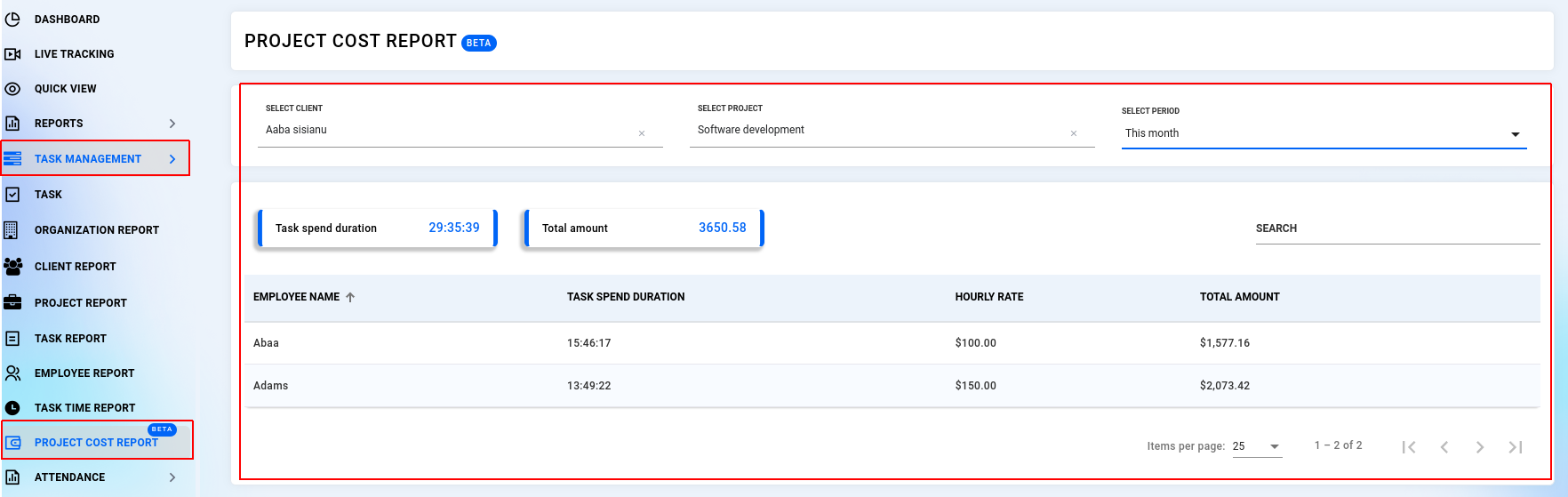¶ TASK
FocusRO has a simple but useful project management system to group clients vs projects. You can create tasks in the dashboard and employees can change the task status and record their work time on particular tasks and send task reports as well.
You can create and assign tasks to your team members and track the time spent on each task, which will help enhance project management, boost productivity, and better support your team in achieving their goals.
- Click “Edit” icon on the client,Project, Task label title.
- You can rename the labels "Client," "Project," and "Task" to any preferred terms like "Customer," "Assignments," or "Tickets," then click the "Tick" option to update.
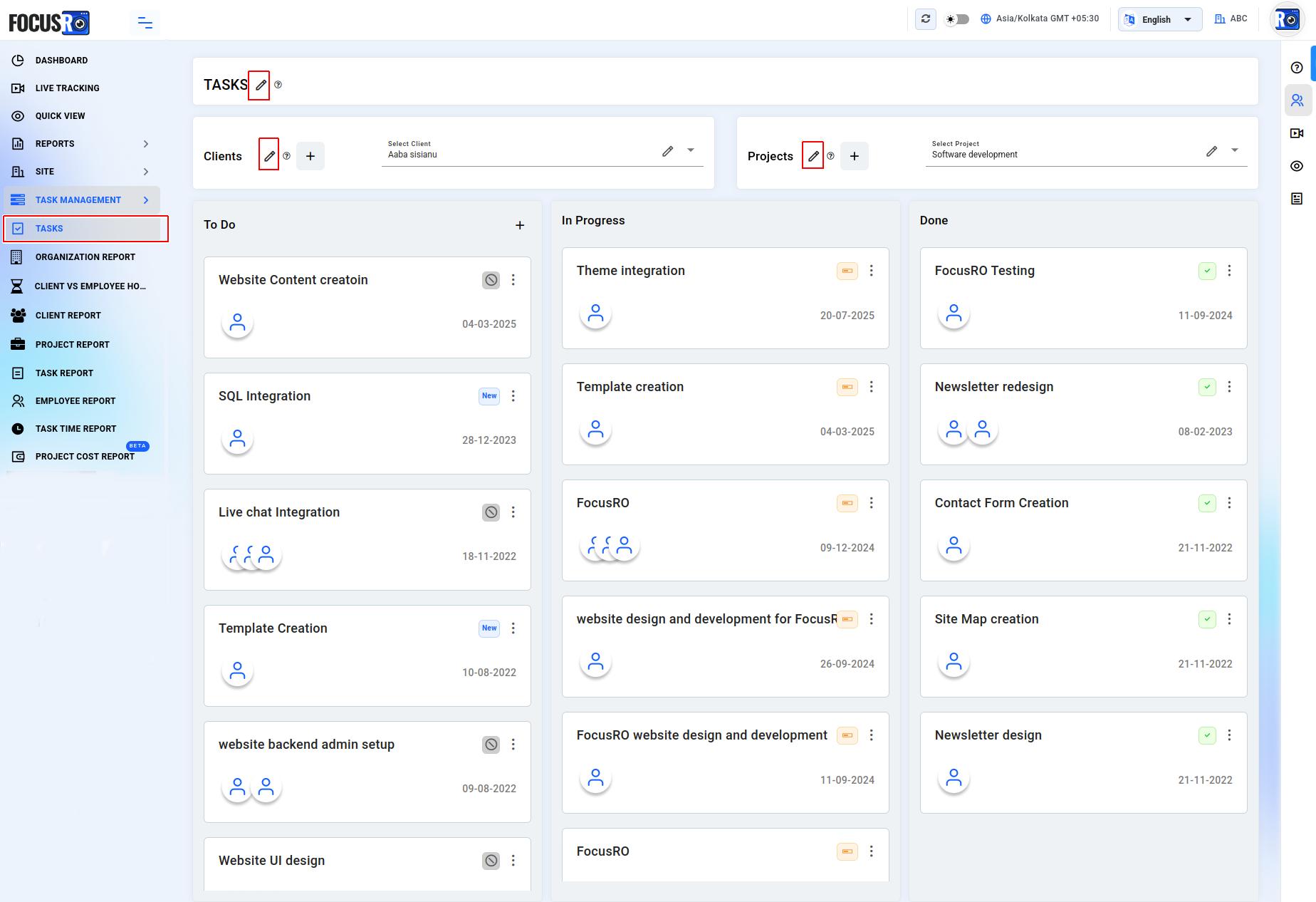
¶ Client
¶ Add a client
- Click "+Add" button to create the client one by one.
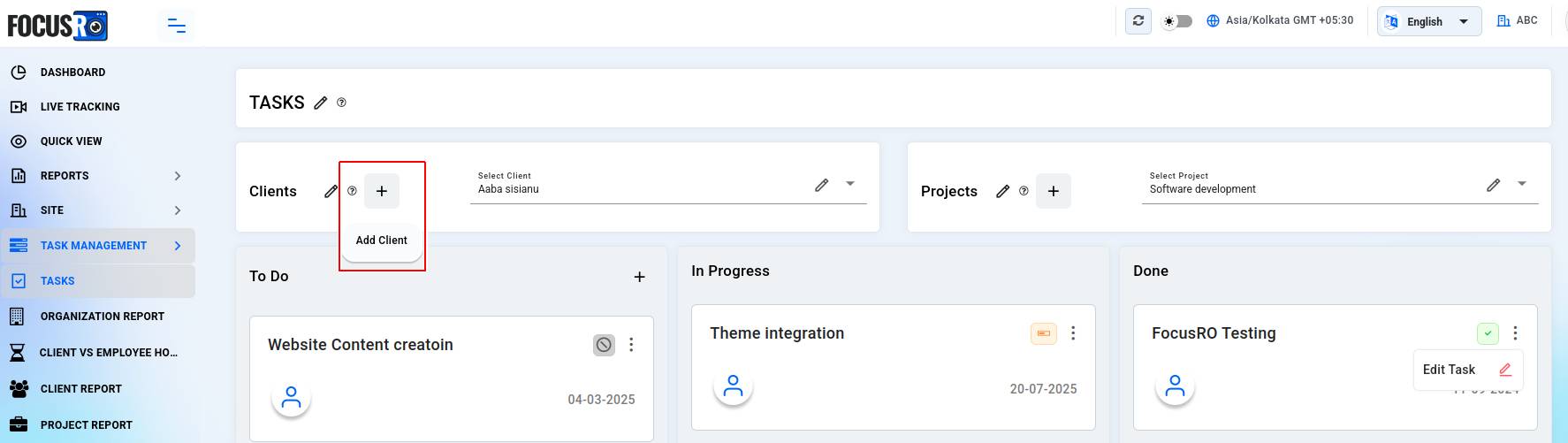
- A popup window will show, enter required field, “Client name” field are mandatory.
- You can assign Client to particular Team and employee, if you skipped this field while creating project you can't be able to assign this client to team and employee.
- Click “Add client” button to update.
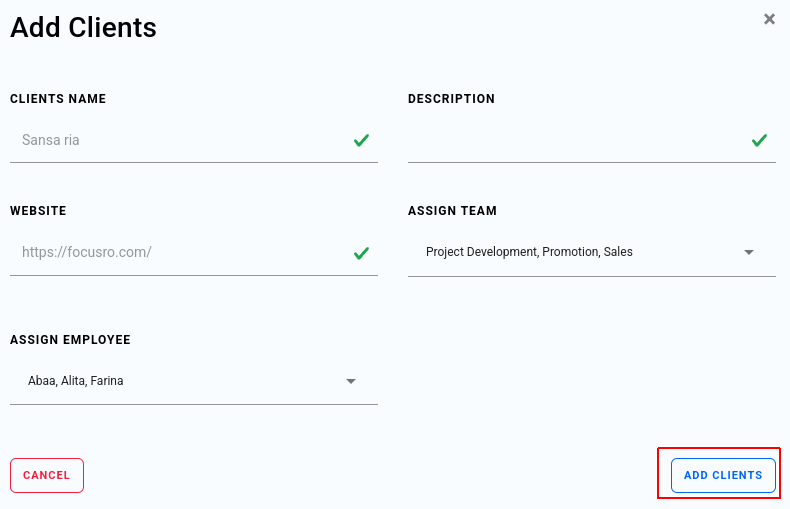
¶ Edit Client
- Click “Edit” button to edit the existing client detail.
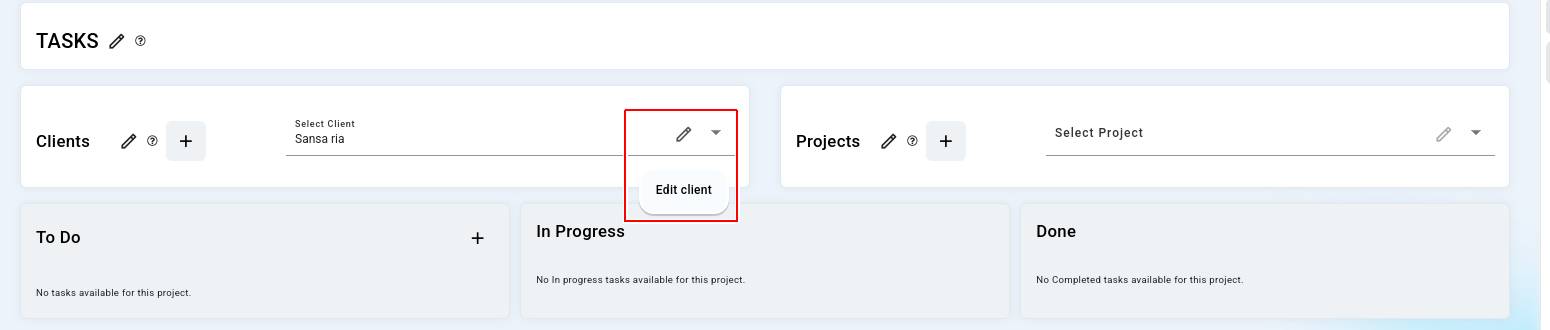
- You can edit/change the details or you can reassign this client in to another team and employee.
- Once all changes done click “Update clients” button.
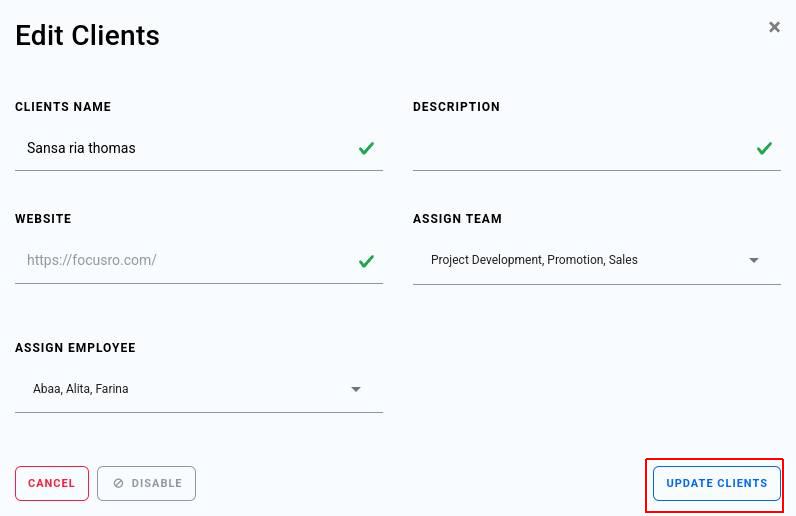
¶ Disable Client
- Here is the option to disable the client.
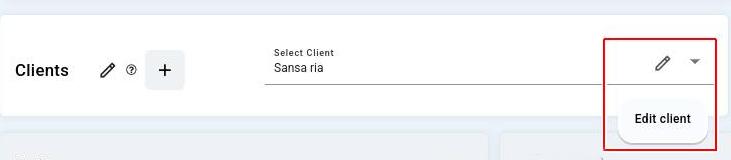
- Click "Disable" button, a confirmation popup window will show, proceed with “Yes”.
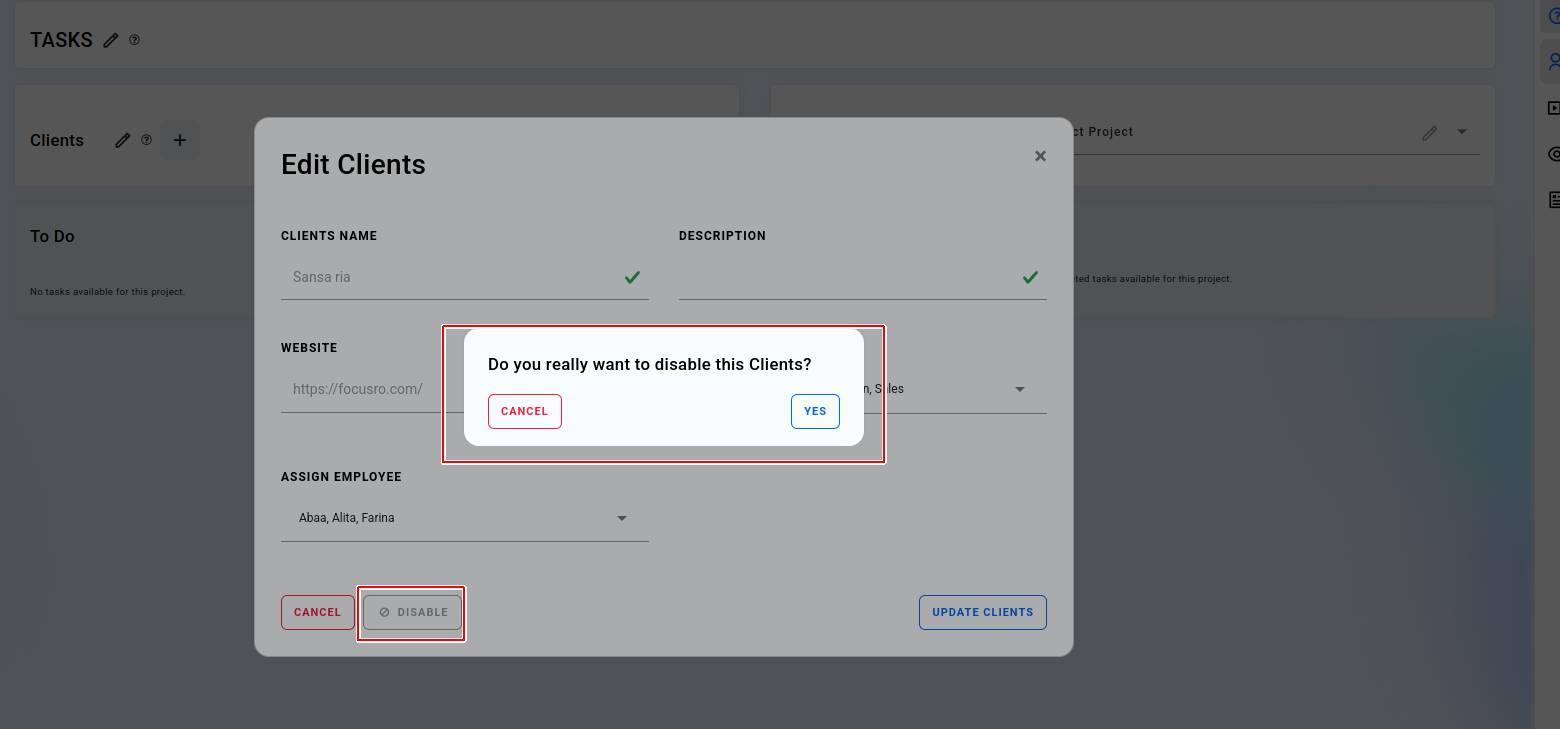
¶ Enable the disabled Client
- To reactivate your existing disabled client click “Enable” button and proceed with “Yes” button.
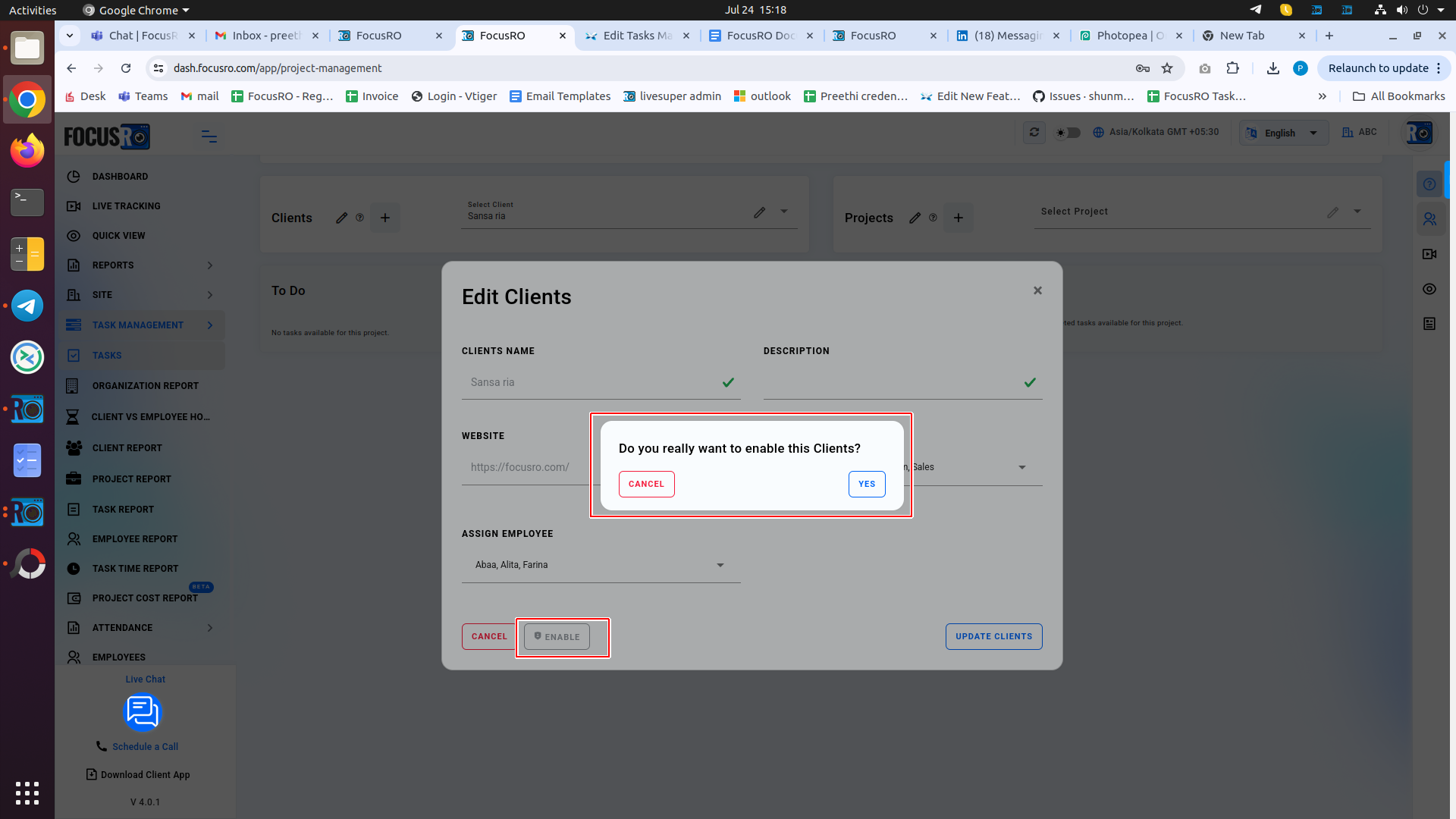
¶ Project
¶ Add a project
- Click “Add” button to create client's new project.
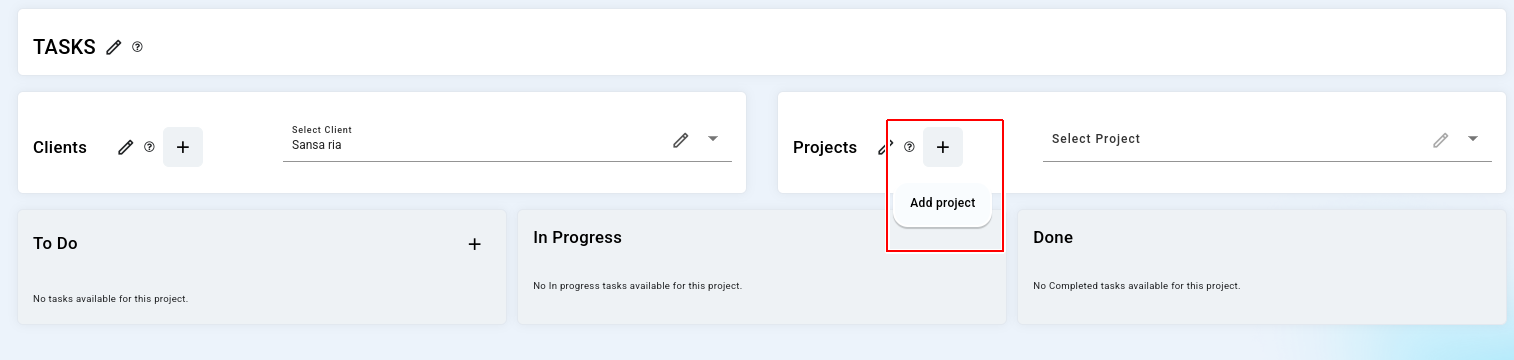
- A popup window will show, enter required field, “Project name” field are mandatory.
- You can assign project to particular team and employee if you skipped this field, employee unable to see in their client app and you can't track their spend work time on the project.
- Click “Add project” button to update.
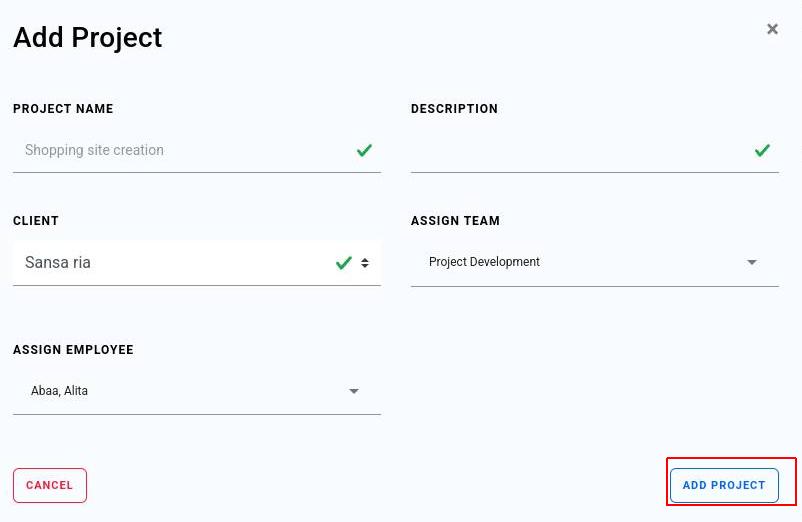
¶ Edit a project
- Click “Edit" button to edit the project.
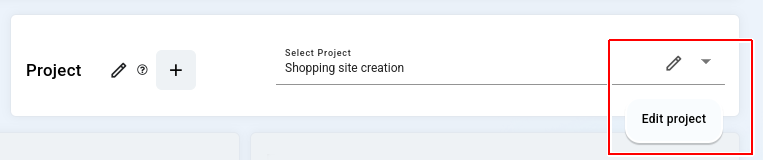
- You can edit/change the details and also you can reassign this project to another team and employee.
- Click “Update project” button to save the detail.
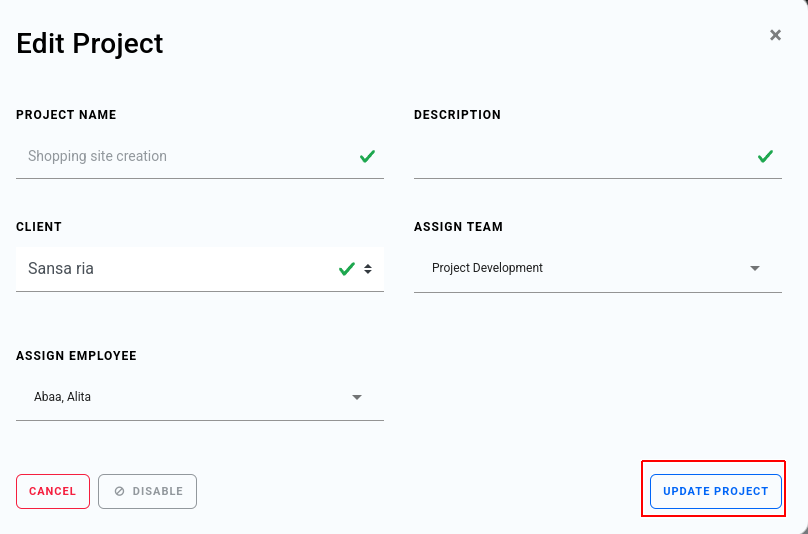
¶ Disable a project
- Here is the option to disable the project.
- Click “Disable” button, a confirmation popup window will show, proceed with “Yes”.
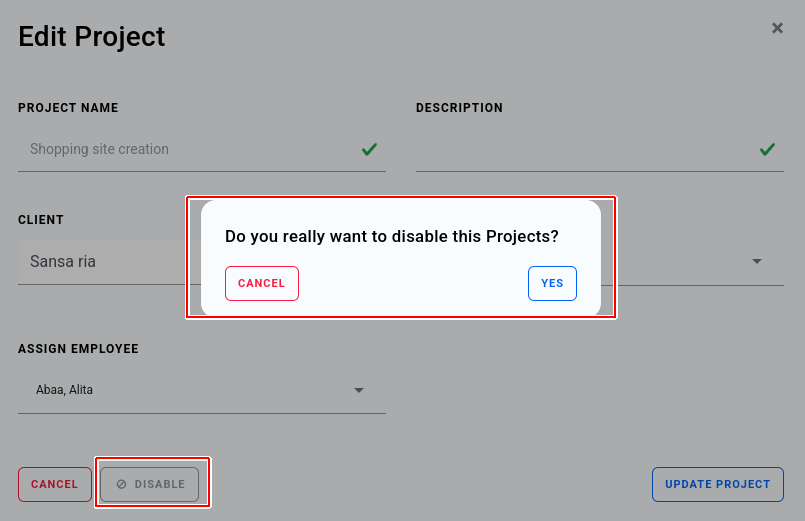
¶ Enable a project
- To reactivate your existing disabled client's project click “Enable” button and proceed with “Yes” button.
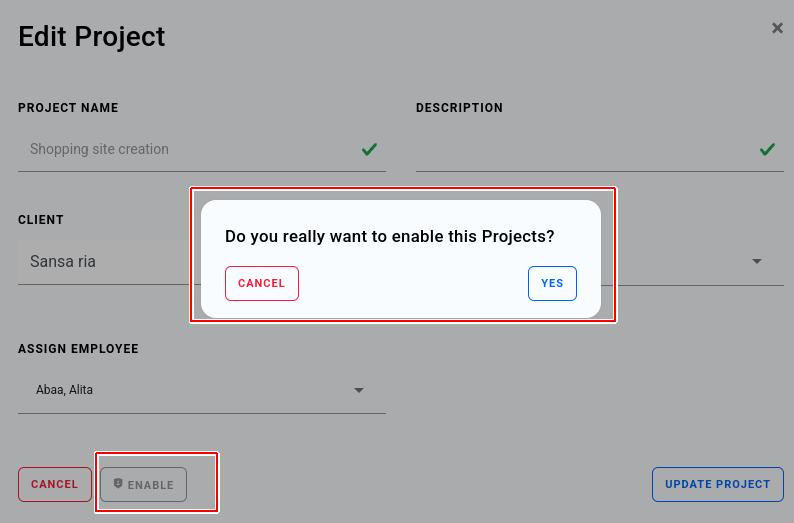
¶ Task
¶ Add a task
- Click “+Add” button to create new task. Popup window will show, enter required field,
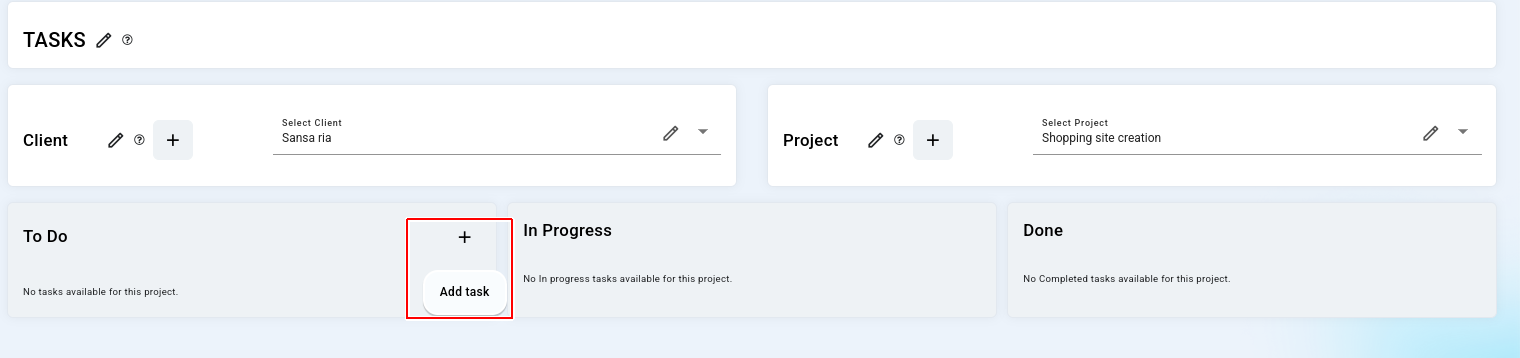
- Popup window will show, enter required field:
- Fill the “Task name”
- Select “Project” from dropdown.
- Update the "Description" field (this is for admin use only).
- You can assign tasks to specific employees from the “Assign employee” dropdown. (If you skip this step, the employees won’t be able to view the task in their client app, and you won’t be able to track the time they spend on it.)
- You can set “Task due date”
- Select the check box “Task due email alert to company admin / manager”. (If an employee is still working on their assigned task after the due date has passed, the admin/manager will receive a task due alert email.)
- Click “Add task” button to update.
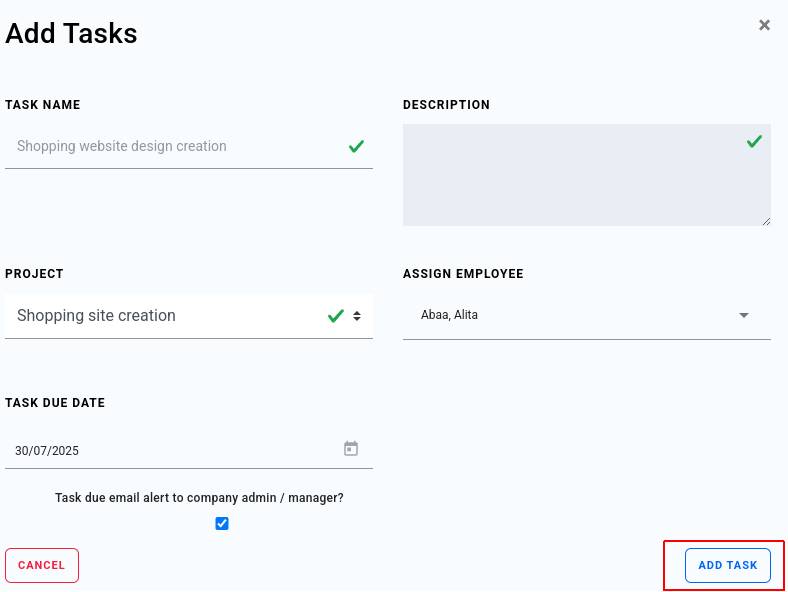
¶ Edit a task
- Click “Edit” button to edit the existing task.
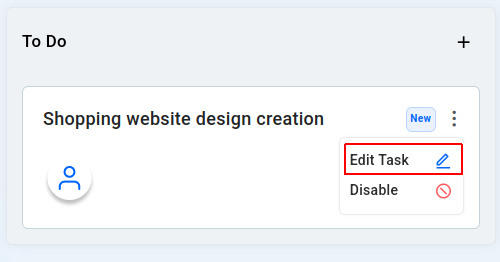
- You can edit/change the details or you can want to reassign this task to another employee.
- To “Remove an employee” from this task, go to the "Assign Employee" dropdown, uncheck the specific employee who is no longer needed for the task, and the status will update to "Removed."
- You can view the “Modified date and time of the task”.
- Click "Update task" to save the detail.
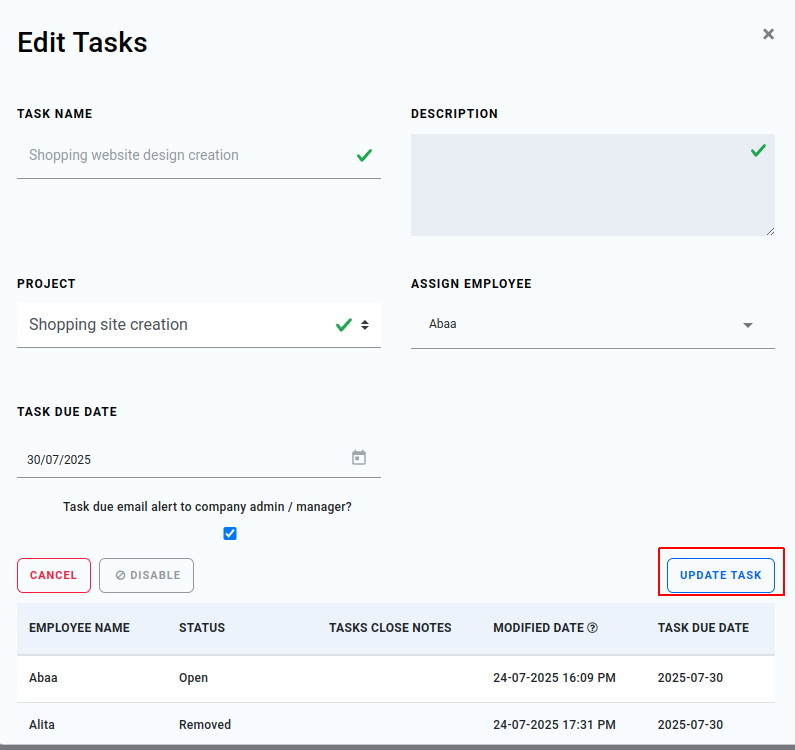
¶ Disable a task
- Here is the option to disable the task.
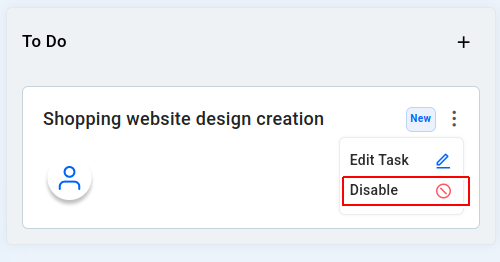
- Click “Disable” button, a confirmation popup window will show, proceed with “Yes”.
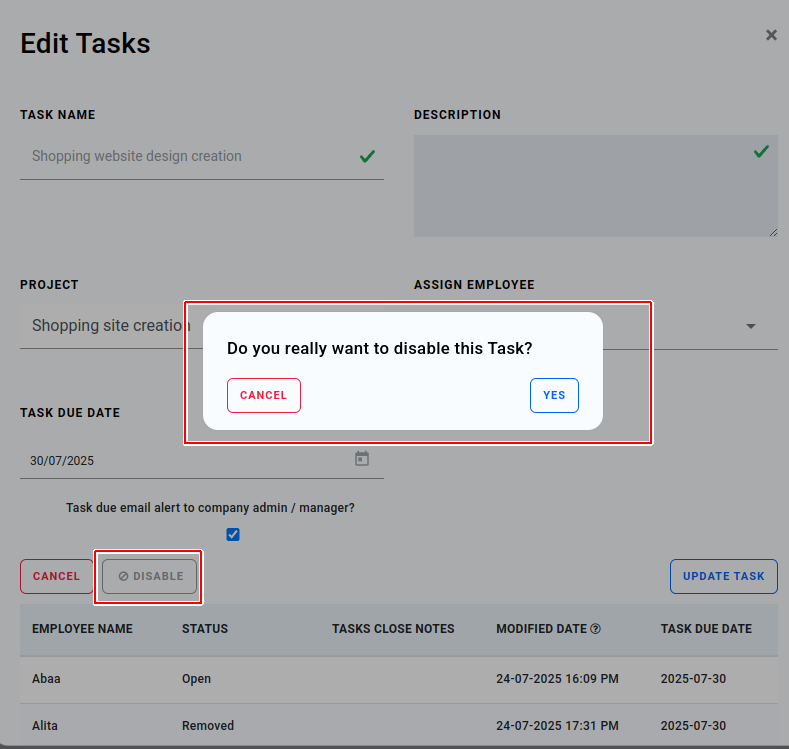
¶ Enable a task
- To reactivate your existing disabled task click “Enable” button and proceed with “Yes”.
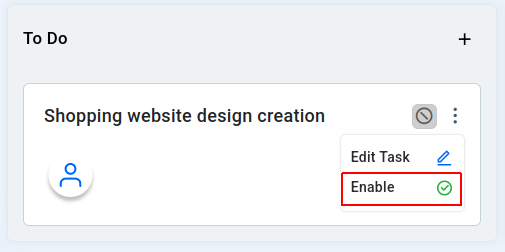
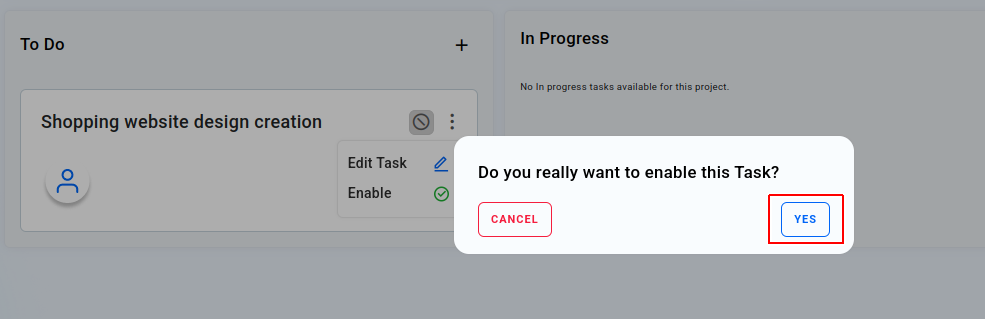
¶ Inprogress
The "In Progress" section displays tasks that are currently being handled by employees. It helps both the client and internal team to track active deliverables and monitor the real-time progress of the work.
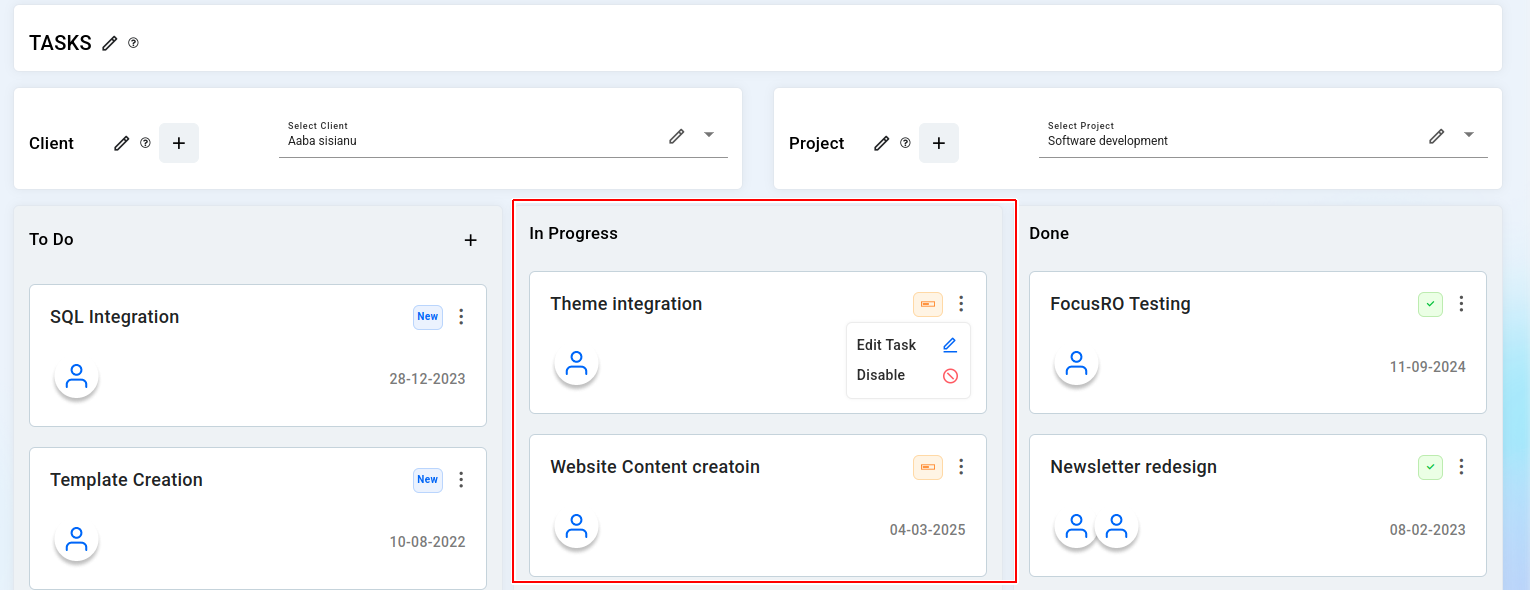
- You can view "which employee is assigned" to each specific task.
- The task "start date (the date work began)" is shown for easy reference.
- Click the "three-dot menu (⋮)" on the top-right corner of any task card to:
- "Edit Task" – Update the task title, due date, or assigned employee as needed.
- "Disable Task" – Hide the task from the employee’s view by disabling it.
¶ Done
The "Done" section displays all tasks that have been completed successfully. This section helps clients and team members review deliverables that are finished and ensures clear visibility of project progress and milestones.

Completed Tasks List : Tasks marked as completed by the employee will automatically appear in this section, highlighted with a green checkmark to indicate successful completion.
Employee Icons : You can see the profile icons of employees who contributed to the task.
Completion Date : Each task shows the date it was marked as completed, helping track timelines and delivery accuracy.
Three-Dot Menu (⋮) Clicking this allows you to edit and you can Reopen Task , easily you can move the task back to “In Progress” for additional work or revision.
¶ ORGANIZATION REPORT
Organization wide report: At a quick glance, you can view the total number of clients, projects, and tasks currently active in the organization. The report also shows the total hours spent on task and the creation date of each client's details.
- Navigate to "Task Management" and select "Organization Report" Here, you can:
- View a list of “Clients”.
- See the total number of “Project count, Task count and Total work hours” under each client along with created date.

¶ CLIENT REPORT
You can quickly view individual client reports at a glance, including the number of projects and tasks, as well as the duration spent on each client's project tasks.
- Navigate to "Task Management" and select "Client Report" Here, you can:
- View a list of projects for the selected client.
- See the total number of tasks under each project.
- Check total employees are assigned to each project.
- You can review the total work spent by employees on the tasks related to the client’s project.
- You can also view the creation date of each project.
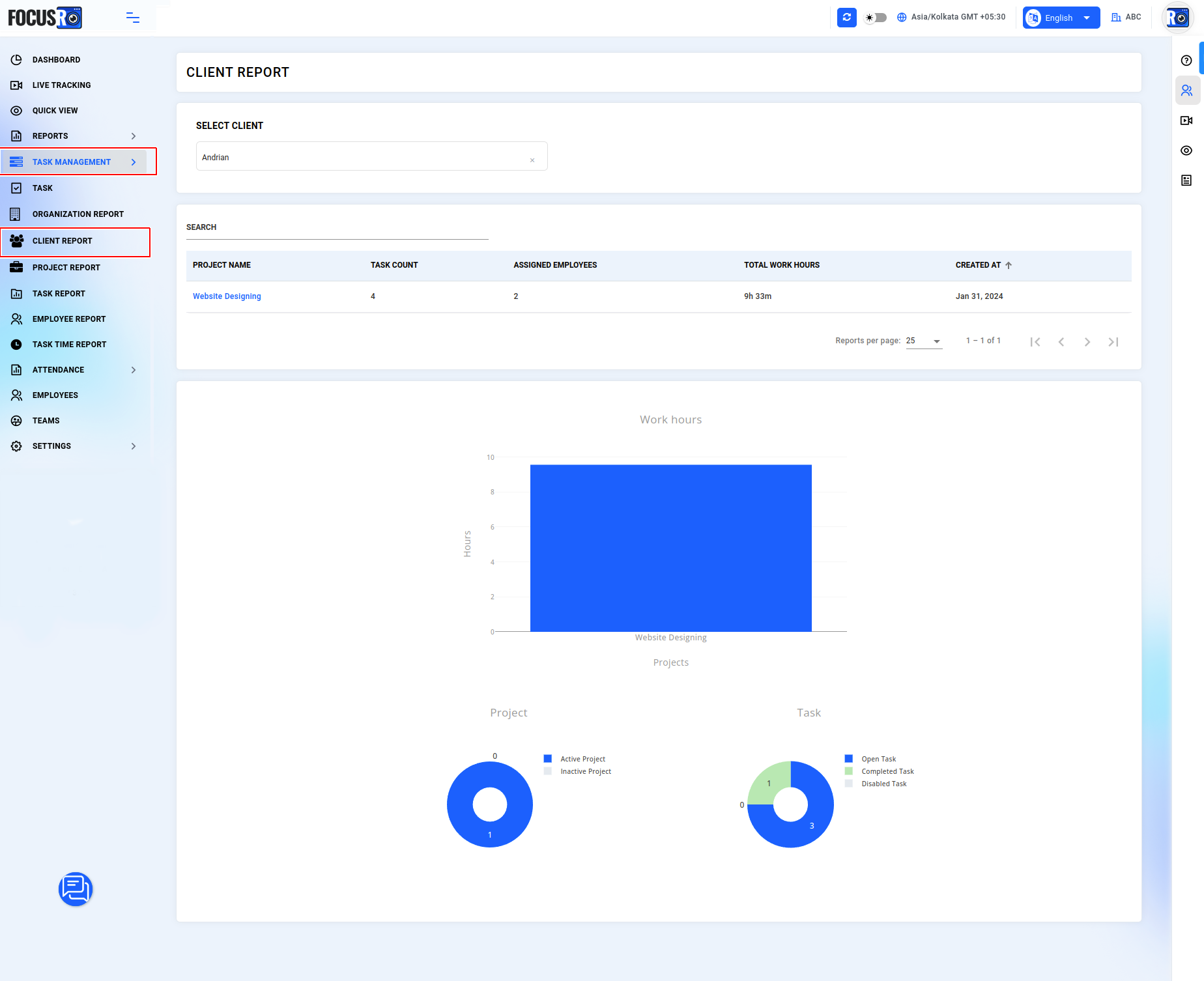
¶ PROJECT REPORT
You can quickly view each client's project reports, including the number of projects and tasks assigned to employee, the individuals working on those tasks and the time spent on each task.
- Navigate to "Task Management" and select “Project Report” Here, you can:
- Choose the “Client” and “Project”
- View the number of tasks under the project, categorized by “Open status, completed status, and disabled status”.
- See which individual employees from the team are working on the project, including the number of tasks assigned to each employee and the total duration spent on those tasks.
- View the dates when tasks were assigned to each employee.
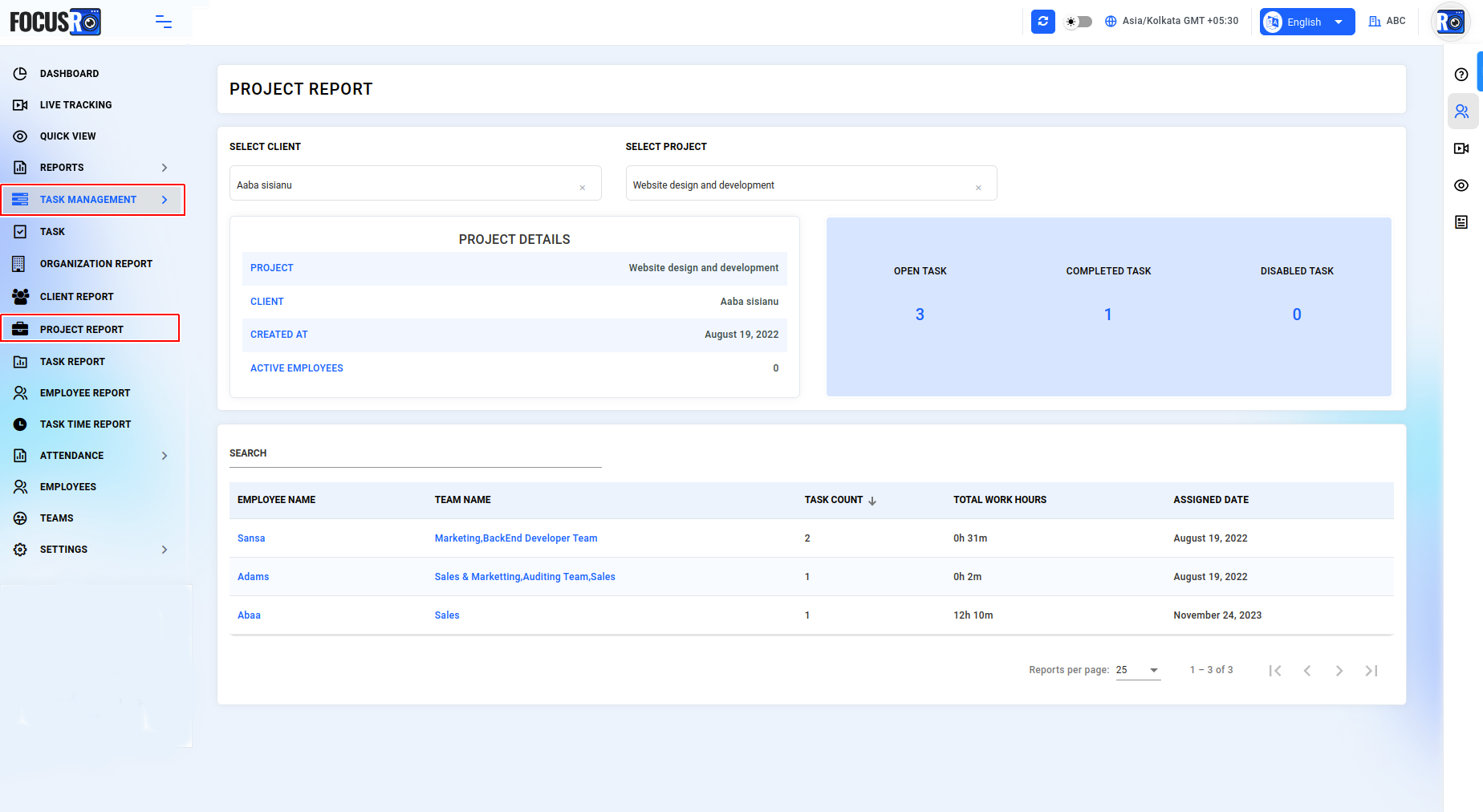
¶ TASK REPORT
Here, you can view a detailed information of each task, including the dates and times spent, the start and end duration, the total duration, and the task's due date status.
- Navigate to "Task Management" and select “Task Report”
- Here, you can choose the “Client” and “Project” and Select “Period”
- Once a project is selected, you can view all the created tasks in a list view under that project.
- For the selected task, you can see which employee is assigned to it, along with the task's start and end dates, the duration spent, and the task's due date.
- Task status: "In Progress" if started, "Pending" if not started, "Completed" if finished, "Disabled" if deactivated by admin, and "Removed" if an employee was removed from the task.
- You can see the time spent on the task, This includes all sessions related to the task for the day. so, if you worked on the task multiple times throughout the day, all those period will be recorded and displayed here.
- You can find a task by using the Search field
- Task “Close notes” and “Remarks” updated by the employee in the client app.
- You can easily export a "CSV file" for the selected period.
- You can use the filter option to easily view tasks that are in progress, pending, removed, or completed.
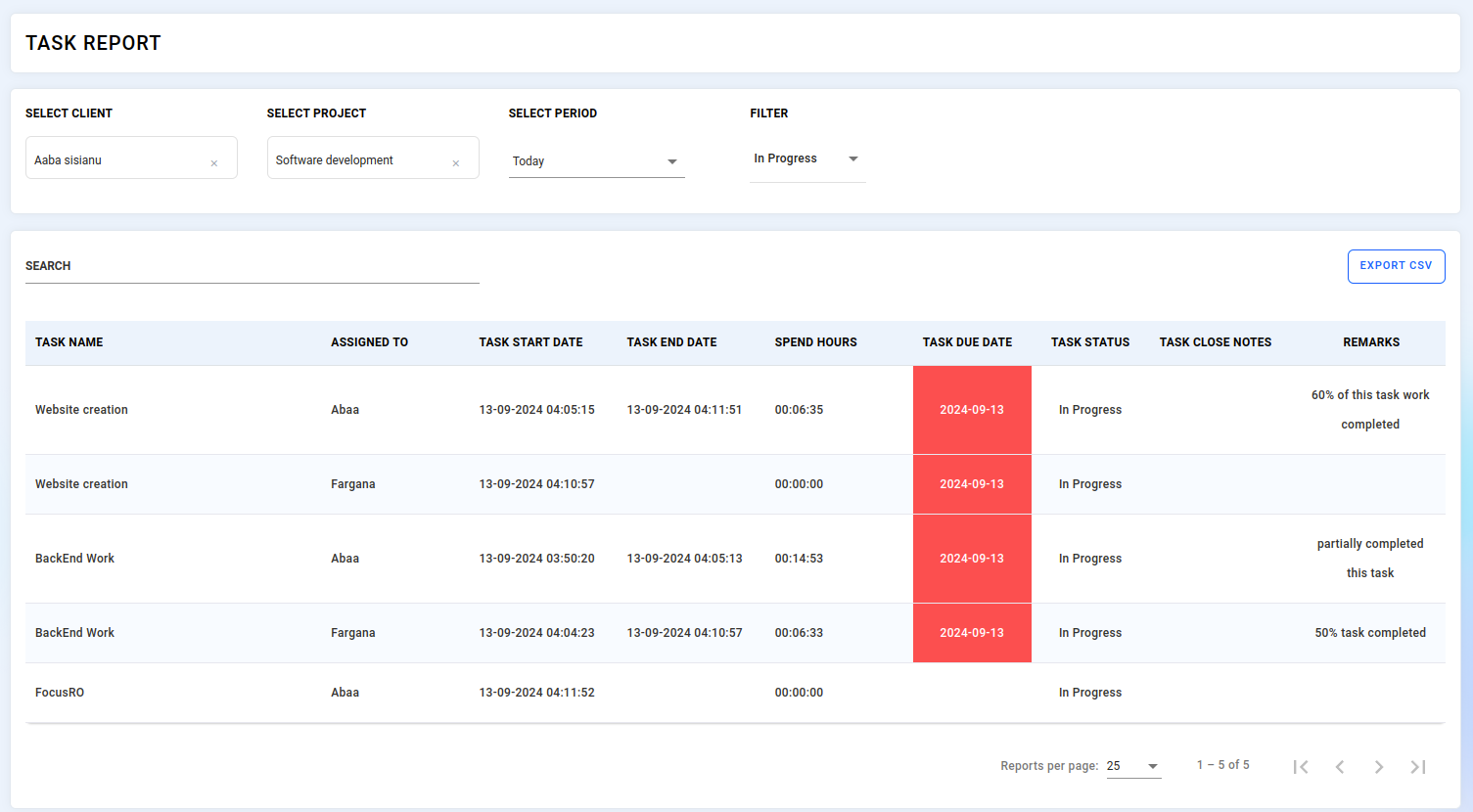
¶ EMPLOYEE REPORT
Here, you can view detailed information on each employee's report, including the number of client project tasks assigned to them, allowing you to easily track their status.
- Navigate to "Task Management" and select “Employee Report”
- Select “Employee” and select “Project” from the dropdown.
- You can view the list of client which is assigned to this employee including with assigned date
- The report shows the employee’s contributions, such as open tasks, completed tasks, and total work hours.
- You can view in details, hours spent on individual tasks along with their creation dates.
- Additionally, you can view activity from the last 30 days in a graphical format.
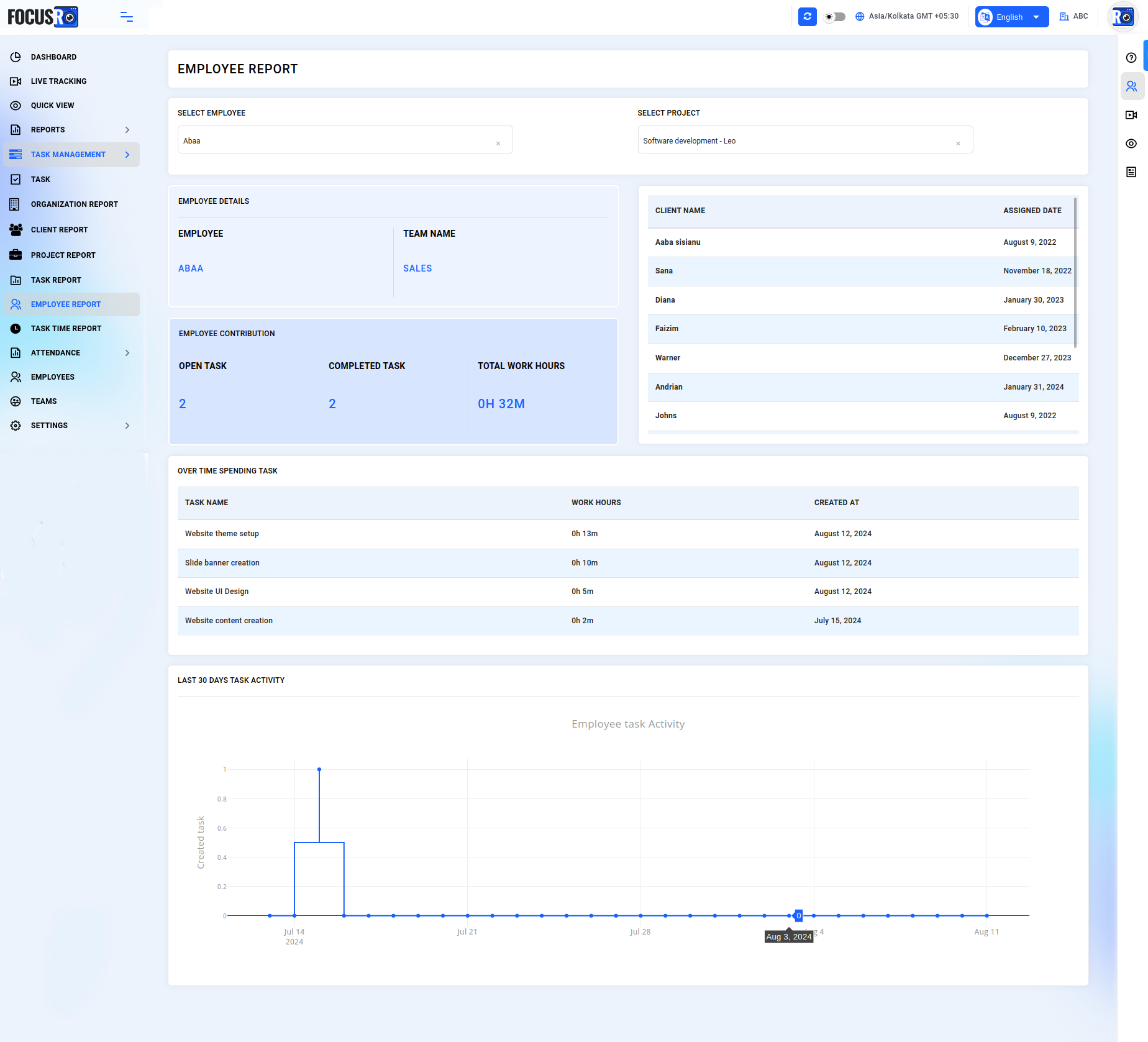
¶ TASK TIME REPORT
Here, you can view a detailed information of each client, project, task including the dates and times spent, the start and end duration, the total duration, and the task's due date status.
- Navigate to "Task Management" and select “Task time report”
- Here, you can select the “Client,” “Project,” and “Task” from the dropdown menu and specify the “Period” to view the details.
- For the chosen task, you can see which employee is working on it, including the task's work dates and the duration spent.
- You can also easily export a CSV file for the selected period.
- If a user does not start their assigned task, in the Task Time Report will indicate as "Task Not Started."
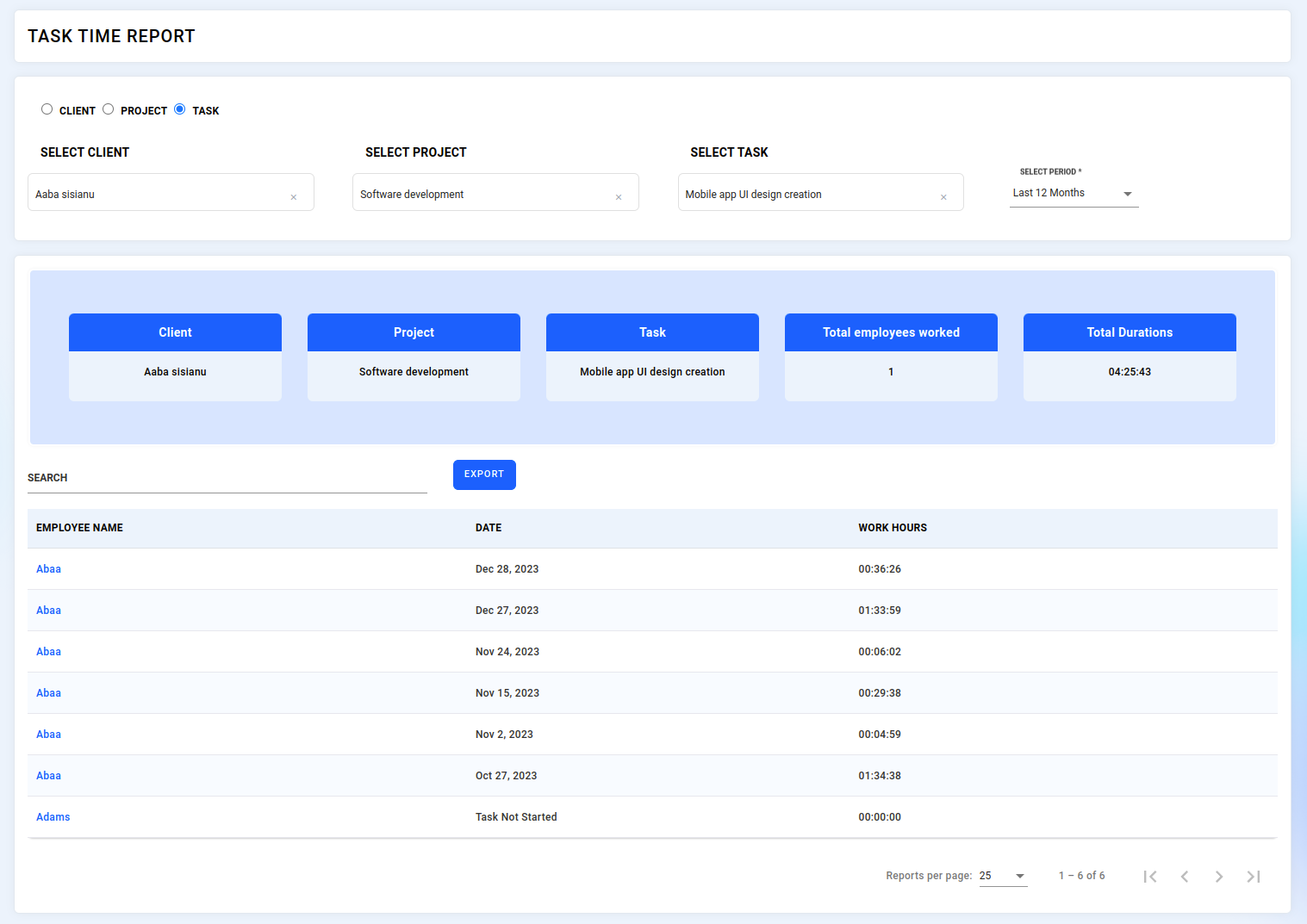
¶ PROJECT COST REPORT
The Project Cost Report allows you to track the total cost of tasks within a project by calculating employee earnings based on the time spent and their hourly rate.
Here’s how to access and view the project cost details:
Navigate to the Task Section:
- Go to your dashboard and navigate to Tasks.
Access the Project Cost Report:
- Click on Project Cost Report.
Select Project Details:
- Choose the Client for whom the project was completed.
- Select the Project for which you want the cost breakdown.
- Select the Time Period to filter the report (e.g., a specific week, month, or custom date range).
View Task and Cost Breakdown:
- For the selected project, you will see a list of all tasks within that project.
- Each task will display:
- The employees who worked on the task.
- The total time spent by each employee on the task.
- The hourly rate for each employee.
- The total amount spent on the task, calculated by multiplying the employee’s hourly rate by the time spent.
View Total Duration and Amount for the Project:
- At the top of the report, you will be able to view:
- The total time spent on all tasks within the selected project.
- The total cost for the project, which is the sum of all individual task costs.
This report gives you a clear breakdown of project costs based on the time spent by employees on various tasks, allowing for better budgeting and project management.