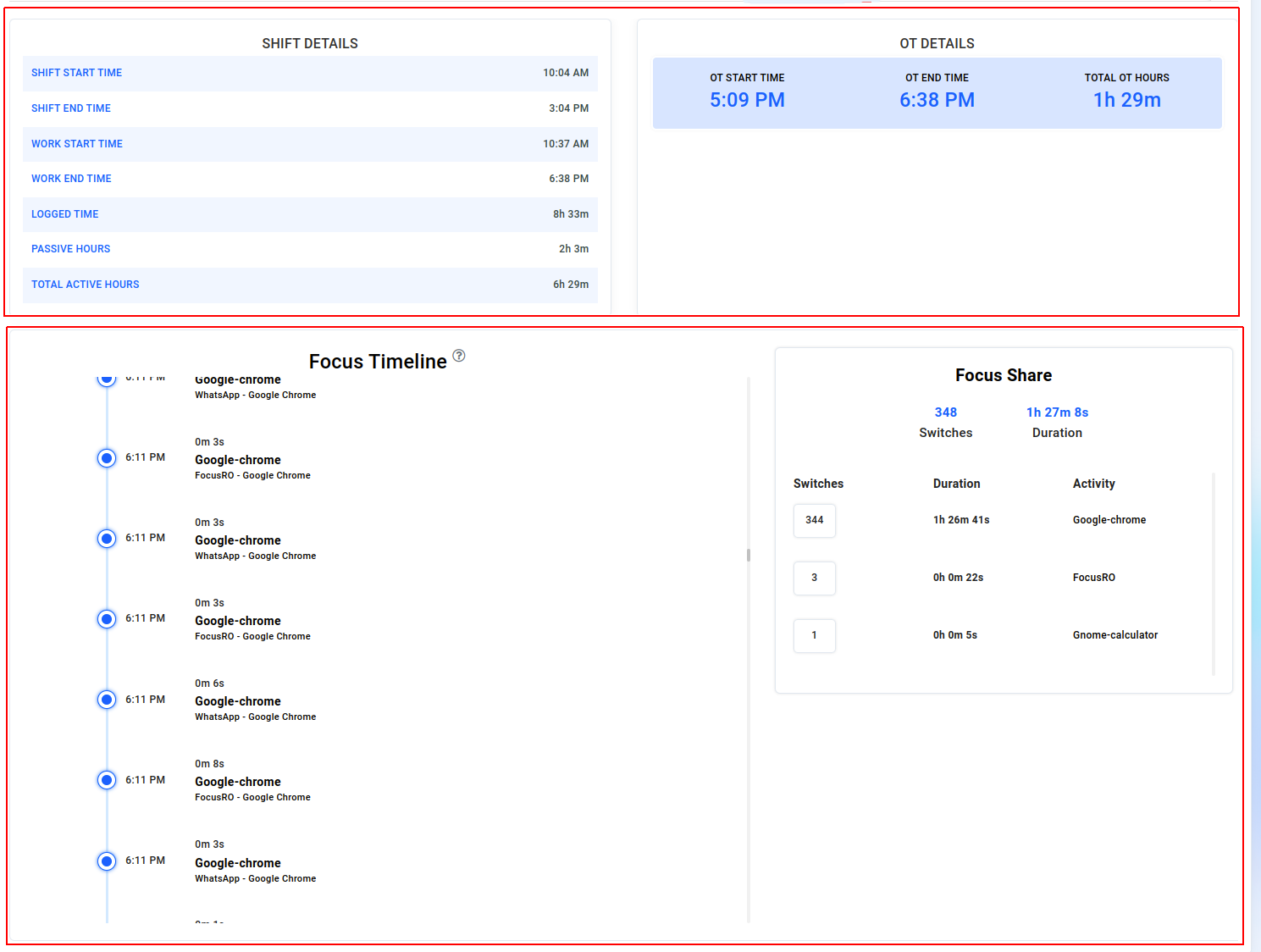¶ EMPLOYEE REPORT
As an admin, you have the ability to access real-time insights into your employees' activities and track their performance effectively. The Employee Report provides a comprehensive overview of various aspects of employee activity, including:
- Screenshots: View screenshots captured during employee work sessions to monitor their screen activity.
- Software Usage: Analyze the software applications your employees use, including detailed information on the time spent on each application.
- Time Metrics: Track how much time employees spend on productive tasks, distractions, and neutral activities. This includes monitoring hours spent on breaks, meetings, idle time, and offline periods.
By reviewing these metrics, you can gain valuable insights into your employees' work habits and overall productivity.
- Select “Employee reports” from the left-side navigation bar.
- Select a particular “Employee name” from the drop-down list to view employees' detailed reports.

¶ EMPLOYEE
- You can pick employees from the drop-down list, and also by using the navigation arrow you can select before/next employee to view the report.
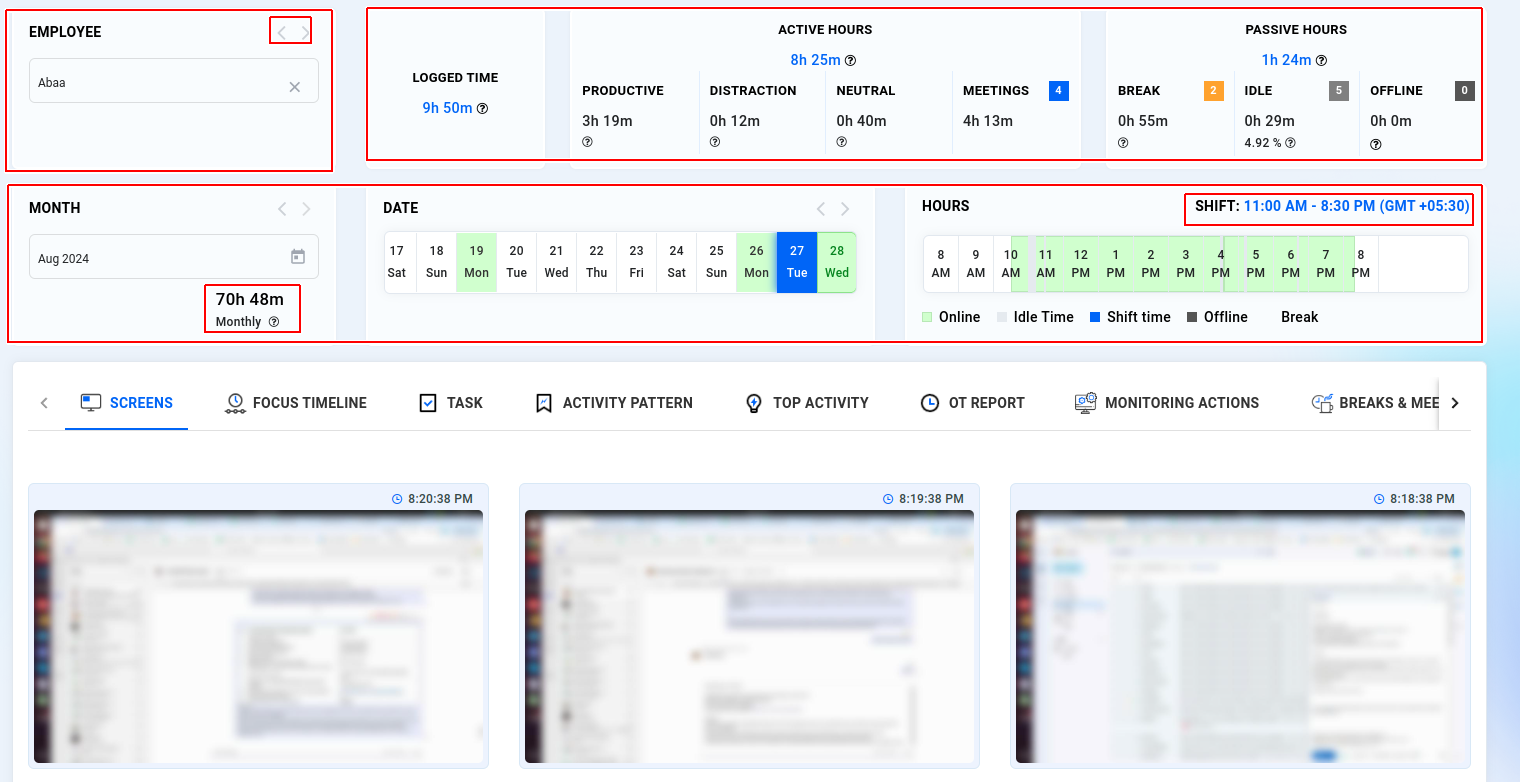
¶ ACTIVE HOURS
Total Active spend hours include Productive, Distraction, Neutral, and Meeting.
Productive - Productive hours are displayed based on app activities categorized under the "productive" activity set.
Distraction - Distraction hours are displayed based on app activities categorized under the "Distraction" activity set.
Neutral - Neutral hours are shown for app activities in the "Neutral" set with Unidentified app activity.
Meeting - Employees' spending time on meeting hours will be calculated and shown here.
¶ PASSIVE HOURS
Total Passive spend hours include Break, Idle, and Offline.
Break - The number of times breaks taken by the employee count and break taken hours will be shown here.
Idle - If there is no input from the employee's working system (e.g., keyboard, mouse, etc.) during the interval defined in the customized global settings, FocusRO will categorize the time as idle.
Offline - When an employee's system sleeps or suspends, those times will be logged as offline.
¶
LOGGED TIME
Today's total logged hours include Active hours (Productive, Distraction, Neutral, Meeting) and Passive hours (Break, Idle, and Offline) spend hours.
¶ MONTH
- By default, you can see the current month name and by the navigation arrow, you can select next/before month.
- You can view 90 days of data.
- Total "Monthly active hours" will be shown here for the selected month.
¶ DATE
- By default, you can see the current date and by using the navigation arrow you can select the next/before date.
¶ HOURS STRIPE
- Employee work "Shift start and end time" will be highlighted as a "Blue color line" and shown here.
- If the employee does not do any work, it will be recorded as "Idle time" and here it will be shown as “Gray highlighted color line”.
- Employee "Active time on work" will be recorded as “Highlighted in green color line”
- When an employee's system sleeps or suspends, those times will be logged as offline and here it will be shown as a “Dark gray highlighted color line”.
- The current time zone by default will be shown as the selected timezone “UTC+05:30”.
- If the company admin made a change in “Timezone” in settings, that would be reflected here.
¶ SCREENS
- Click on the “Screens” tab.
- FocusRO will capture employees' screen and update it on the dashboard under screens.
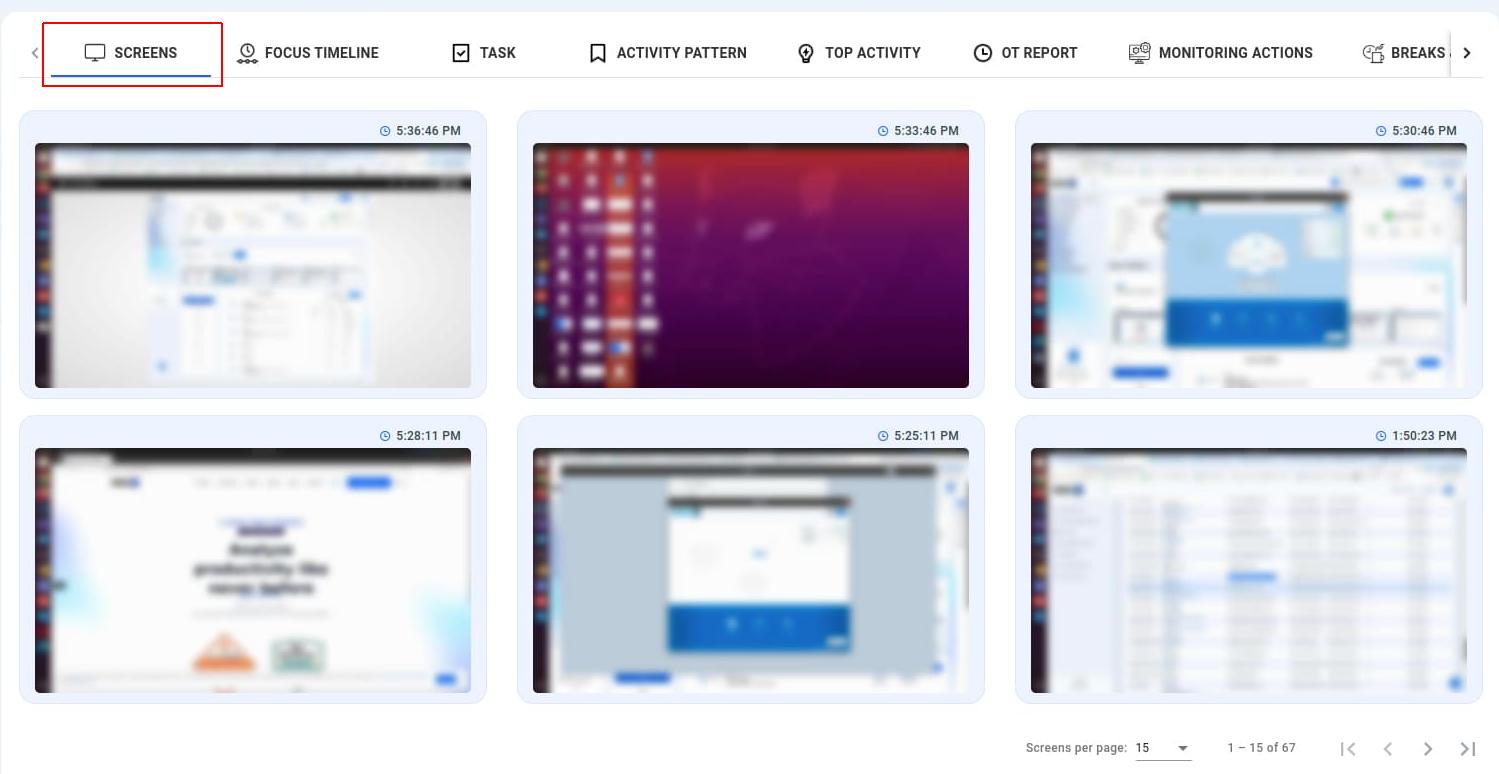
¶ FOCUS TIMELINE
- Click on the “Focus Timeline” Tab
- In the "Focus Timeline", you can monitor the Software usage and duration spend on each software of individual employees.
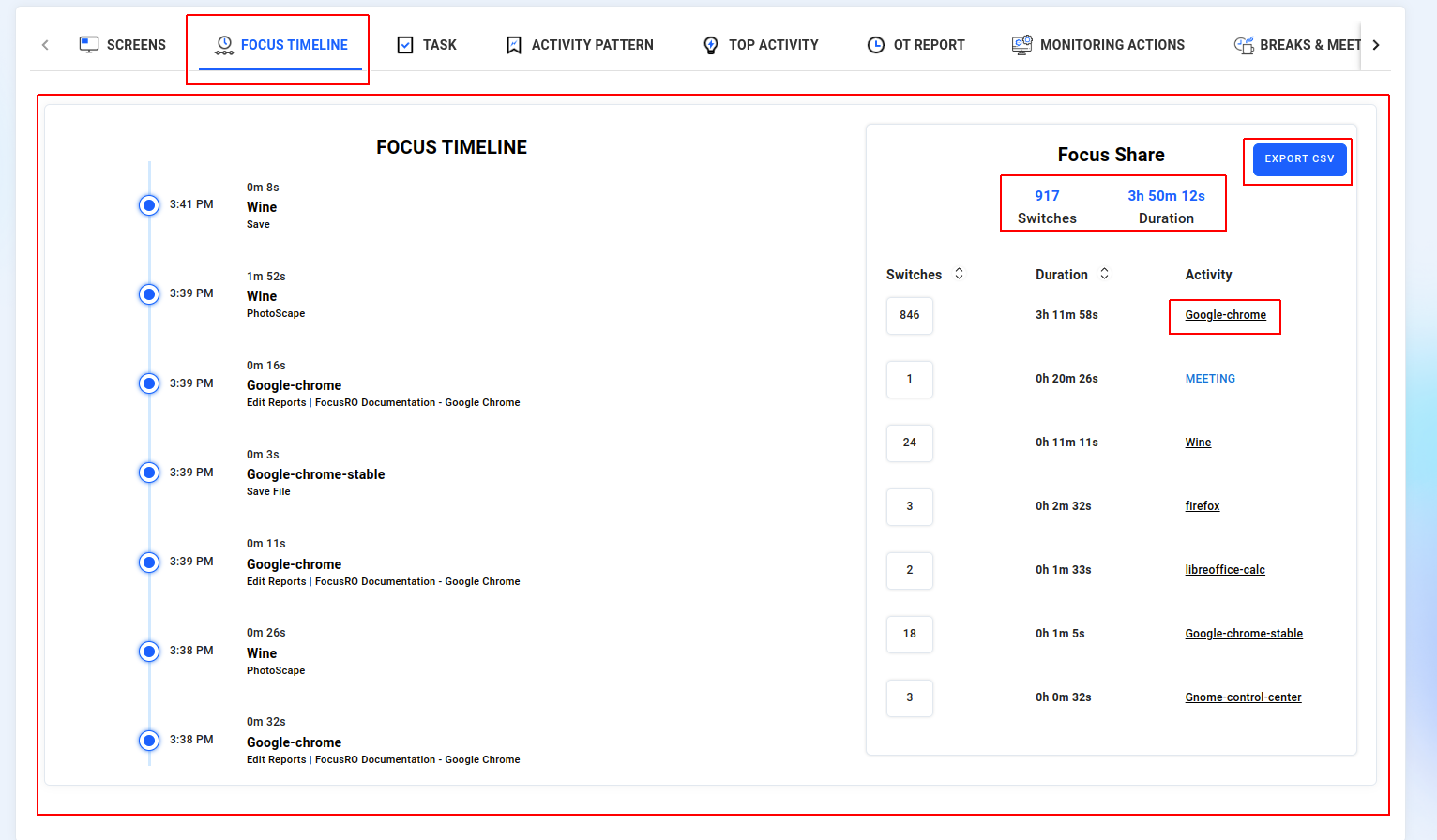
¶ TASK
- Click on the “Task” tab.
- You can track the duration of time employees dedicate to tasks, including their start and stop times, as well as the number of tasks they engage in throughout the day.
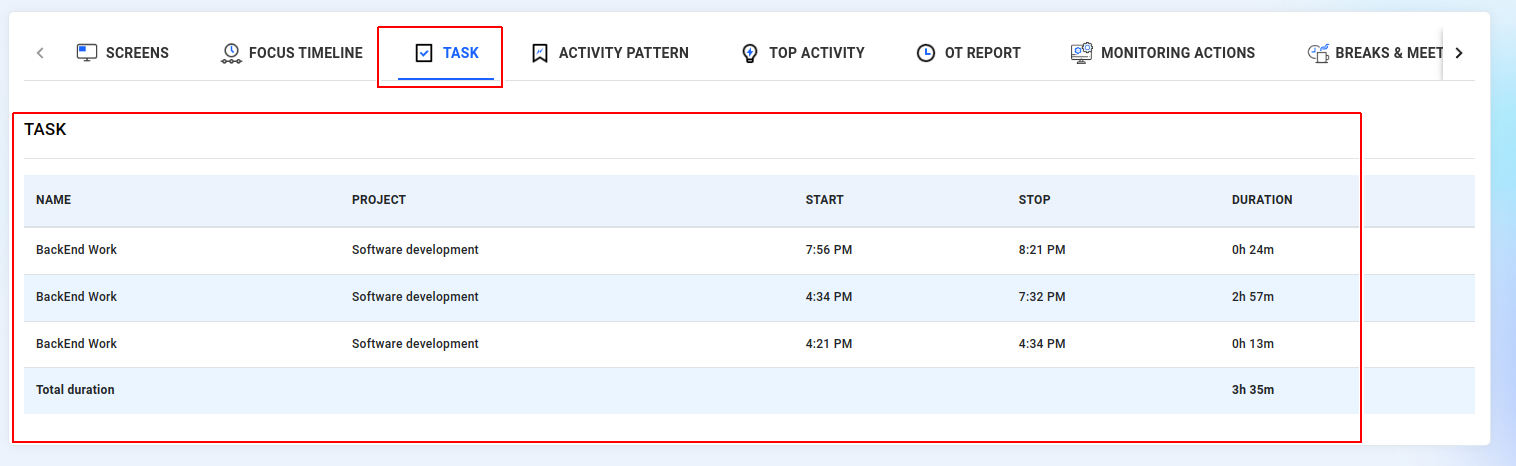
¶ ACTIVITY PATTERN
- Click on the “Activity Pattern” tab.
- You can review employee activity durations alongside color-coded labels, allowing you to hover over each activity to check its duration.
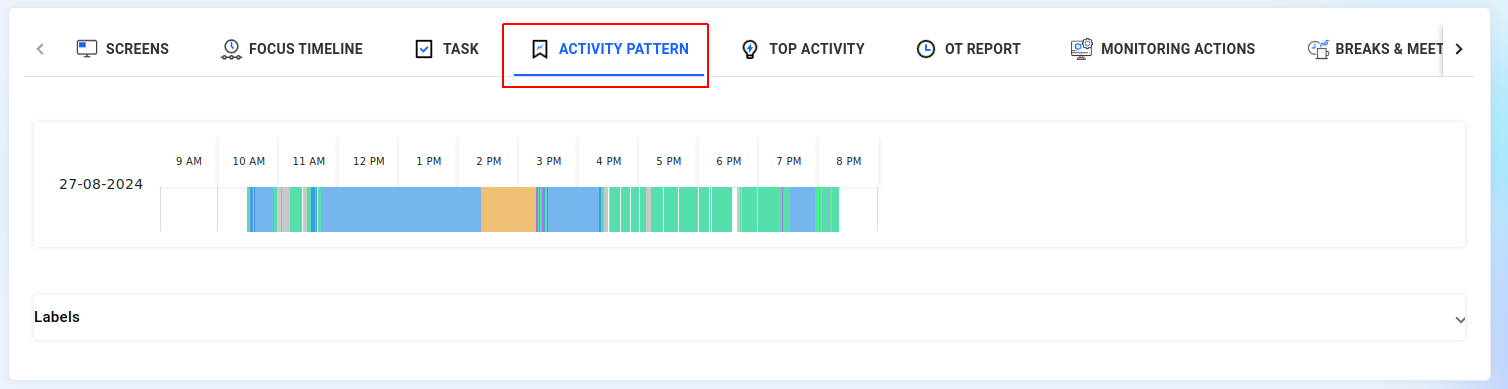
¶
TOP ACTIVITY
- Click on the “Top Activity” tab.
- Here, you can analyze how employees allocate their time based on their top activities.
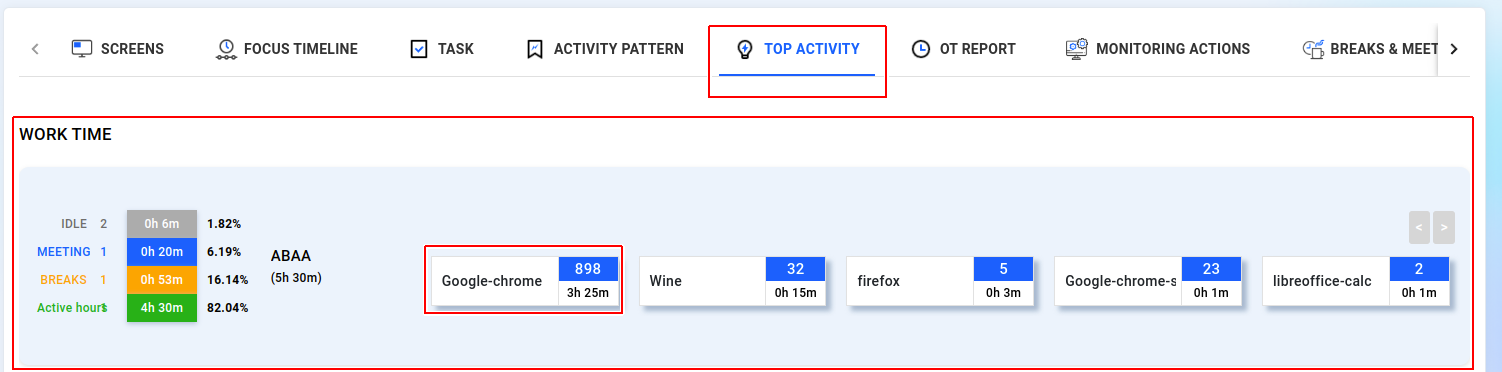
¶ OT REPORT
- Click on the “OT Report” tab.
- You can monitor your employees' activities over time, including detailed insights into software usage and overtime duration. These reports provide a thorough view of the additional time employees are working beyond their regular hours, allowing you to effectively track their performance and manage their workload.
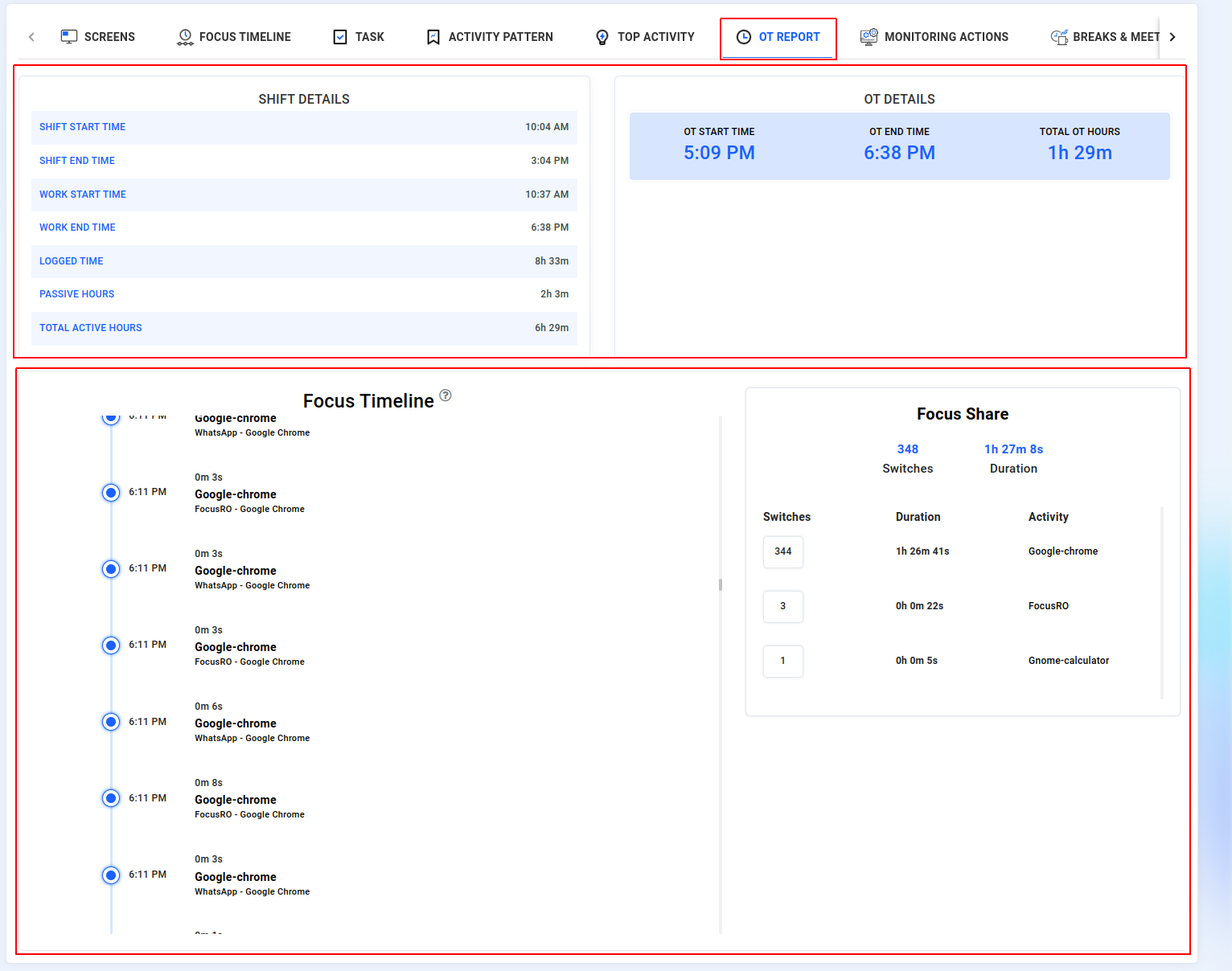
¶ MONITORING ACTIONS
- Click on the “Monitoring Actions” tab.
- Monitoring actions Start and stop are recorded based on the employees' latest activity on the client app.
- In the client app, if an employee submits their report after stopping logging their work, the submitted report will be shown in this reason section.
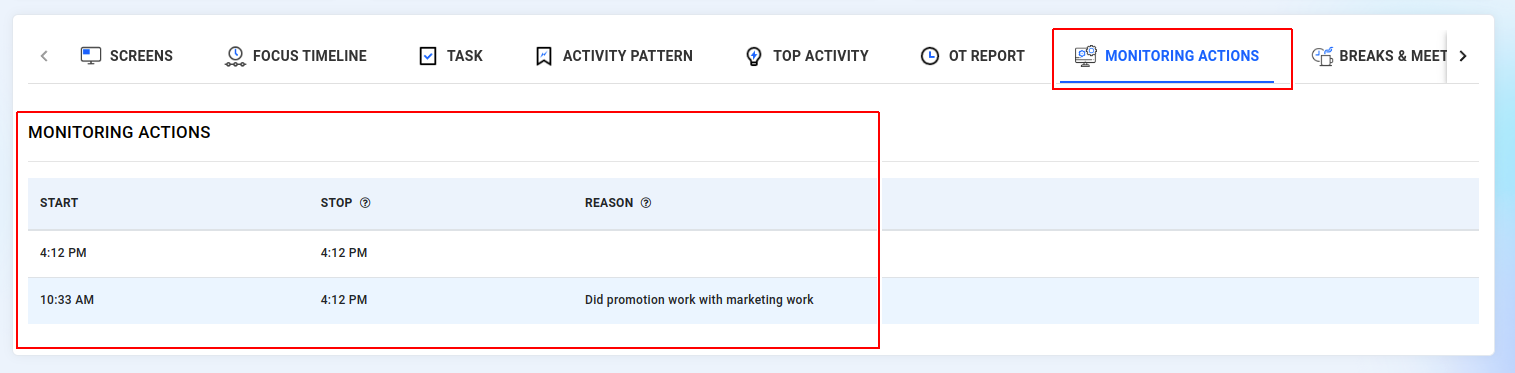
¶
BREAKS & MEETINGS
- Click on the “Break & Meetings” tab.
- You can find here the employee start and stop times of break and meeting with total duration.
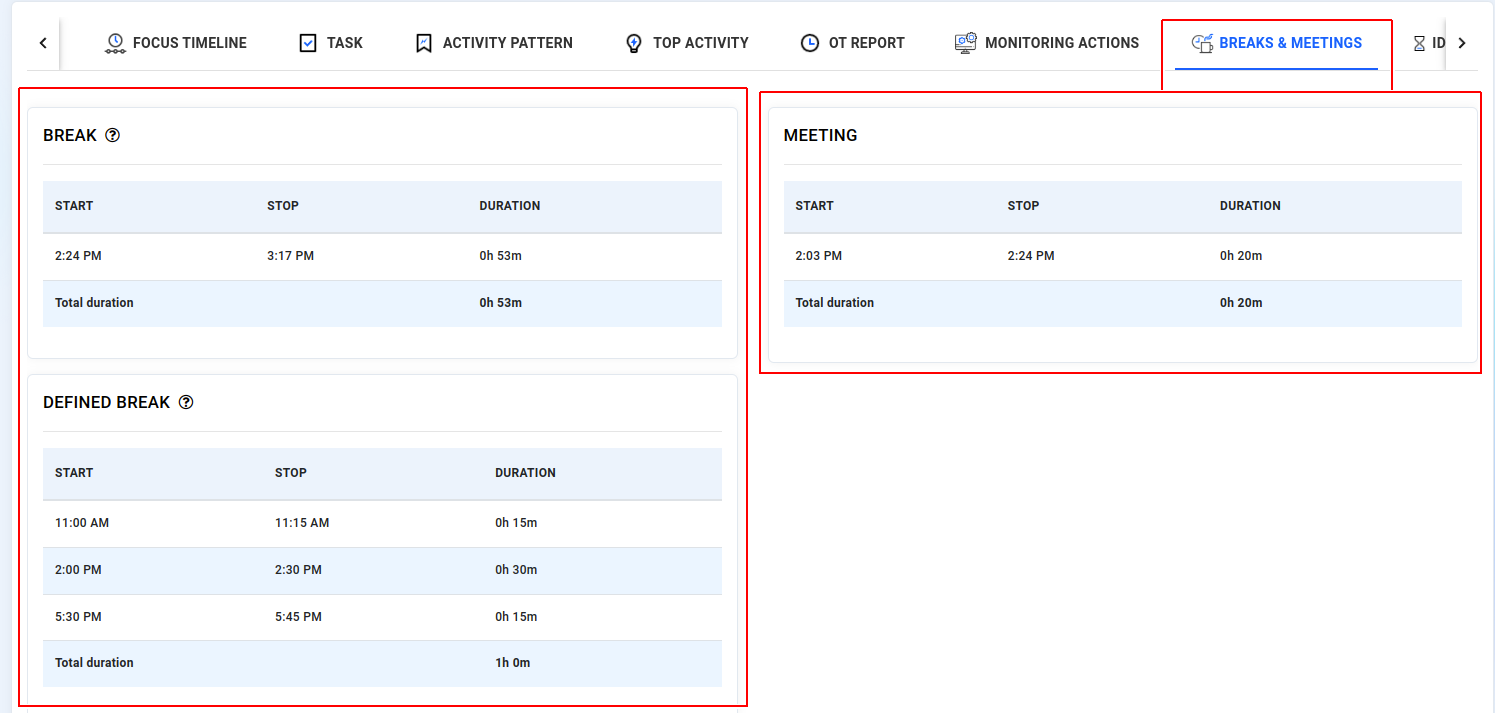
¶
IDLE
- Click on the “idle” tab.
- If there is no input from the employee's working system (keyboard, mouse, etc.), FocusRO will record the time as idle.
- You can monitor your employees' idle records here, including their idle start and stop times.
- Idle time will be calculated based on the time-frequency you have set under settings - global.
- You can easily view on a chart, that employees' idle spend time among their logged hours, along with the idle percentage.
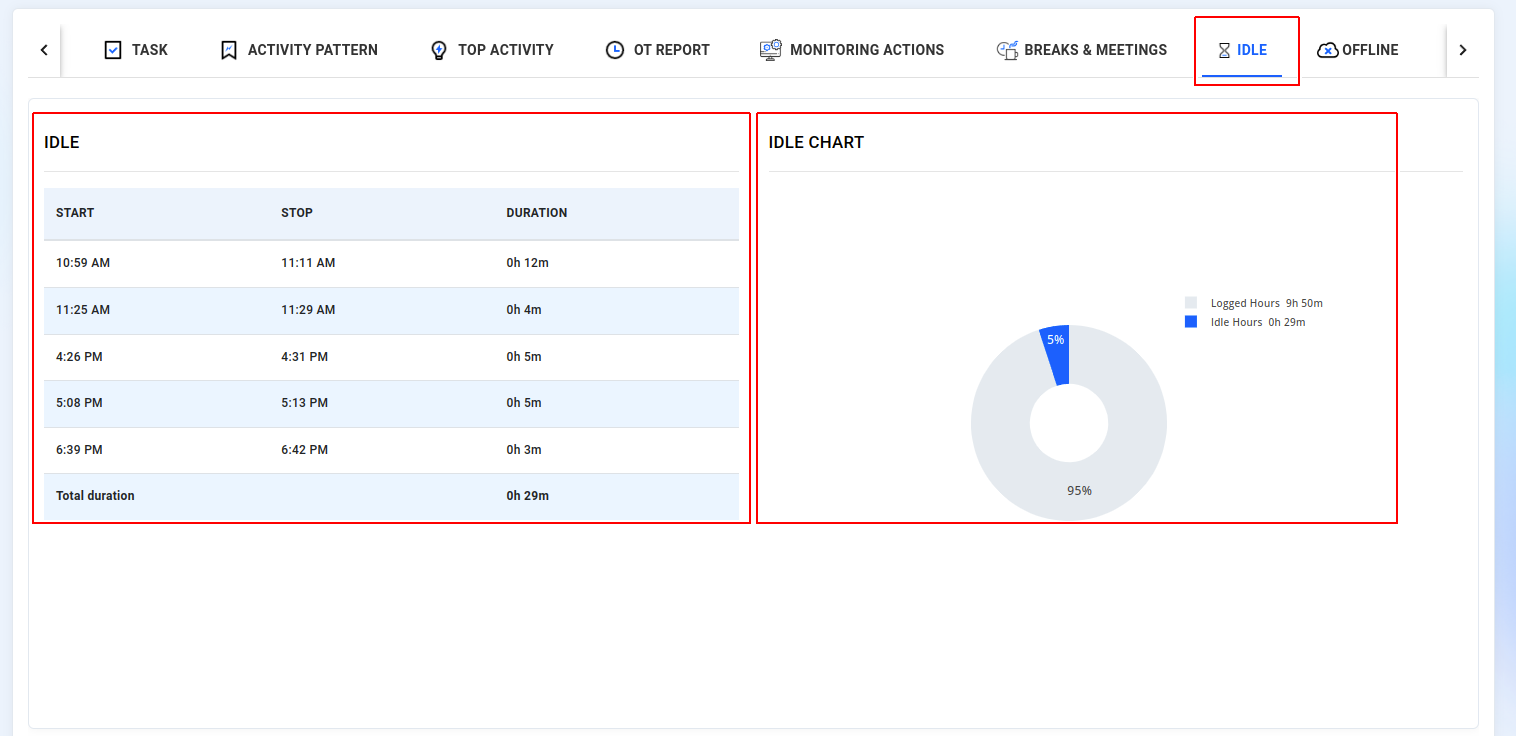
¶ OFFLINE
- Click on the “Offline” tab.
- As a administrators and managers can now view your employees' offline records, including start and stop times, along with a graphical representation. Offline duration includes instances such as when the system enters sleep or suspend mode, which are calculated as periods of offline activity.

¶ ACTIVITY PATTERN
- Go to “Reports” select “Activity Pattern” menu
- "Activity time for employees" will be highlighted and displayed on a “Label”.
- Select an employee from the drop-down menu to view their "Activity pattern".
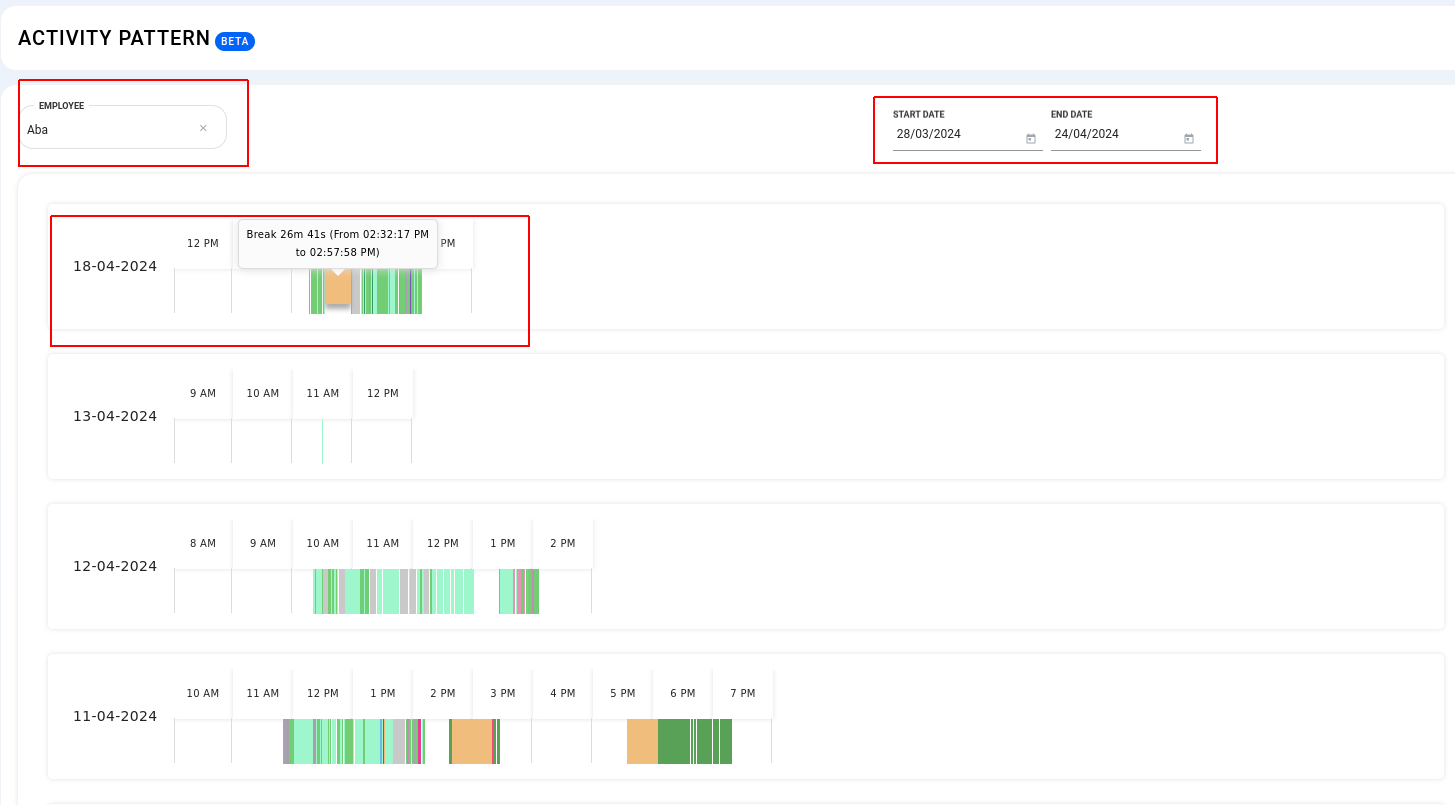
- Click on "Label" to view the highlighted colors indicating the activities performed by the selected employee.
.png)
¶ ADVANCED REPORT
- Navigate to "Advanced report" in the side menu.
- Examine comprehensive reports for both teams and individual employees by selecting either "Teams" or "Employees" from the menu.
- Choose the report by using the “Select period” option from the dropdown menu.
- Specify the reporting period for teams by setting the "Start date" and "End date" using the custom option. You can also choose a predefined period, such as last month, this month, or the last 3 months, from the dropdown menu.
- Click "Generate" to view the report.
- Selecting "Download as CSV" to obtain team-wise employee reports in CSV format.
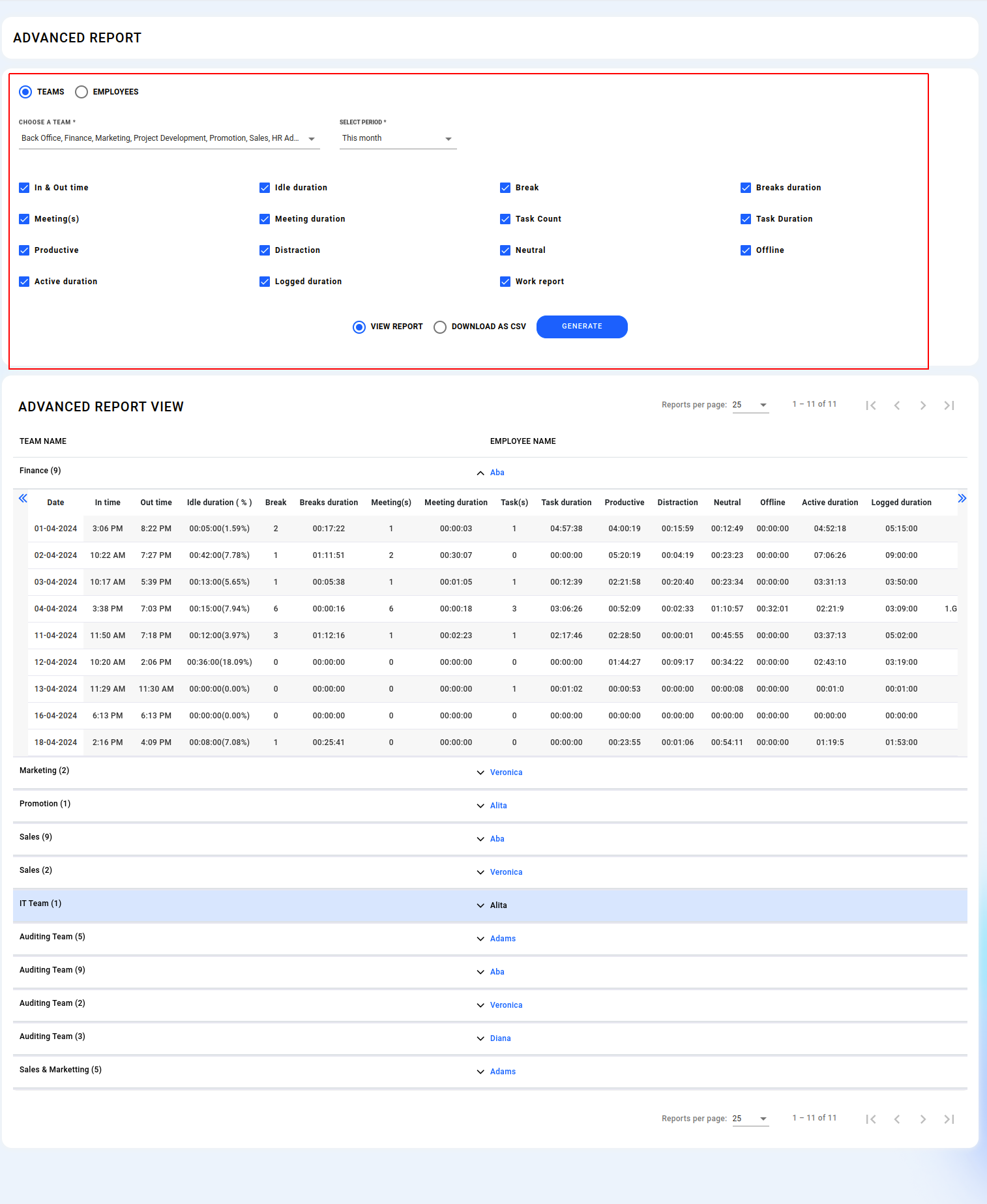
¶ TIME LOG SUMMARY
By utilizing these features, you can efficiently track and analyze employee activity, ensuring accurate time management and productivity monitoring.
- Navigate to "Time Log Summary" in the left navigation bar.
- The current day's activity is automatically recorded based on the user's latest actions within the client app. It's also recorded if the app crashes or is forcefully closed.
- Access reports displaying all employees' log-in and log-out times for the last 7 days, as well as monthly summaries.
- On the “Weekly report,” you can view the employees' work start and stop times, along with their active and idle times.
- You have the option to view the total active time for the week.
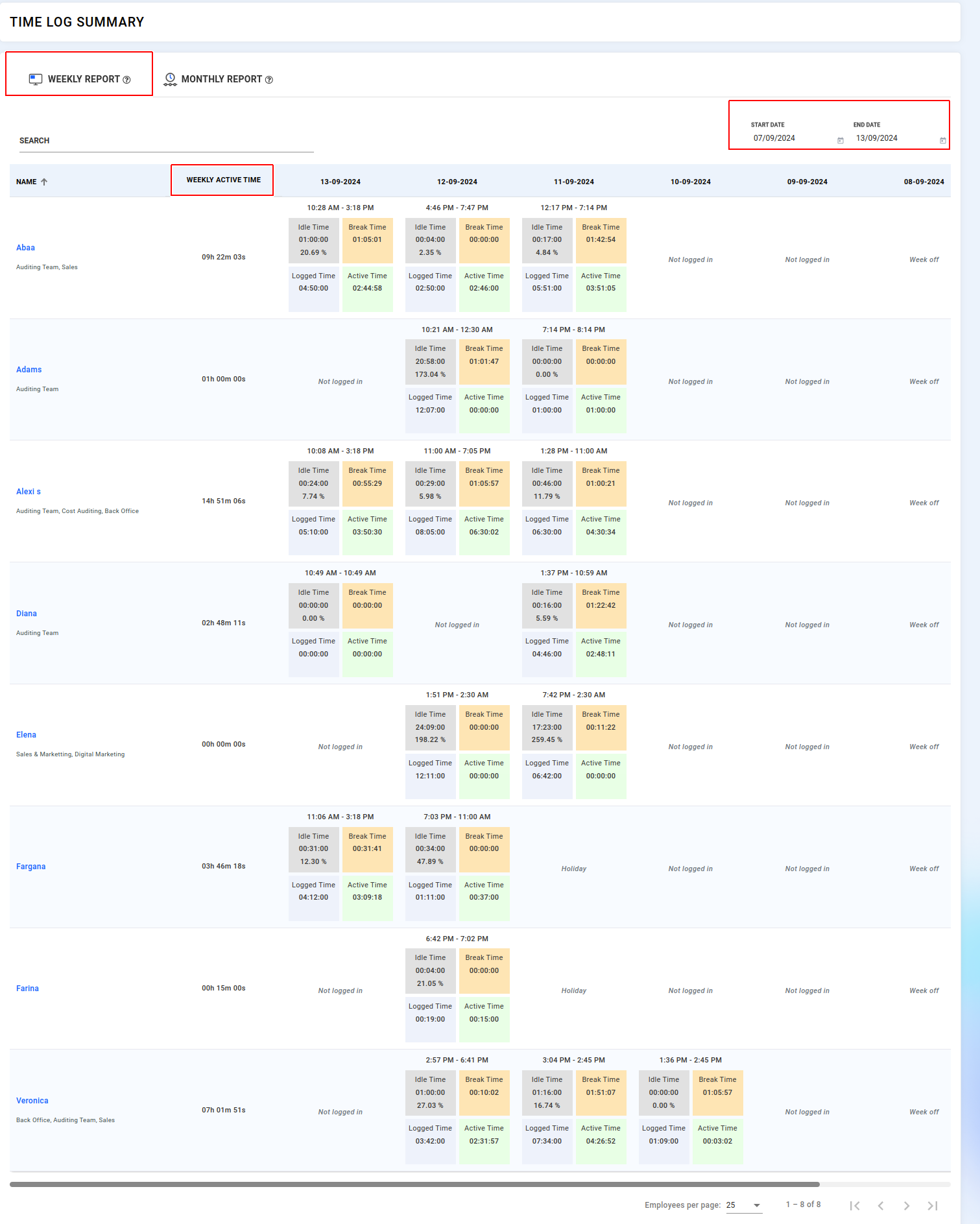
- Select "Monthly Report" to view the total working hours for employees on a monthly basis, covering the current month and the previous two months.
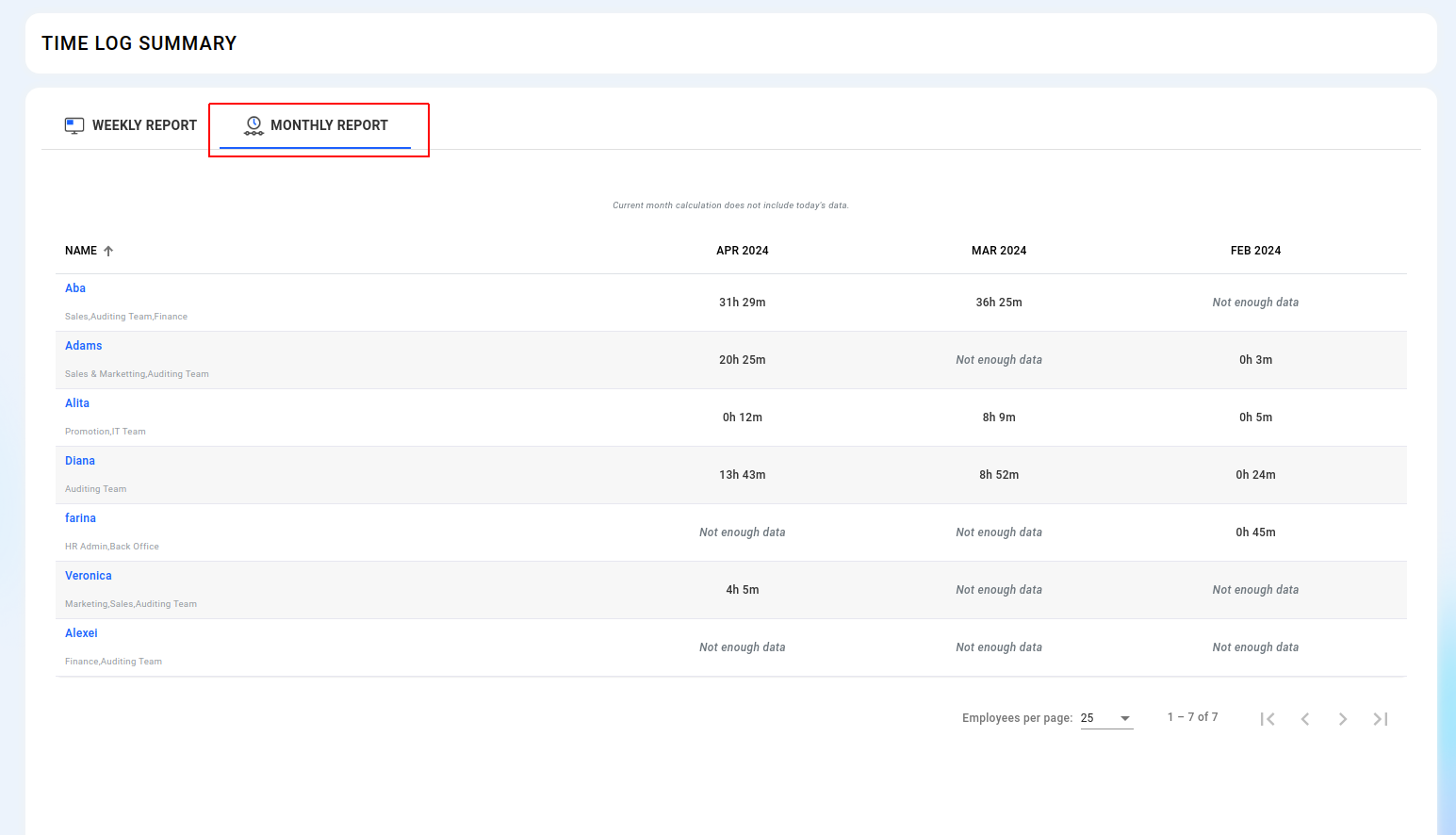
¶ DORMANT EMPLOYEES
- In dormant employees report displays employees who have not logged into the FocusRO app for the past 7 days.
- You can easily view each employee's last login date.
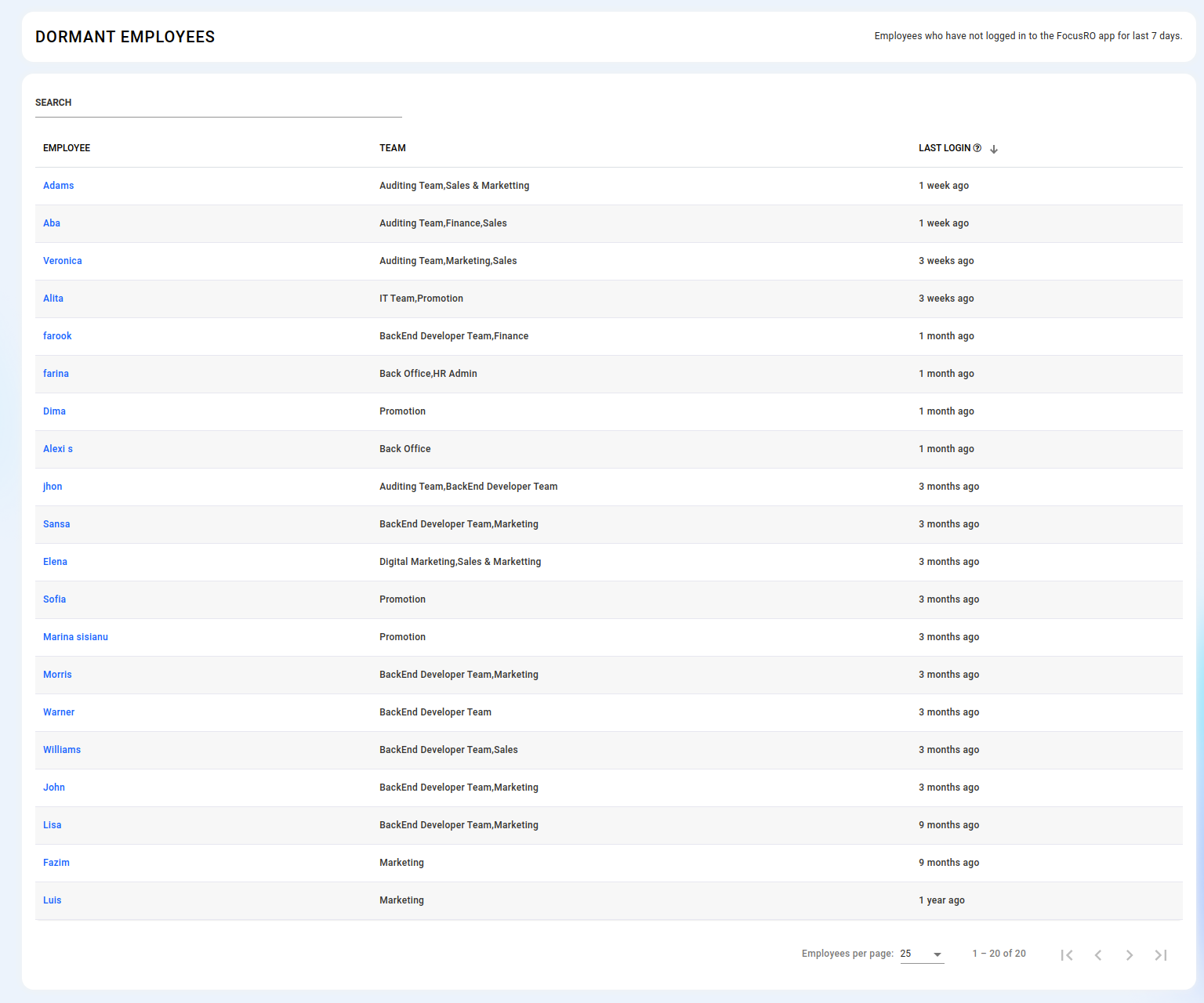
¶ HIGH IDLE HOURS
- This page showcases employees with high idle hours during their work hours.
- Providing insights over the past three months.
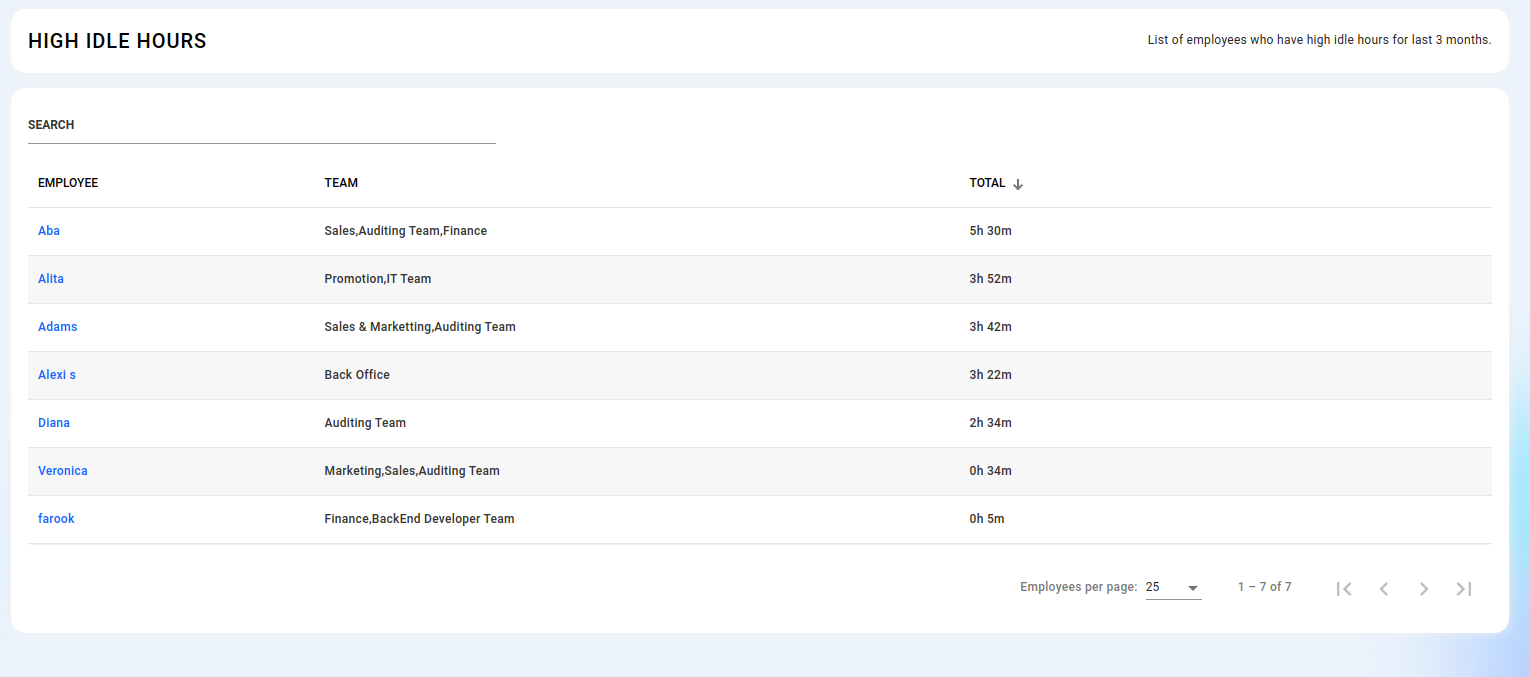
¶ CLIENT APP ACTIVITY
- Easily track employees' login devices with their IP addresses.
- Access detailed logs of employees' login and logout times, including dates, recorded directly from the client app.
- Explore employee-wise reports effortlessly using dropdown menus and intuitive navigation arrows.
- This report exclusively presents the login and logout times of employees using the client app. It does not track work hours or attendance; rather, it focuses on measuring their IP address and device information.
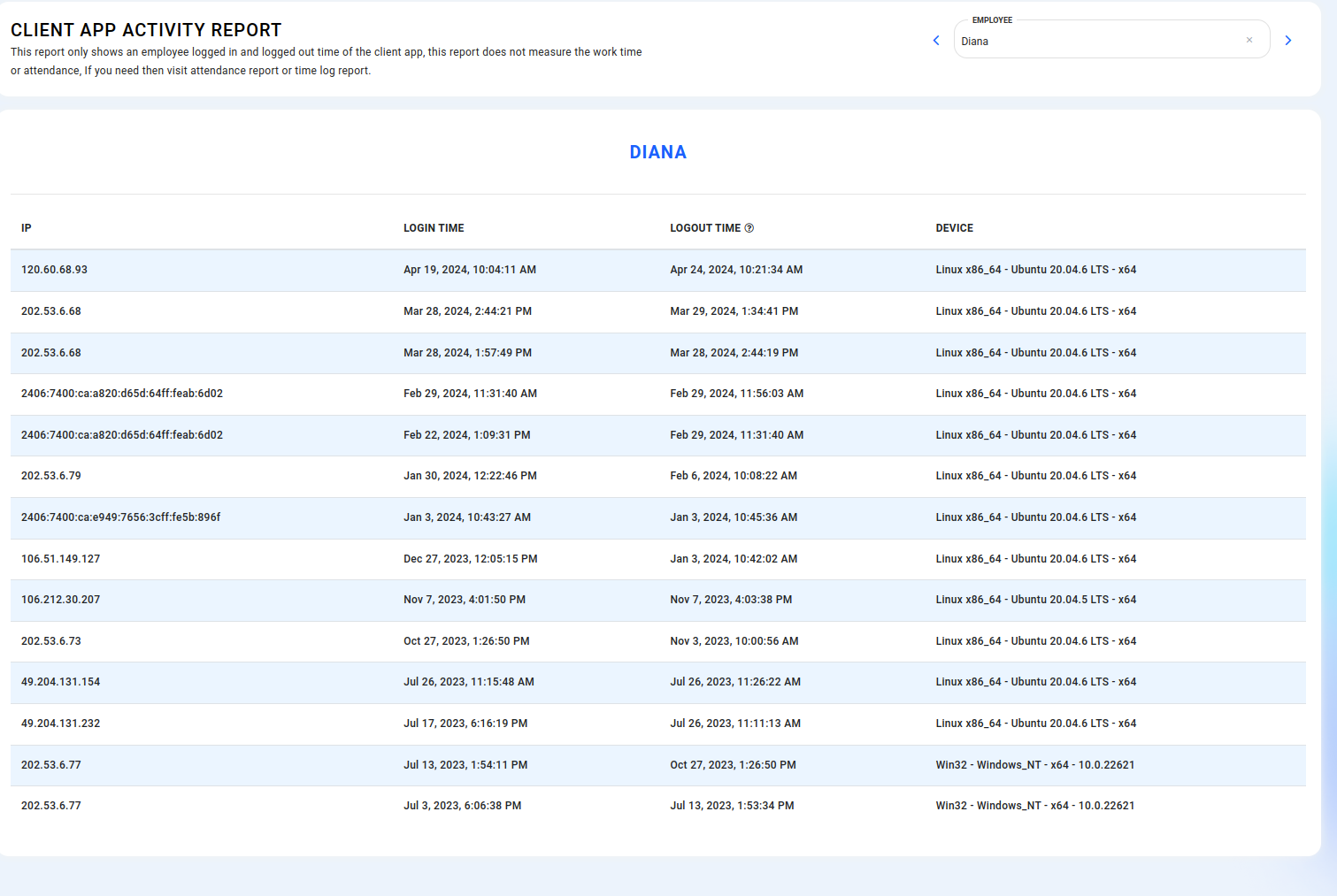
¶ OT REPORT
- Click on the “OT Report” menu from left side navigation bar.
- You can monitor your employees' activities over time, including detailed insights into software usage and overtime duration. These reports provide a thorough view of the additional time employees are working beyond their regular hours, allowing you to effectively track their performance and manage their workload.