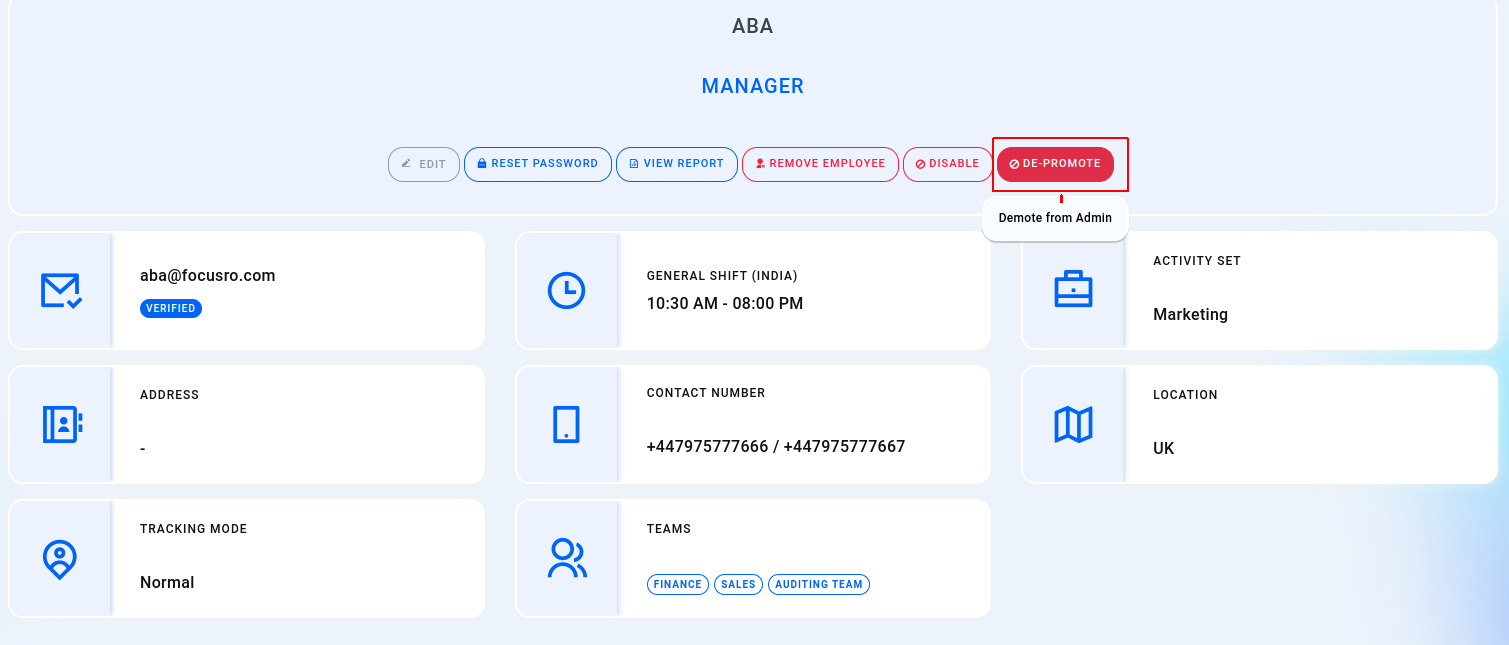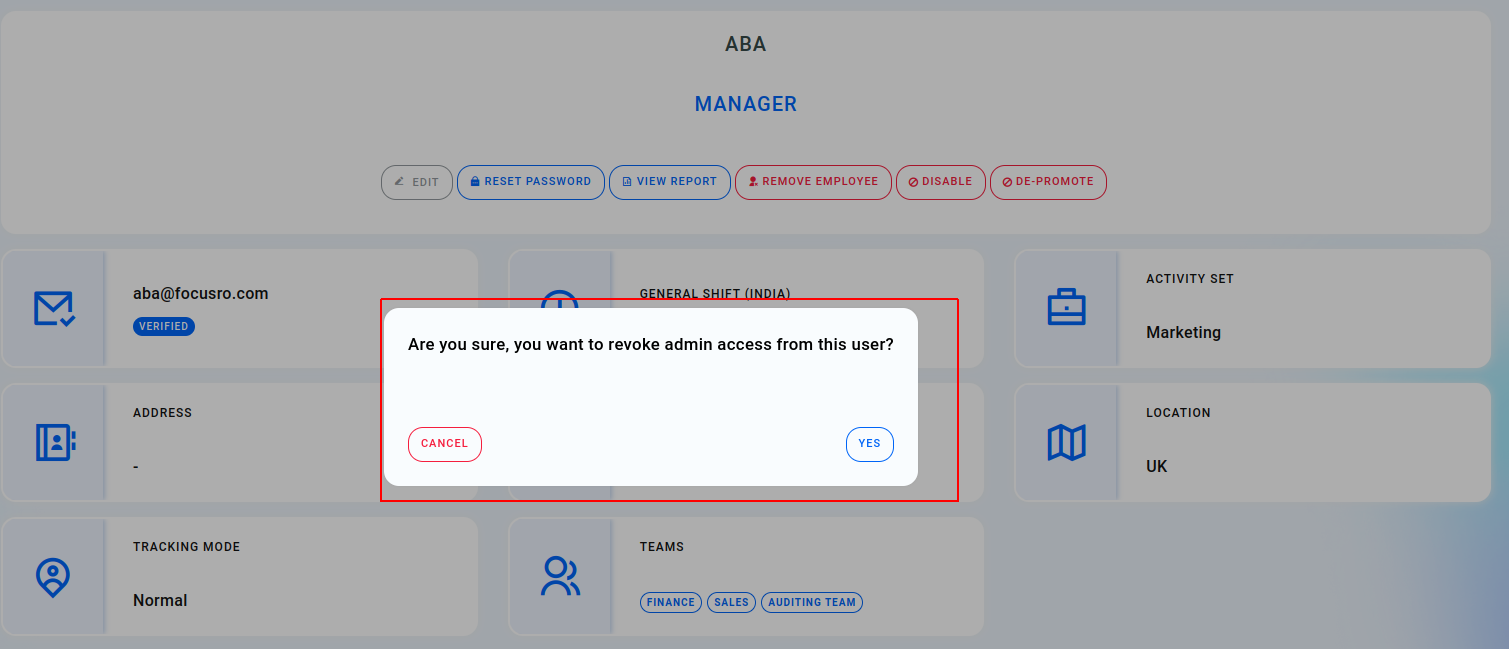¶ EMPLOYEES
Within the employee menu, you can effortlessly add, edit, reset passwords, and disable, or remove employees. Additionally, you have the ability to promote managers to admin status and control individual employee access(screenshot & Dashboard login access).
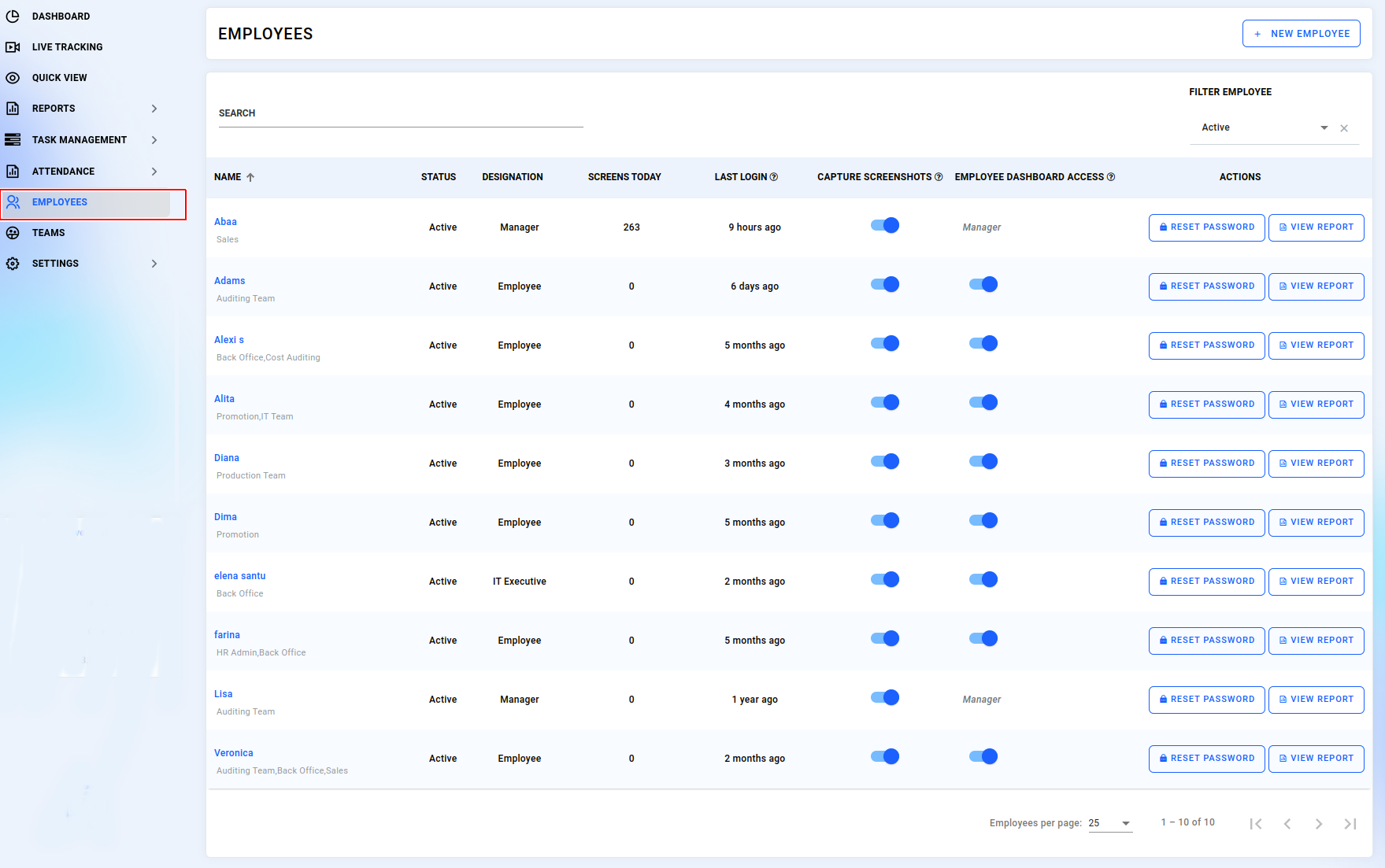
¶ Add an employee
- To add an employee, simply navigate to the "Employees" menu on the side navigation bar.
- Locate the "+New employee" option at the top corner.
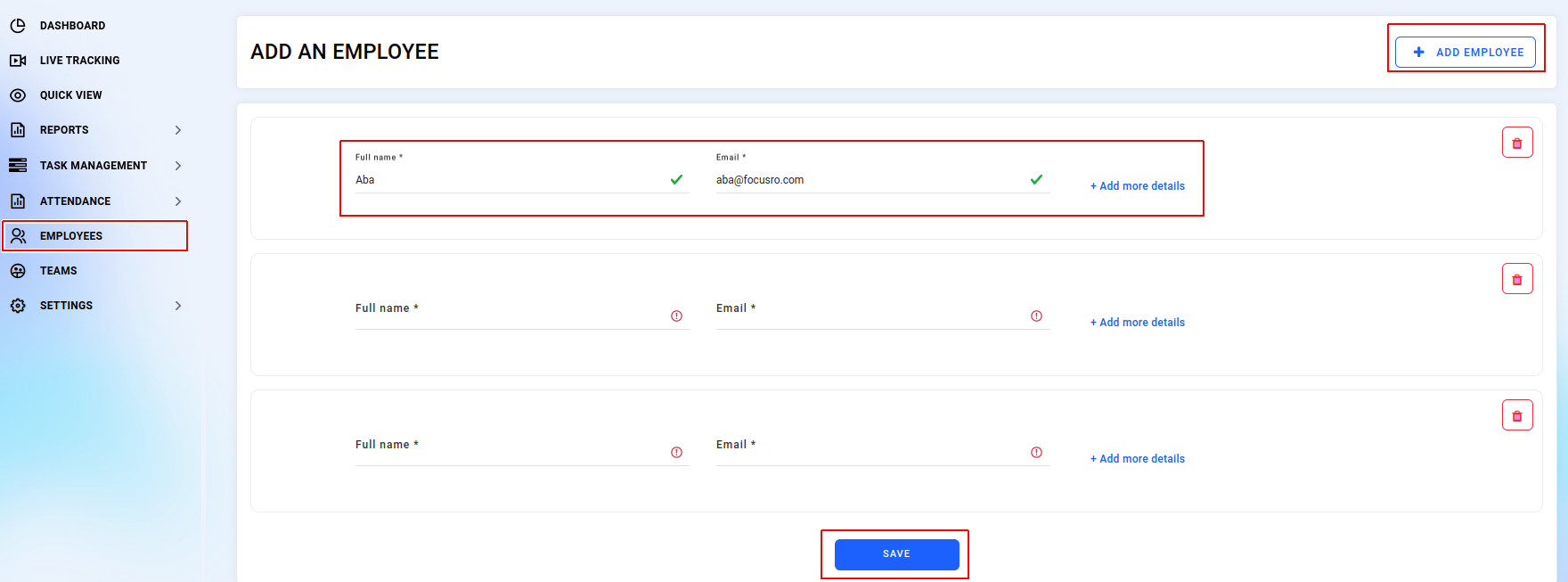
- Click on the "+New employee" button to access three employee forms.
- Ensure you fill out mandatory fields like "Full name," "Email address," and "Work shifts."
- Save your changes by clicking the "Save" button.
- After saving, receive a confirmation popup and expect an invitation email with login details for the added employee.
- You can enter additional information by clicking "Add more details" or hide details by selecting "Hide details" if unnecessary.
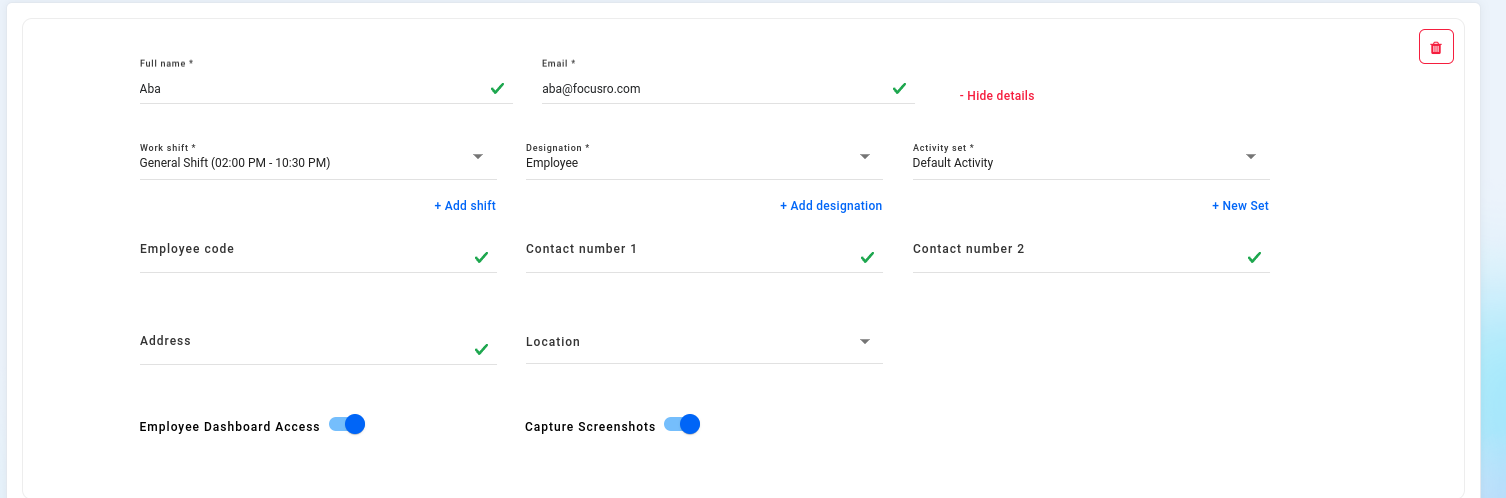
- Easily create designations, shifts, and activity sets for employees by selecting "+Add designation," "+Add shift," or "+New activity set" respectively, and fill in the necessary details in the popup window.
- Select "+Add designation."
- A popup window will appear, where you must input the mandatory details: "Designation name" and "Description."
- Click the "Add designation" button to save the details.
- You can also view these added "Designation" details in the "Settings→Designation" menu.
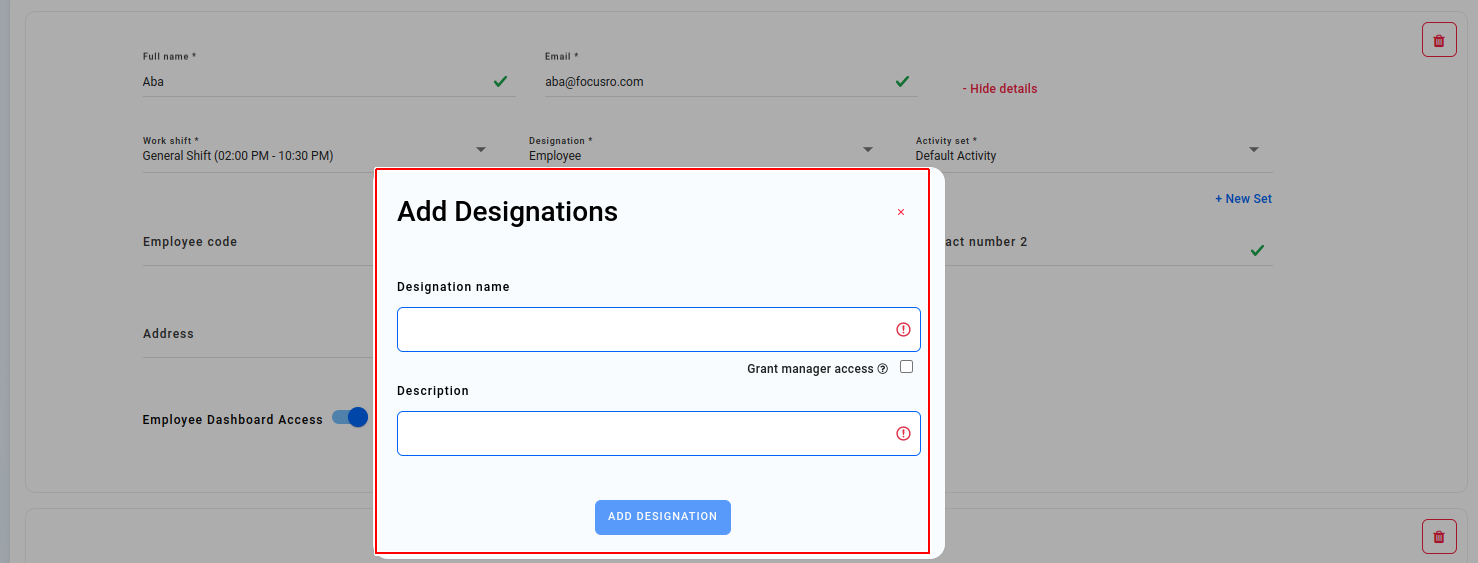
- Click on "Add shift" to modify your organization's employee shift schedules.
- A popup window will appear where you can input the necessary details such as "Shift name," "Description," and "Shift start time and end time."
- Save the details by clicking the "Add shift" button.
- Access the added "Shift timing" details in the "Settings → Shift" menu.
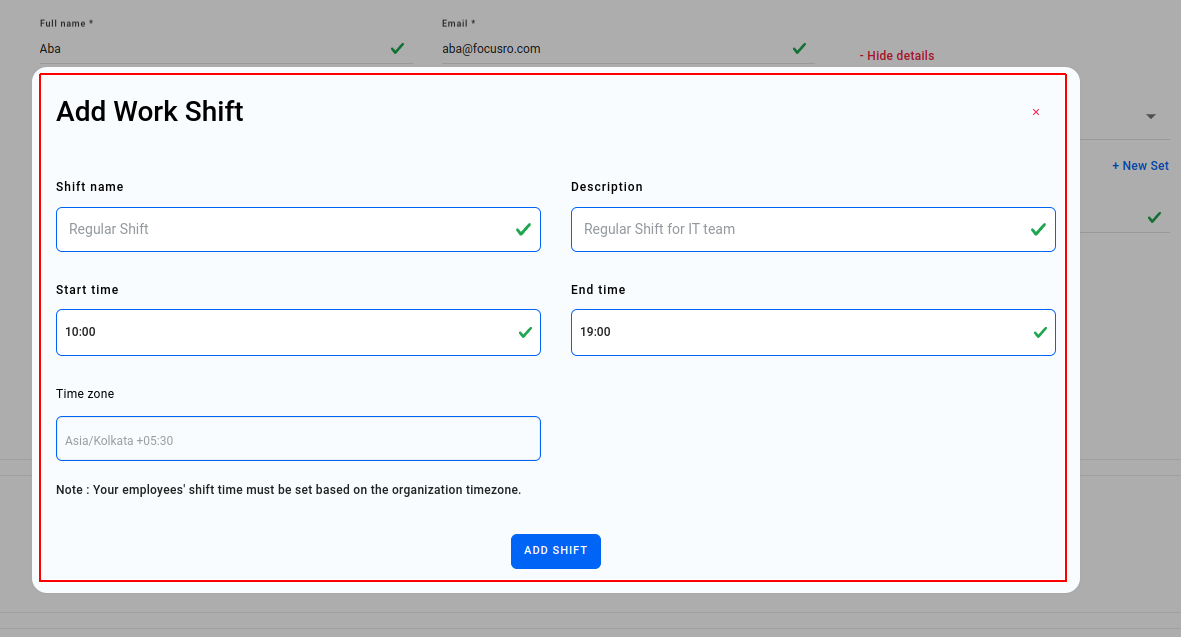
¶ Edit an employee
- Use the "Edit" button to adjust details for existing employees.
- Modify information and include additional details like location address, contact number, tracking mode, and week off policy as needed.
- Save the changes by clicking the "Update" button.
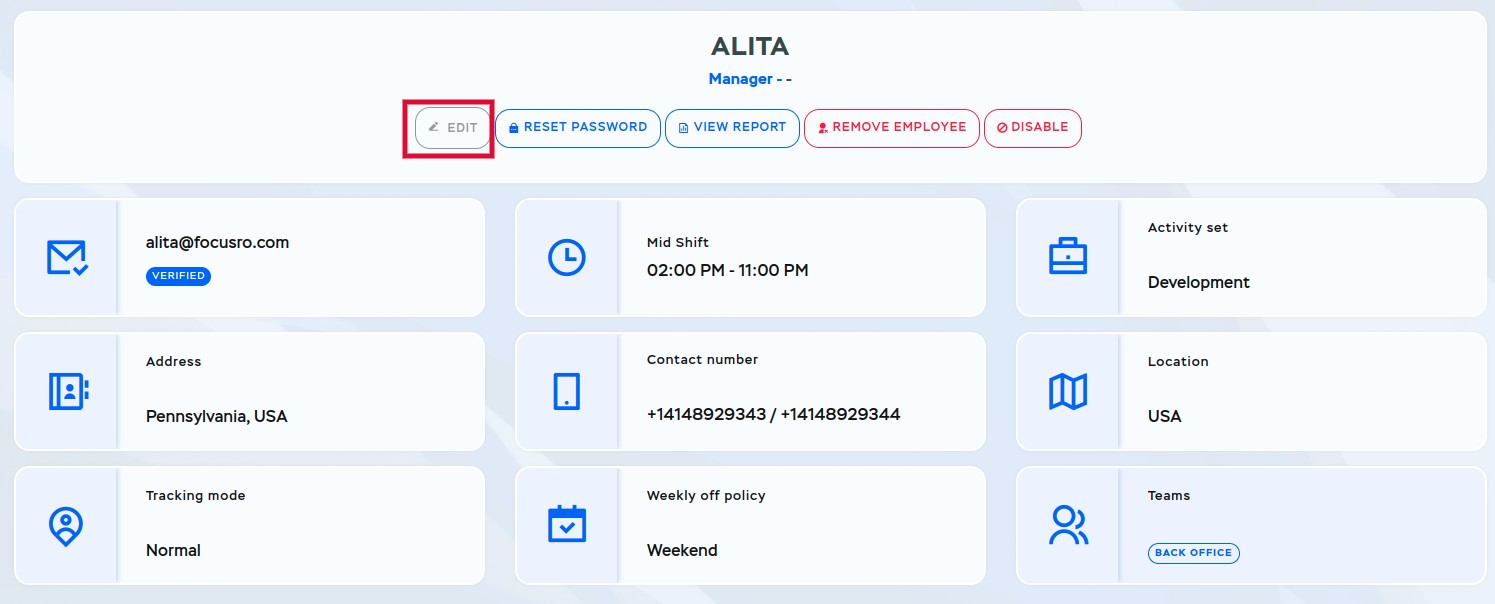
- Use the "Dropdown" button to edit employees' "Designation, Work shift, Activity set."
- Opt to change your email address by selecting the "Change email" checkbox, then proceed by clicking "Yes" in the popup window.
- After updating your email, the respective employee will receive new login credentials via email to access the FocusRO client app.
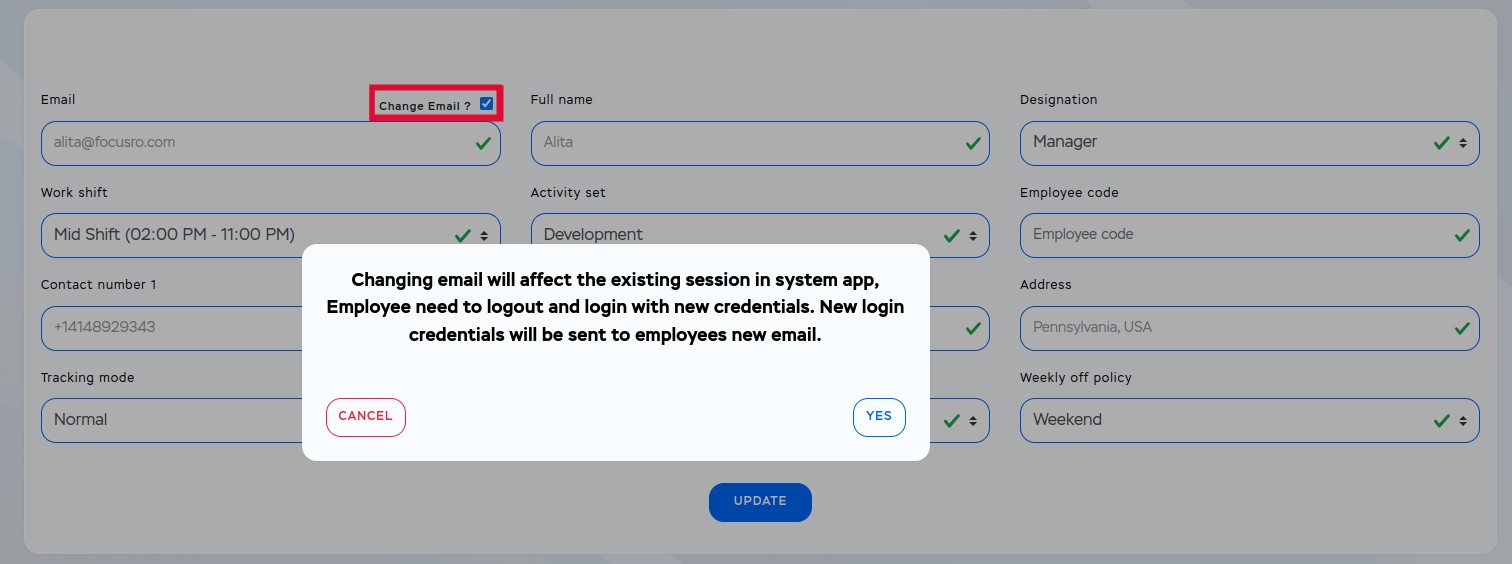
¶ Reset an employee's password
- Select the "Reset password" button.
- Following the password reset, a popup window will display new credentials. Additionally, the respective employee will receive an email containing the updated login information.
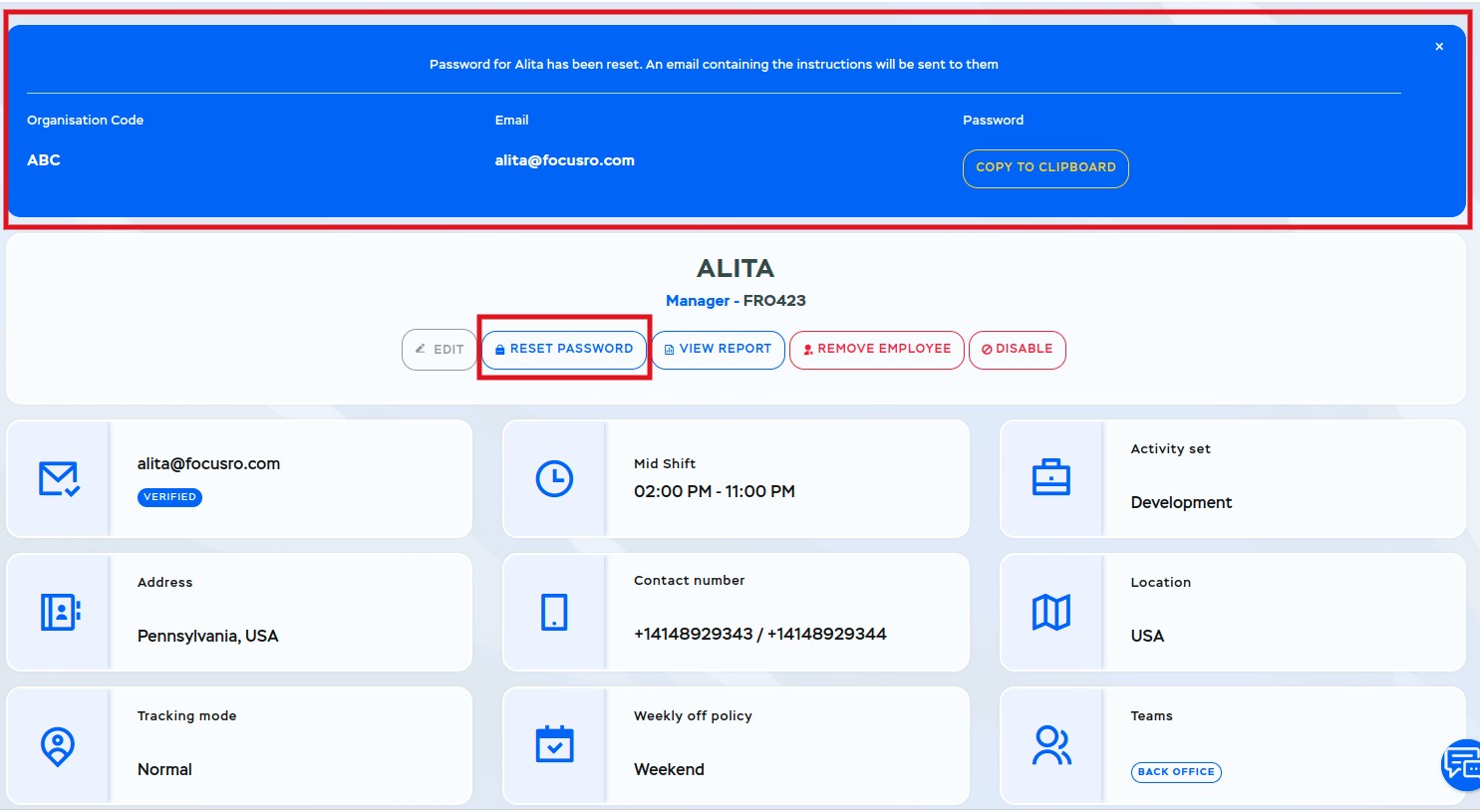
¶ View Report
- To access the employee report, simply click on the "View Report" button. You will be able to see detailed reports for each employee.
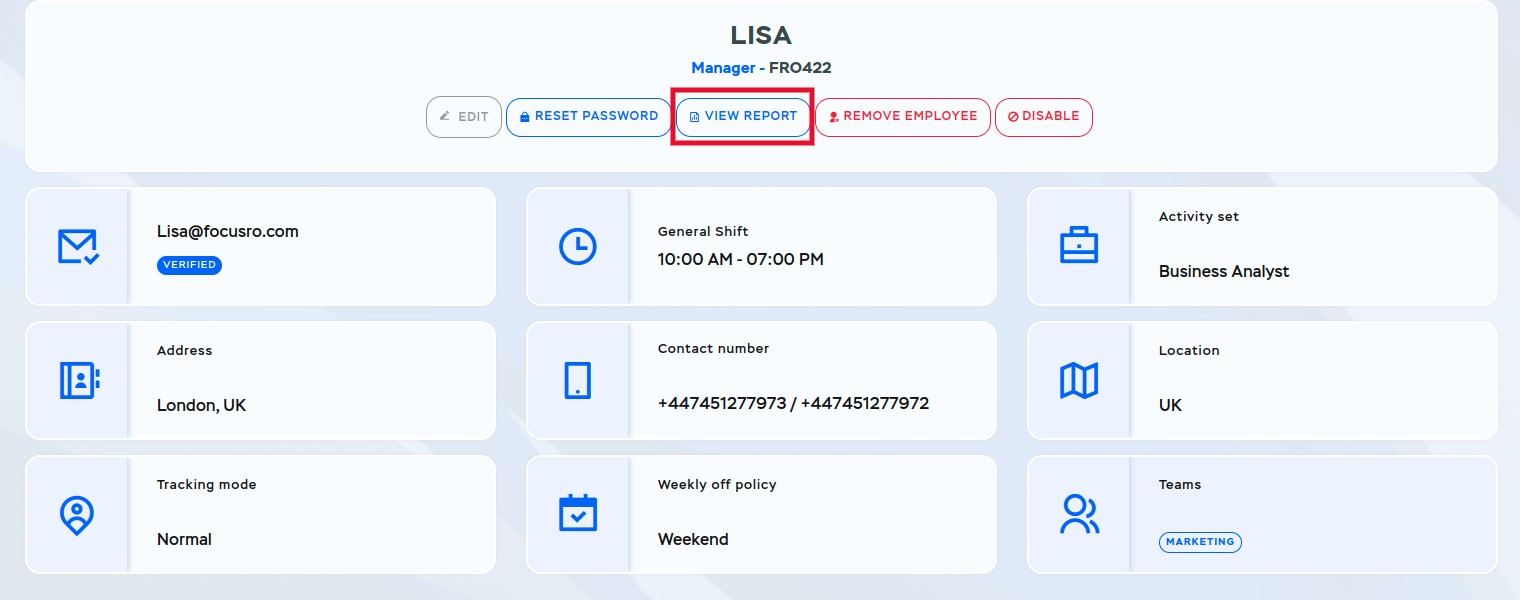
¶ Disable an employee
- Click the “Disable” button to deactivate an employee.
- Disabled employees cannot sign in until an organization admin reactivates their FocusRO account.
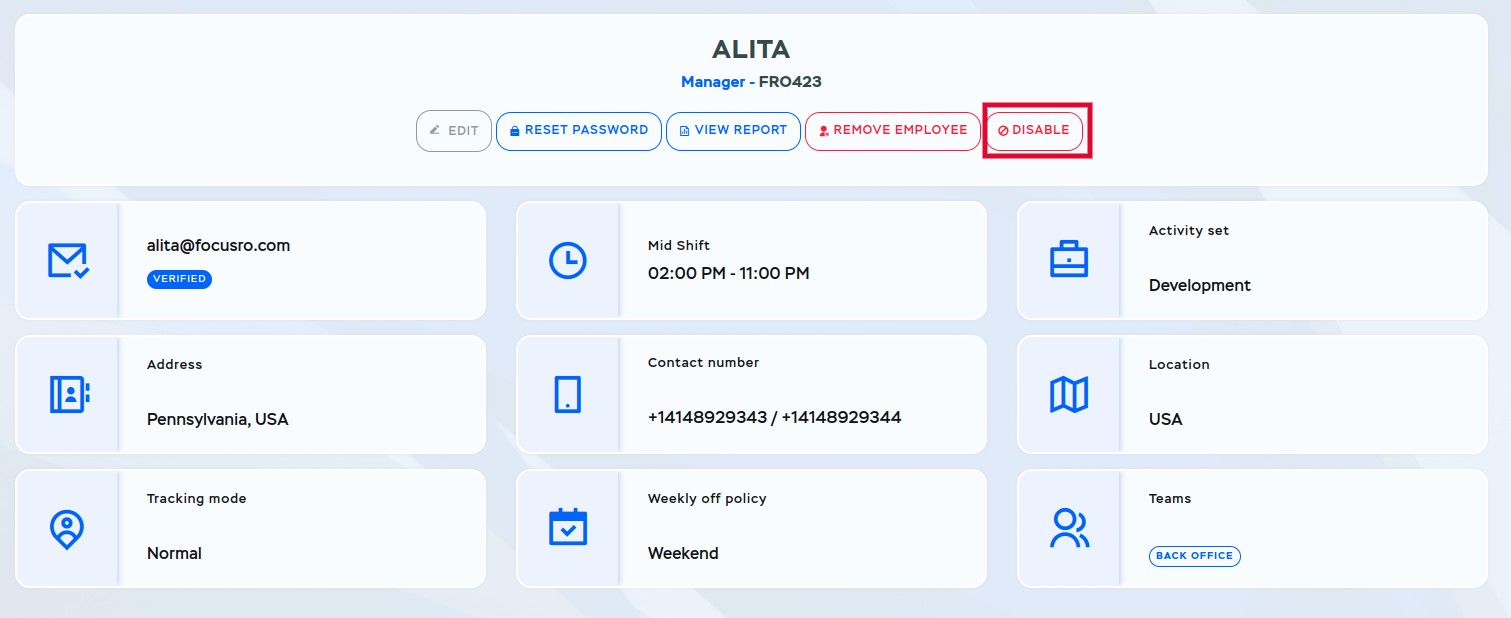
- Once deactivated, this employee will appear in the list of disabled employees.
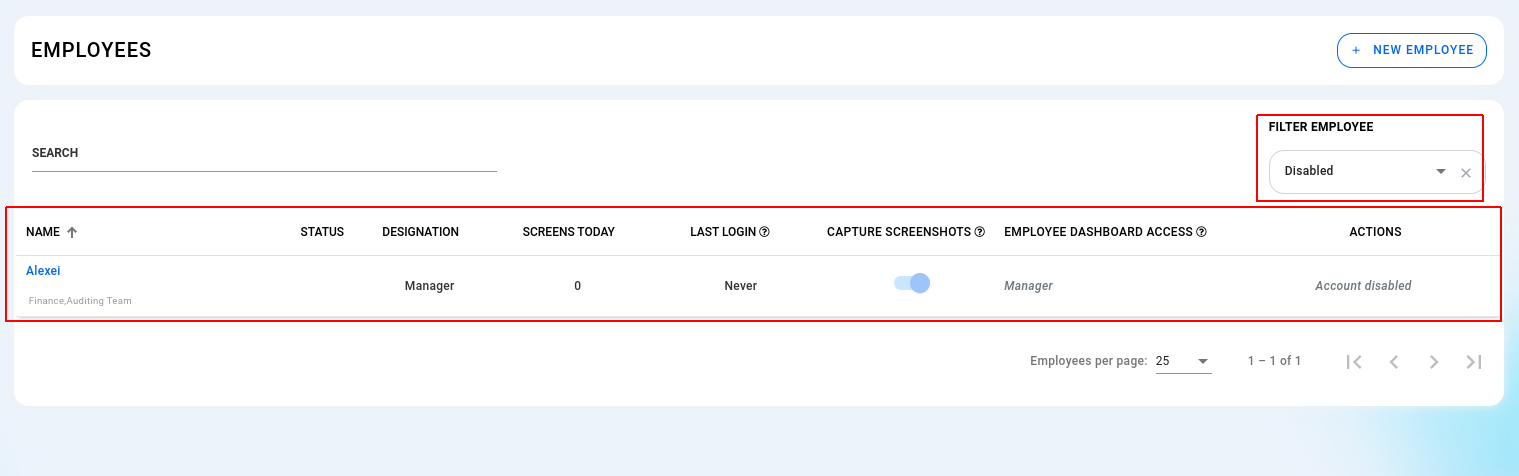
¶ Reactivate disabled employee
- Hover over the employee name and click on it.
- To reactivate an employee's account, click on the “Enable” button.
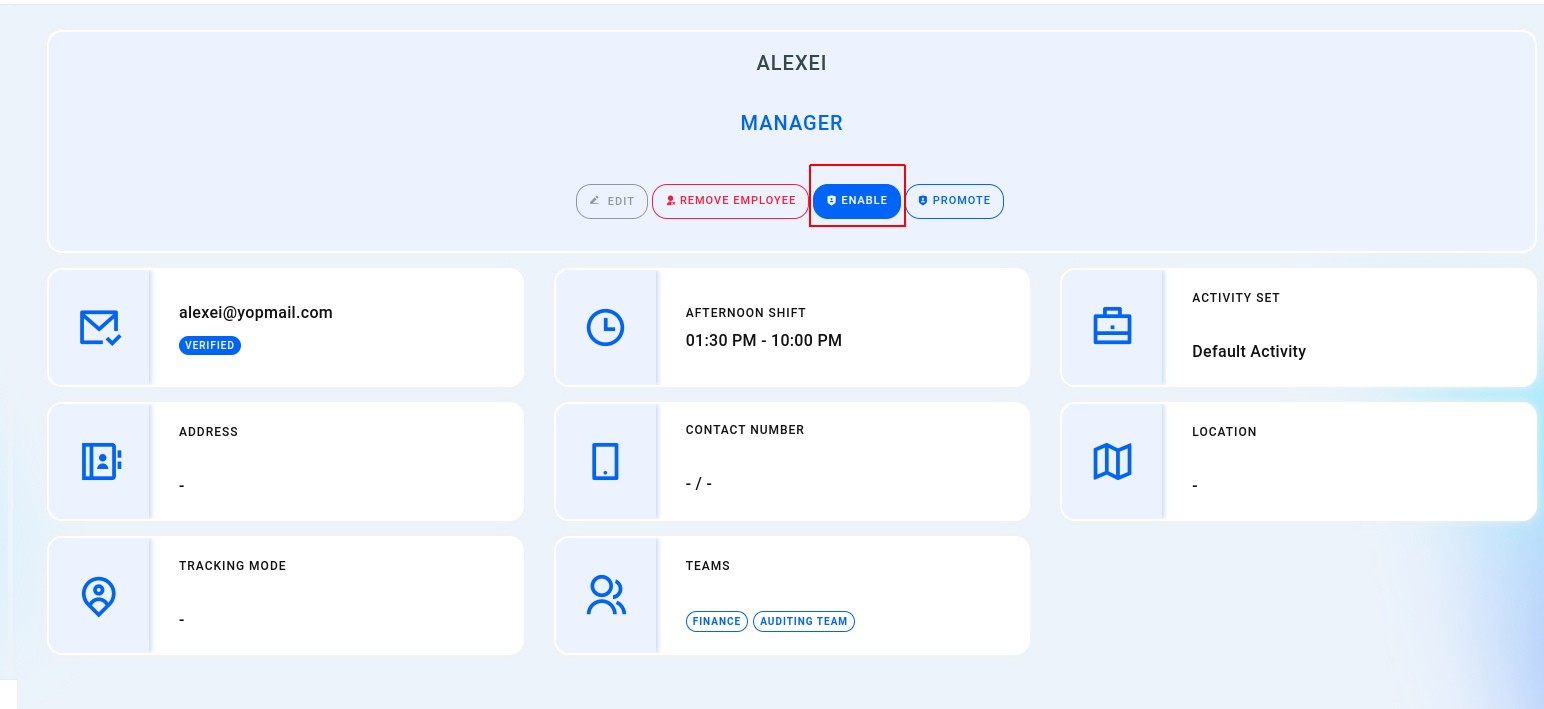
¶ Remove employee
- Click on the "Remove employee" button.
- Once an employee is removed from your organization's account, they will be updated under the "removed employees" list option.
- Confirm the removal by clicking "Yes."
- If you need to reactivate them later, you can easily do so.
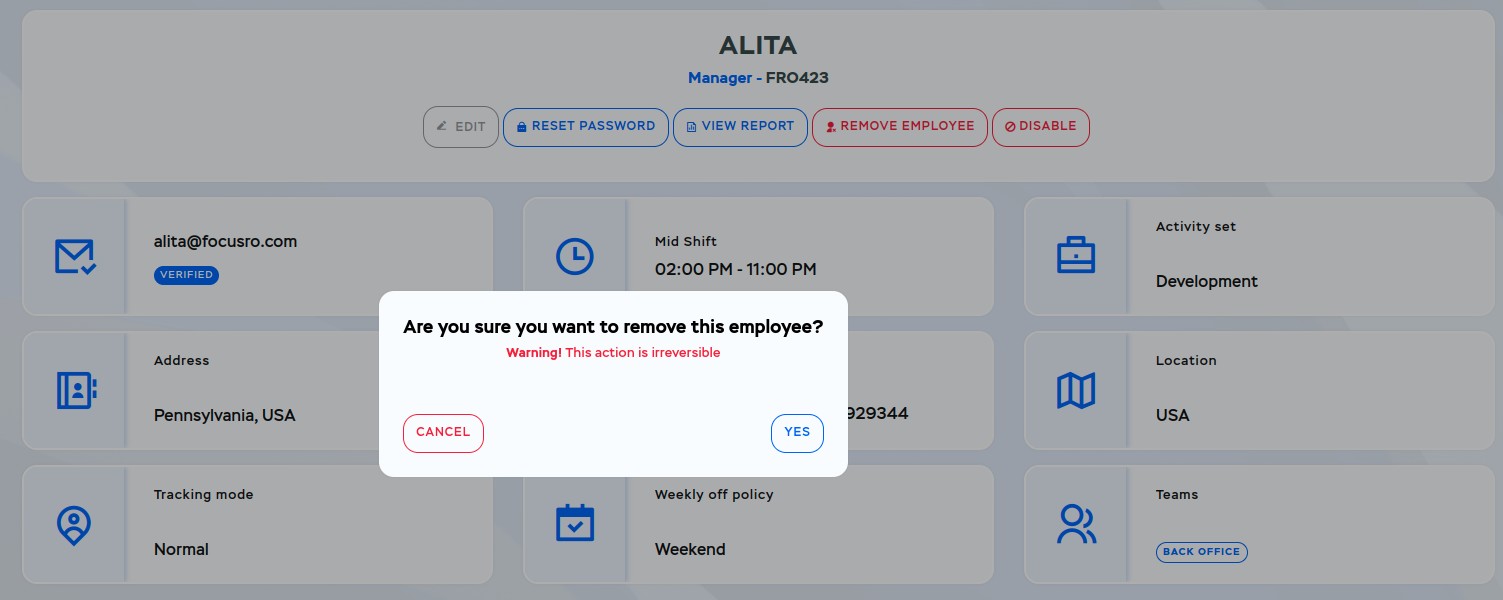
¶ Reactivate Removed Employee
- Navigate to the "Employee" section to access the employee list view.
- On the right side, locate the filter options labeled "All, Active, Removed, Disabled" for employee lists.
- Select the "Removed" option from the filter, You will now see the list of removed employees.
- Choose the option to “Reactivate” the removed employee.
- Once reactivated, the respective employee will appear in the active list.
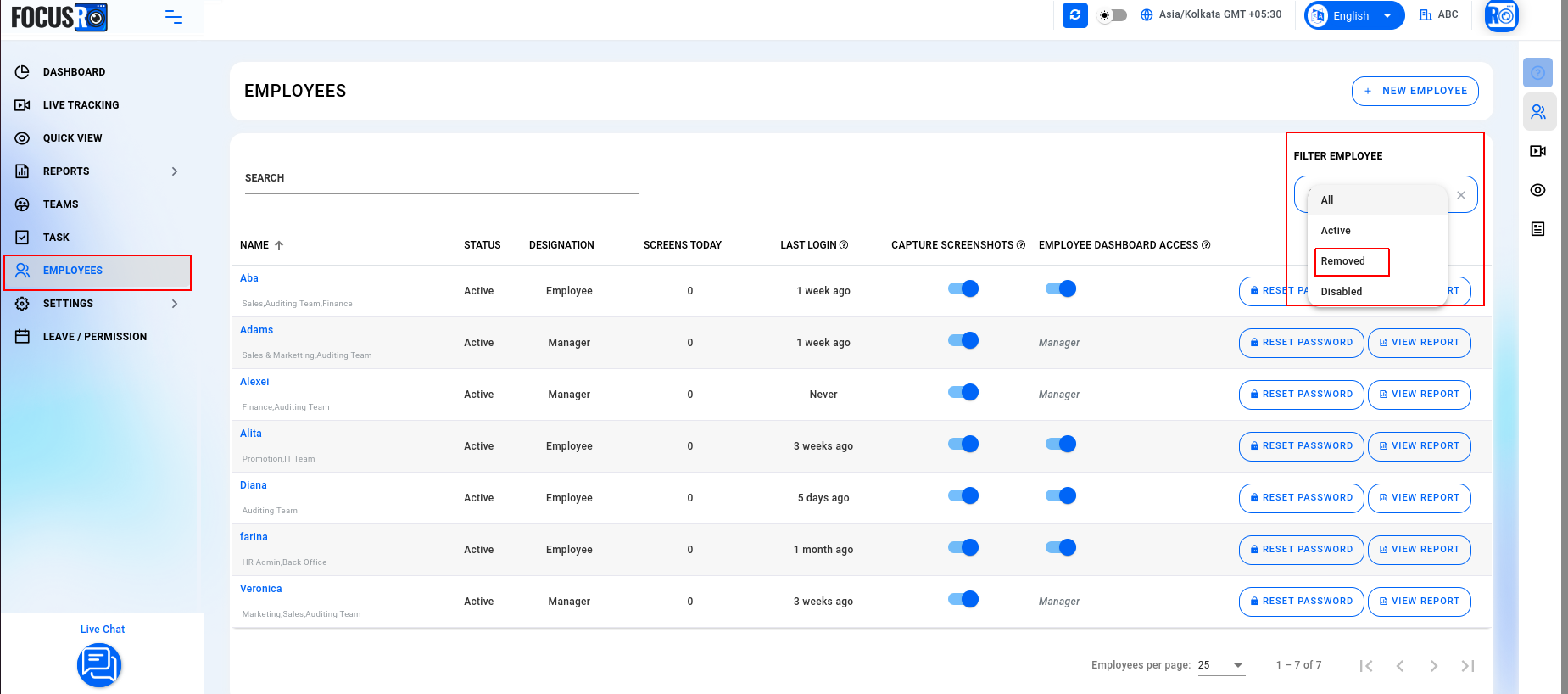
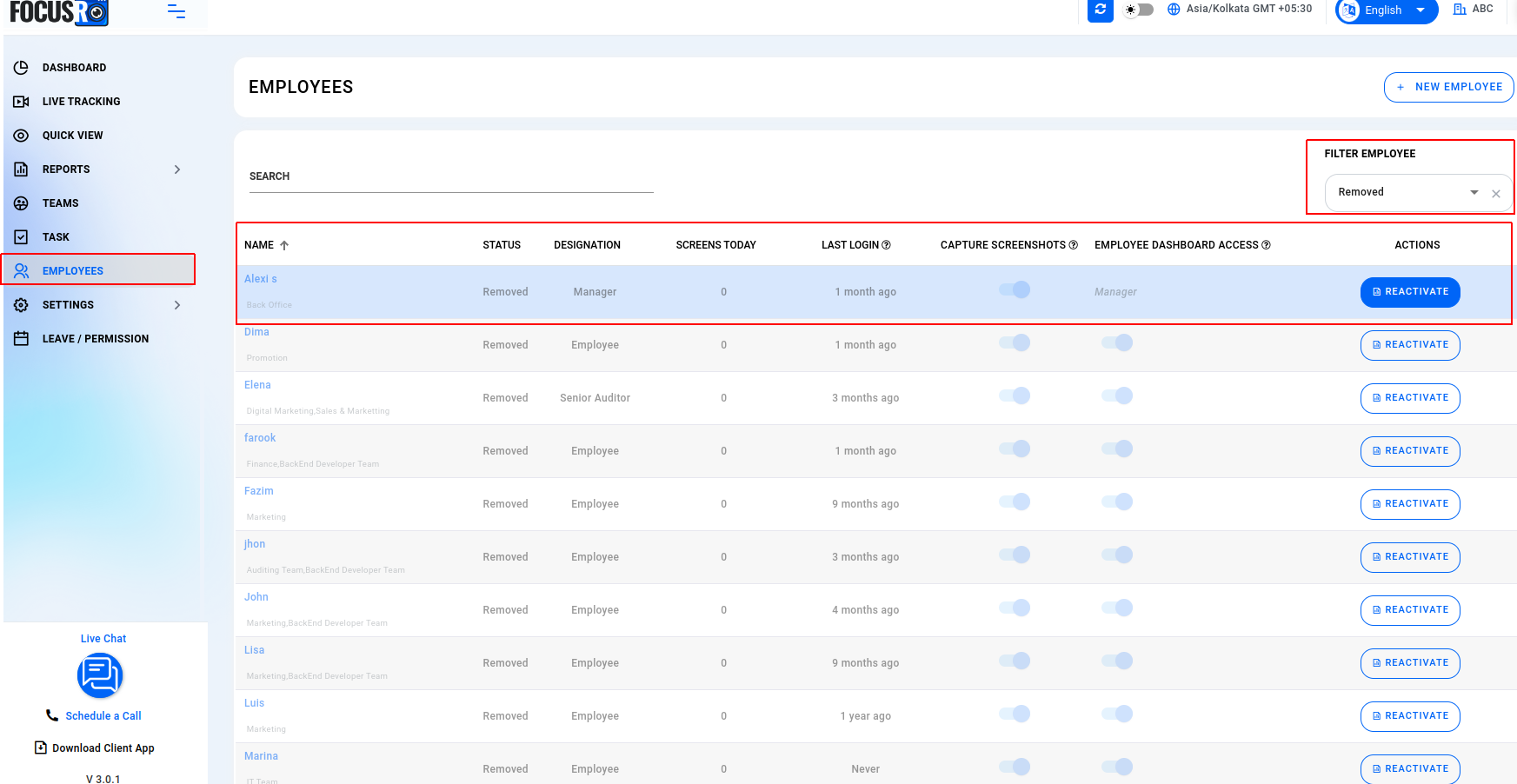
¶ Individual employee-level settings
- Screenshot Capturing(Enable / Disable) - Now, company administrators and managers can customize screenshot-capturing settings on a per-employee basis.
- Employee dashboard access(Enable / Disable) - Take control of your employee dashboard access. Company administrators and managers can decide whether individual employees can log in to the dashboard to view their reports or not.
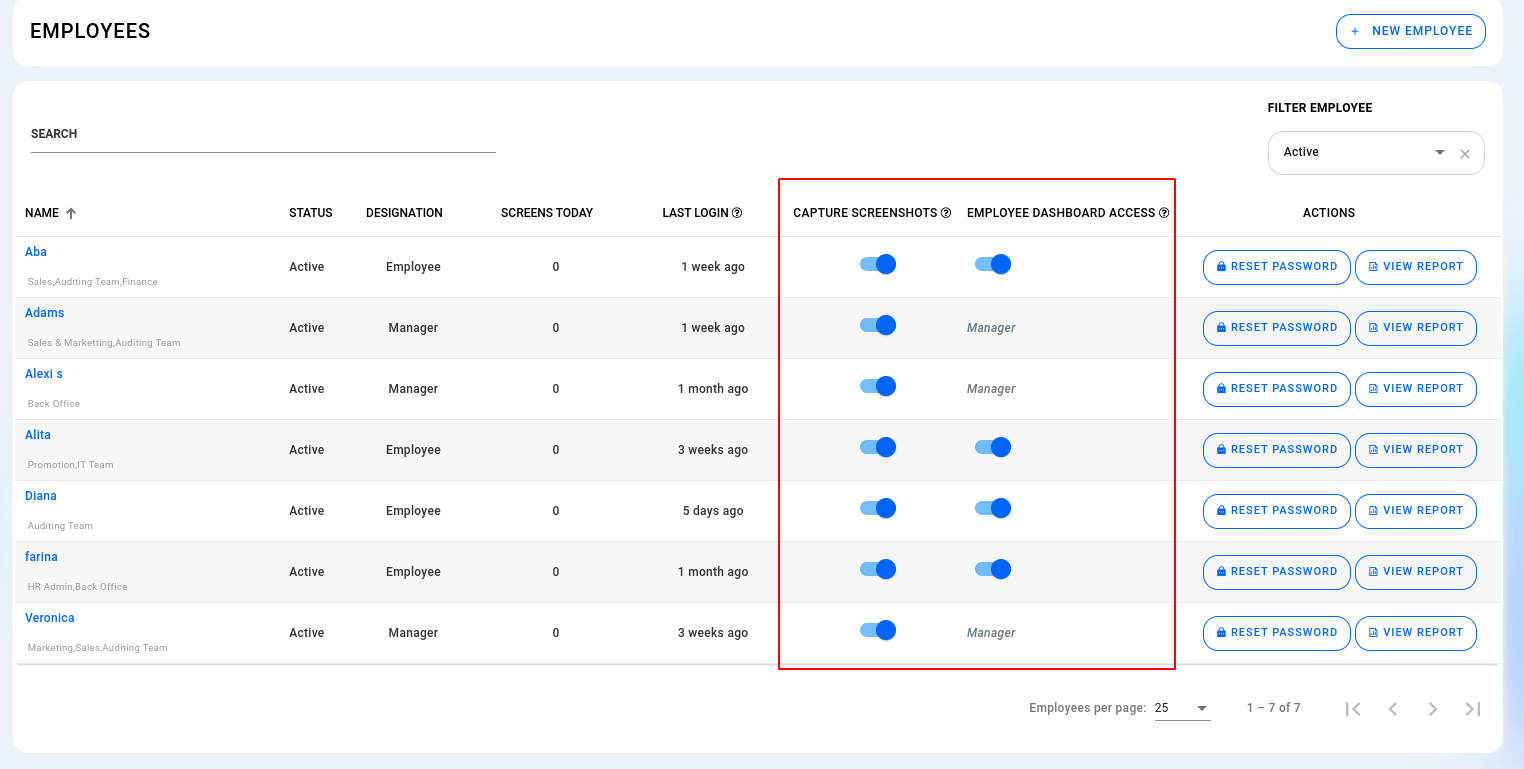
¶ Assign “Admin” access to another individual
- Admins can allocate admin privileges to other individuals, especially if they are managers.
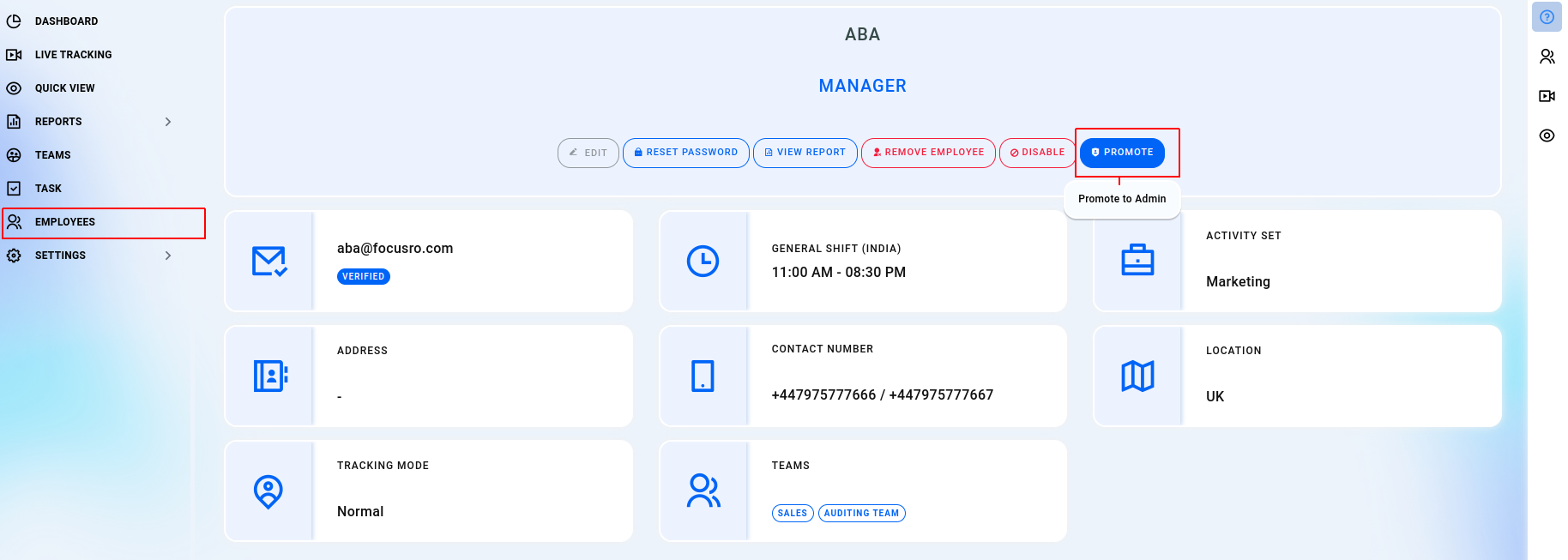
- Once you click on the “Promote” button we will notify a warning alert “You are attempting to grant admin access to this user. If granted, they will have access/modification to all data from all employees across the organization. Are you sure, you want to proceed with approval?”
- Click on “Yes” to proceed.
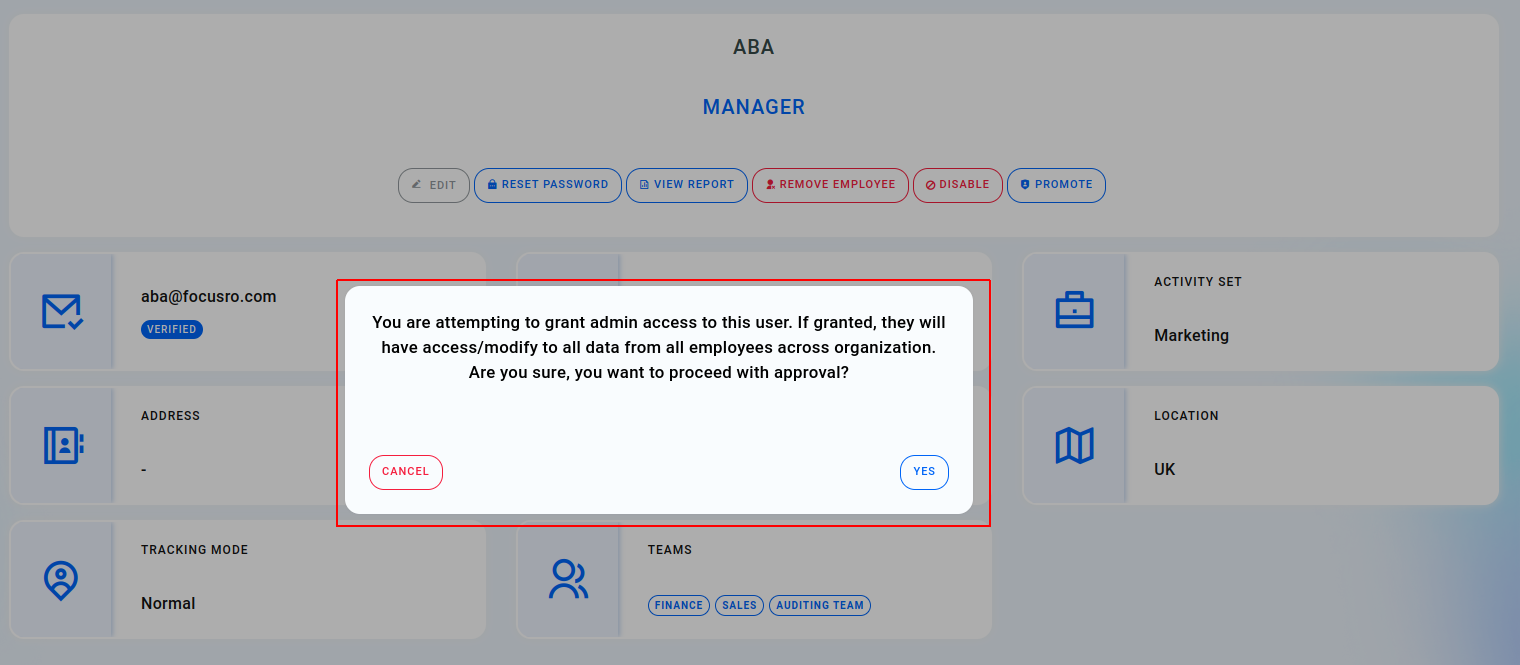
- To remove access from the respective manager, select the "De-promote" option.