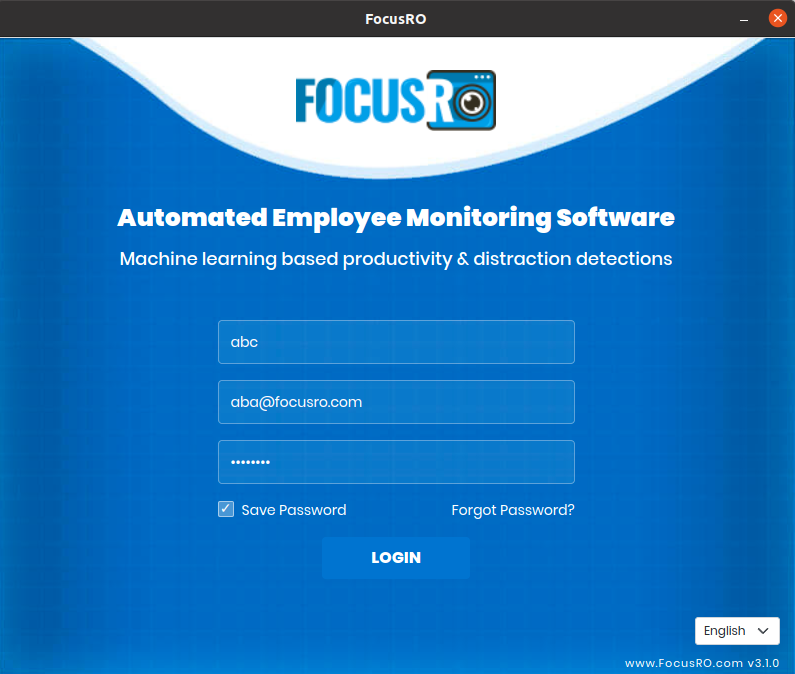¶ FocusRO Client app guide
Instruct your employees to download and install the FocusRO client app from the following link: https://focusro.com/download.
¶ Authentication
Company code → Enter your organization code.
Email Id → Enter your registered email id (You will receive an invite email with the login credentials.).
Password - Enter your password which is you have received in invitation mail.
Save password → While proceed to login if you select this “Save password” option, your password will be saved, if you proceed without selection of “Save password” it would not save the password.
Login → Click "Login" button to proceed to start.
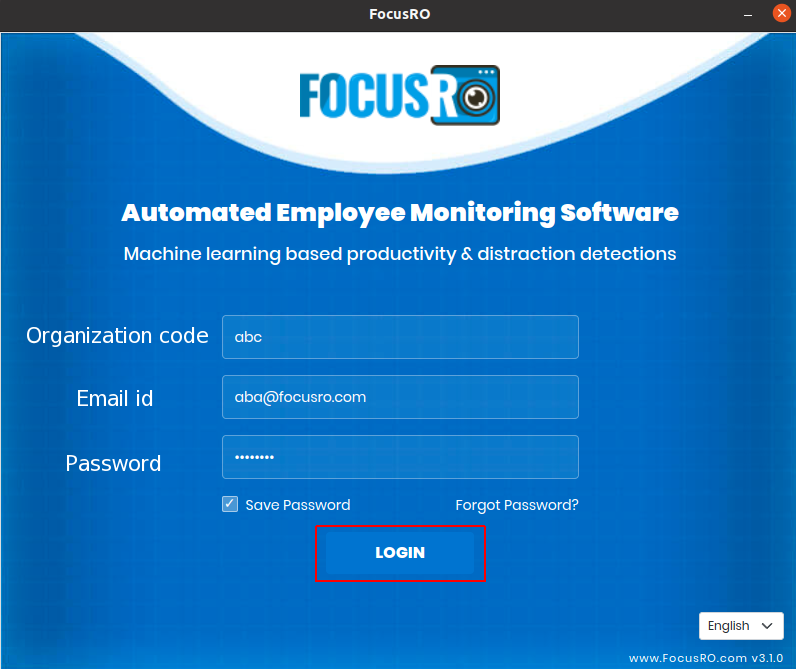
¶ Reset new password
- To reset your password, please enter your "Organization Short Code" and "Email Address," then click the "Submit" button. Both fields are required (*).
- You will receive an email with your new password credentials.
- Use the new credentials to log in.
- Note: If you do not receive the email, you can ask your company admin to reset your password for you. You can then log in with the new credentials provided by them.
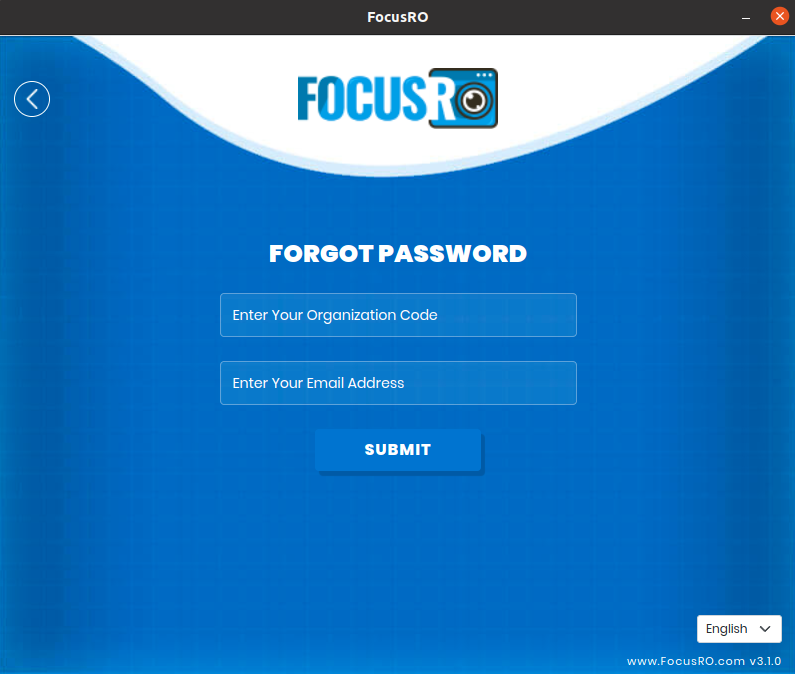
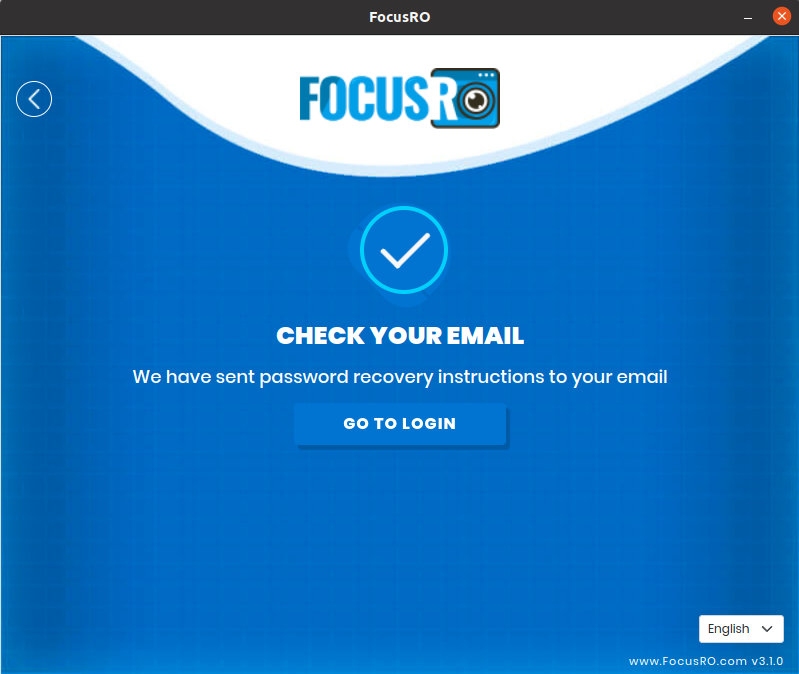
¶ Start client app
- Click the "Start" button to begin logging, and FocusRO will start monitoring your screen.
- You can view the "Today’s Active Hours" and "Logging Status" here.
- Once logging has started, the "Work" icon will be automatically selected.
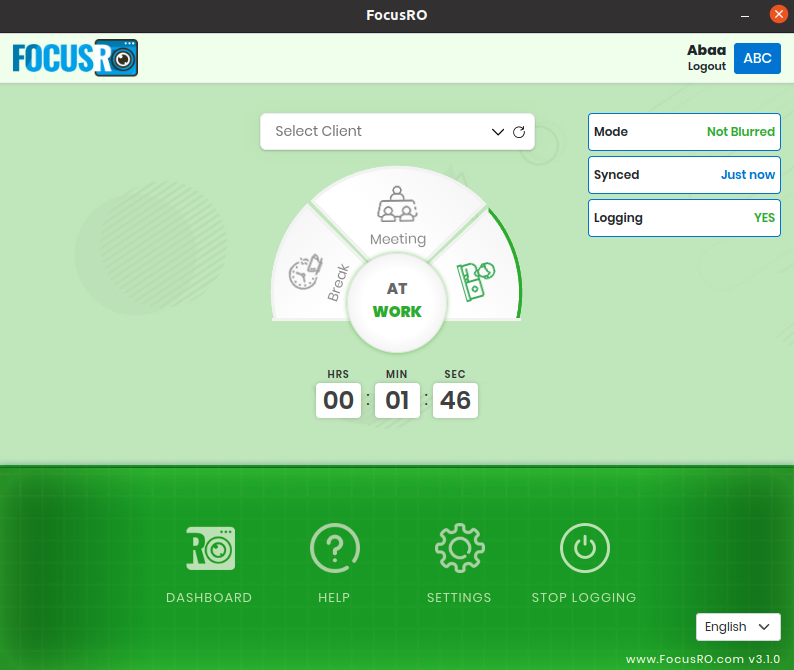
¶ Project management
¶ Client
- You can choose a “Client” from the drop-down list.
- To view the newly added clients, click the "refresh icon" in the clients field.
- Hover over and click the client box on the left side to switch and select a different client in the client field.
- In the client box, you can see the total number of clients assigned to you.
- You do not have permission to add or delete clients here.
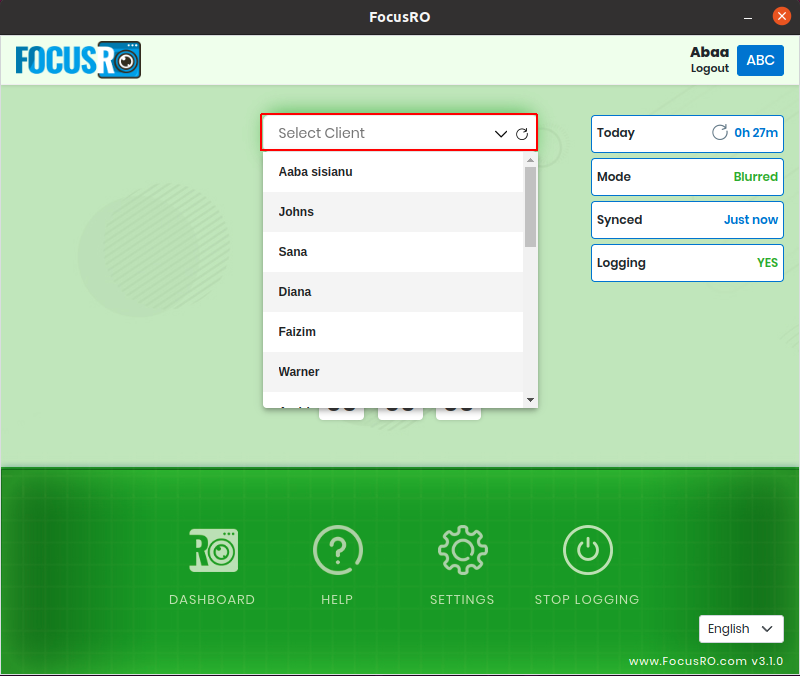
¶ Project
- You can choose a “Project” from the drop-down list.
- To view the newly added project, click the "refresh icon" in the project field.
- Hover over and click the project box on the left side to switch and select a different project in the project field.
- In the project box, you can see the total number of projects assigned to you.
- You do not have permission to add or delete projects here.
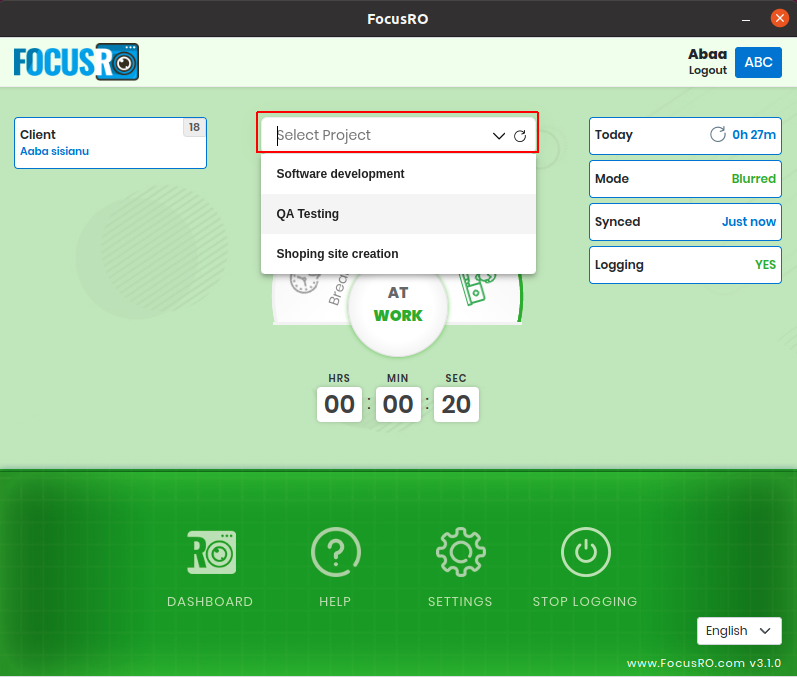
¶ Task
- You can “Select a task” from the drop-down list or “Create a new task” for the specific project.
- To view newly added tasks, click the "Refresh icon" in the task field.
- Hover over and click to switch tasks in the task box on the left side, then select a task from the drop-down list.
- In the task box, you can see the total number of tasks assigned to you.
- Once a task is completed, mark it by checking the box next to the task drop-down field.
- Click the checkbox, write a report for the task you want to mark as complete, then click "submit" to close the task from your list.
- You do not have the option to delete tasks.
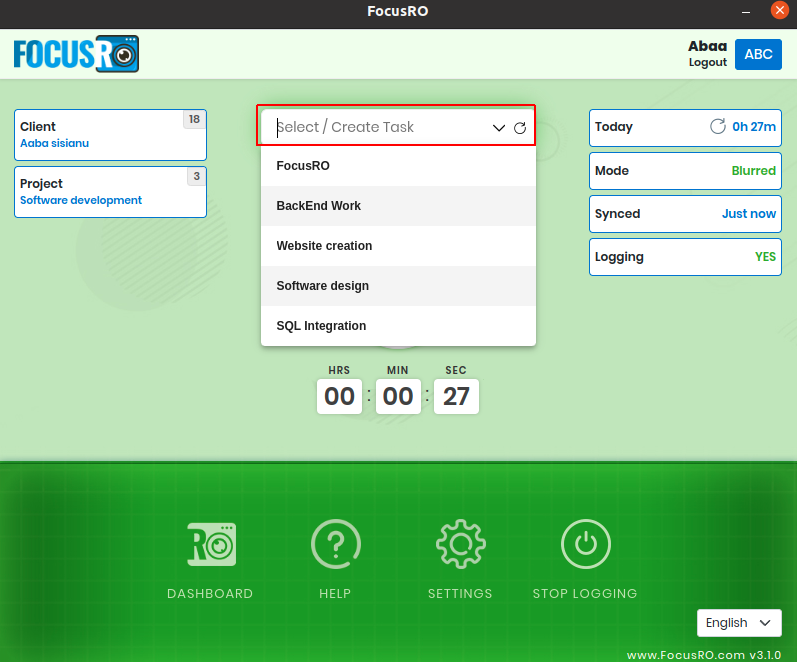
¶ Break
- While you going for break, click the "Break icon."
- Your break duration will begin recording. When you return to work, click the "Work" icon.
- Screenshots capturing and Software usage will not be record during break time.
- If you forget to switch back to work, the time will be recorded as break time. However, if an admin has enabled automatic break closure, the break will end automatically and your work time will resume when you started working.
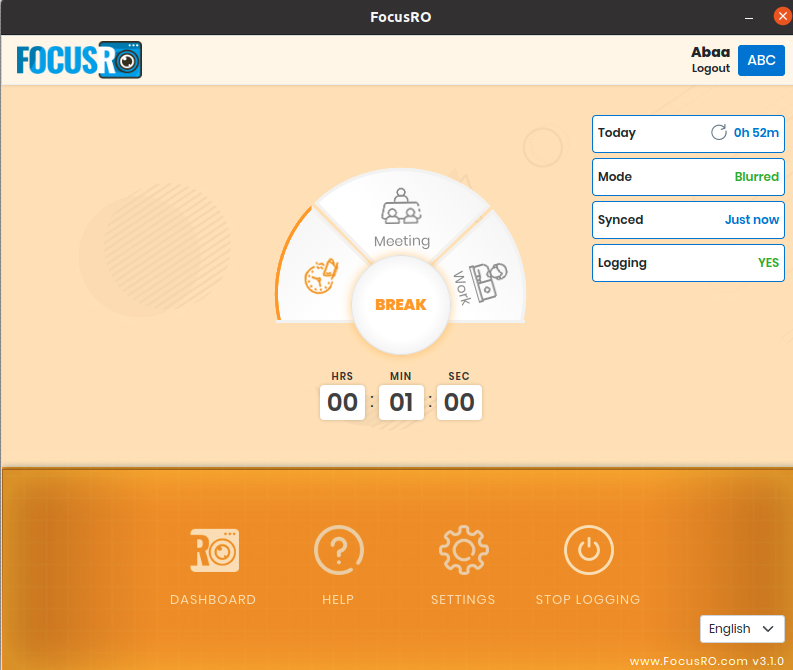
¶ Meeting
- If you are going to attend a meeting, click the "Meeting icon."
- The meeting duration will begin recording. When you return to work, click the "Work" icon.
- Screenshots capturing and Software usage will not be record during meeting time.
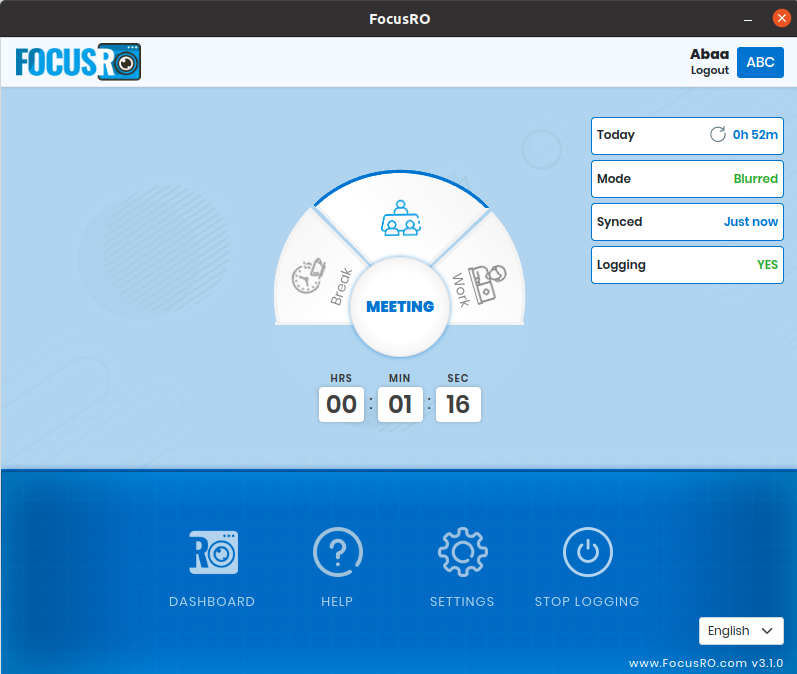
¶ Username with Company code label
- Your login username and company code will be displayed in the label at the top right corner of the app.
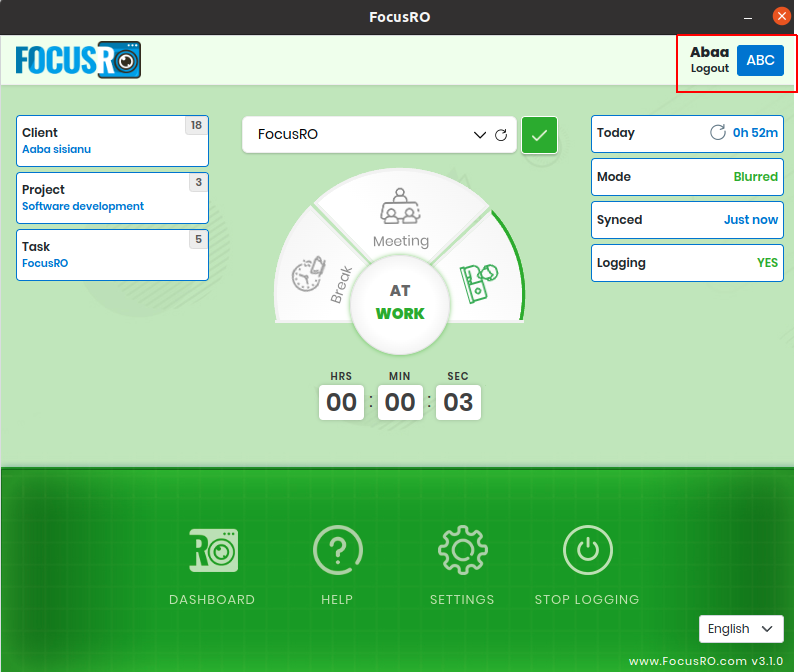
¶ Today active work hours
- Once you start working, "Active work hours" will begin recording and displaying.
- Every 30 minutes, your active work hours will automatically sync and update.
- To view the updated active hours, click the "Refresh icon."
¶ Mode
- The screenshot capture mode will be displayed here.
- By default, screenshots are captured and uploaded to the company dashboard in “blur mode,” which will appear as “Blurred” here.
- If the admin changes the setting to “Unblur” mode, your client app will display “Unblur,” and screenshots will be captured and uploaded in high clarity.
- If the admin disables screenshot capture, the mode will show as “Time only,” recording time without capturing your screen.
¶ Synced
- Screen capture sync occurs every minute, but the screenshot upload frequency and settings are determined by the customization configured by the admin in the dashboard.
¶ Logging
- If you started logging to work in logging status will shown as “YES”
- If you are not logging to work in logging status will shown as “NO”
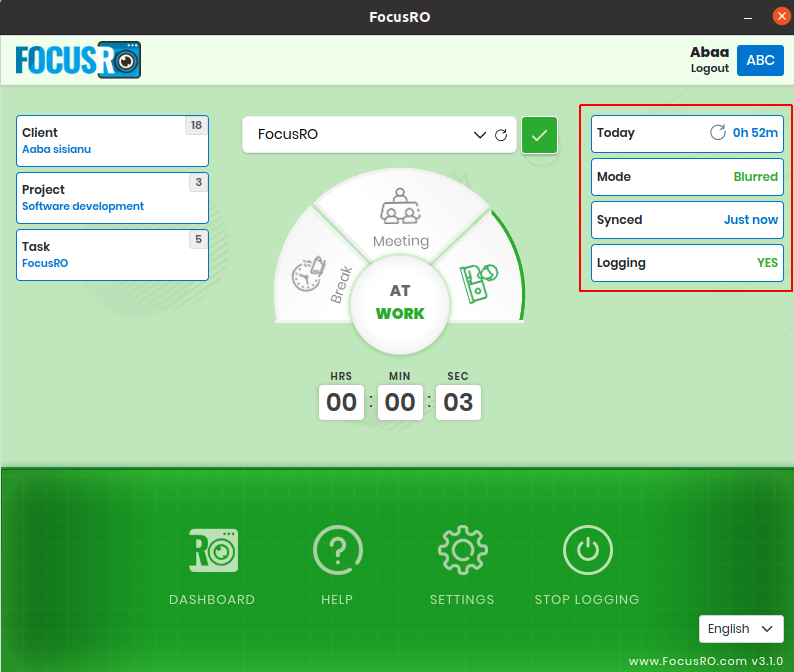
¶ Dashboard
- Clicking the "Dashboard icon" will direct you to the employee dashboard login page at https://dash.focusro.com/auth/login. From there, employees can log in to view their reports.
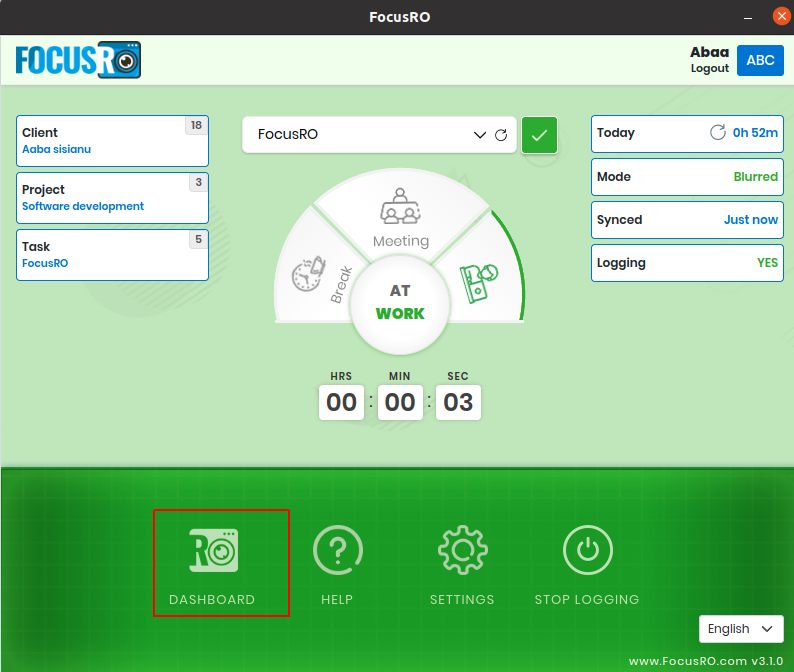
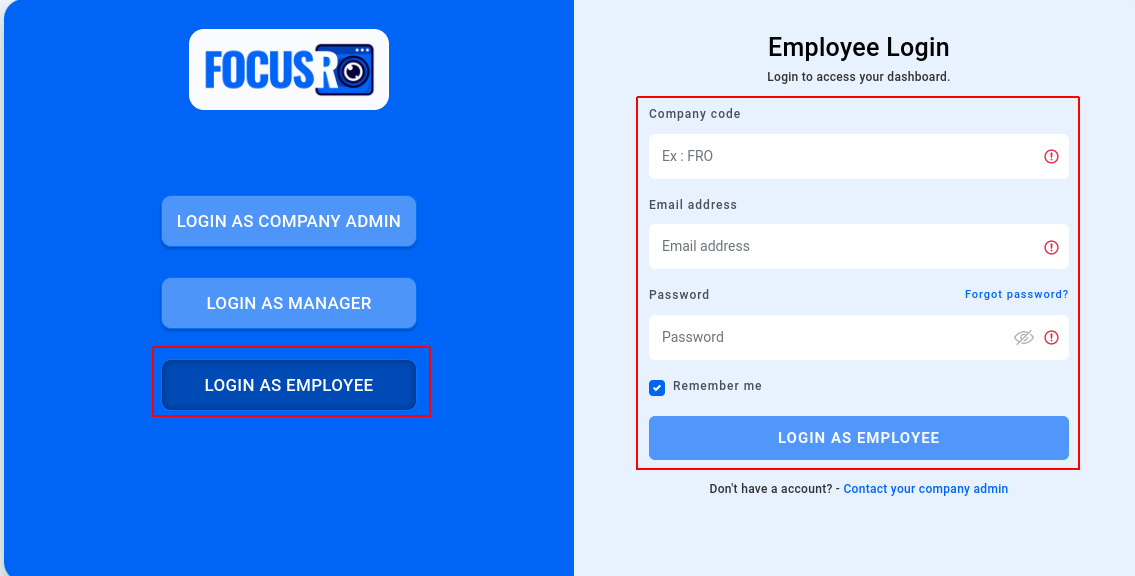
¶ Help
- Email us with any questions and issues to [email protected]
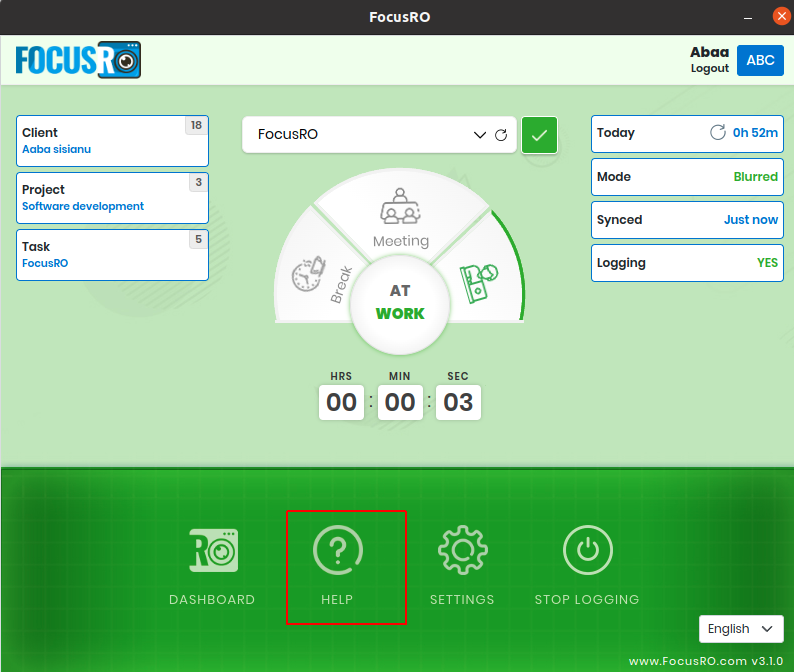
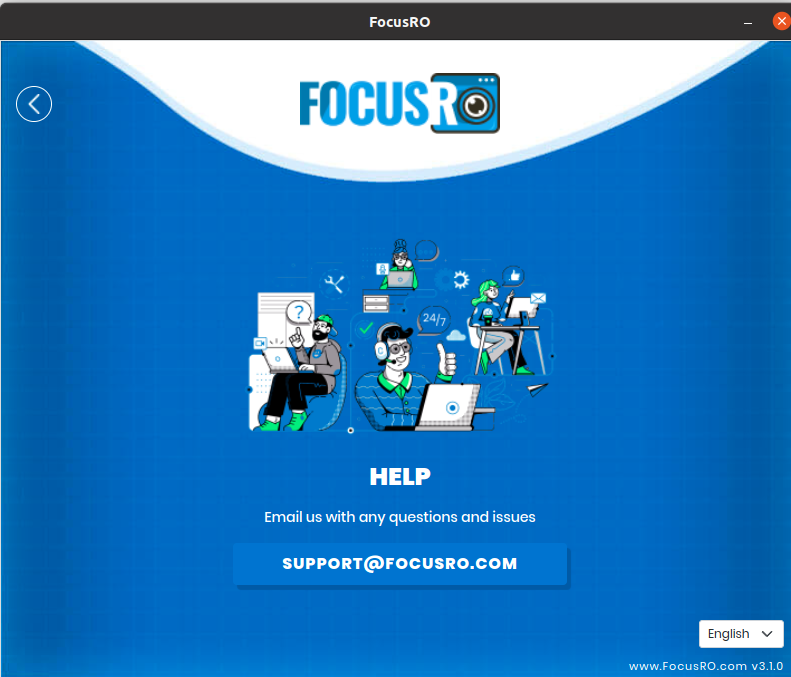
¶ Settings
- You can enable or disable the following options in "Settings"
- As an employee, you can control the auto-start productivity monitoring setting. However, if the admin enables this option in the dashboard, you will not be able to disable it.
- When this setting is enabled, FocusRO will start automatically when the system boots up.
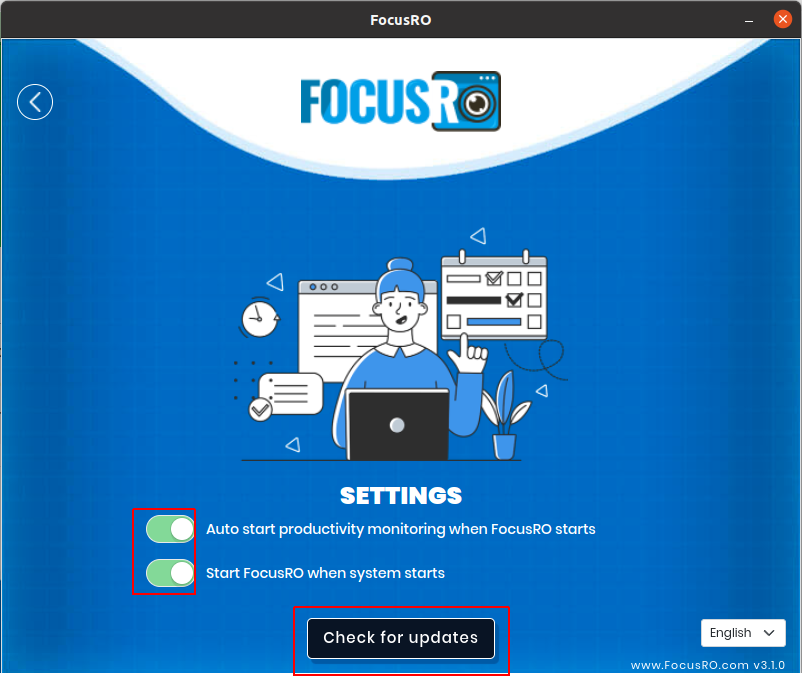
¶ Check for update - New version release
¶ Steps to Follow
- Ask employees to navigate to client app Settings and click on "Check for Updates."
- A notification will appear for the new client app version—click "Yes." for update.
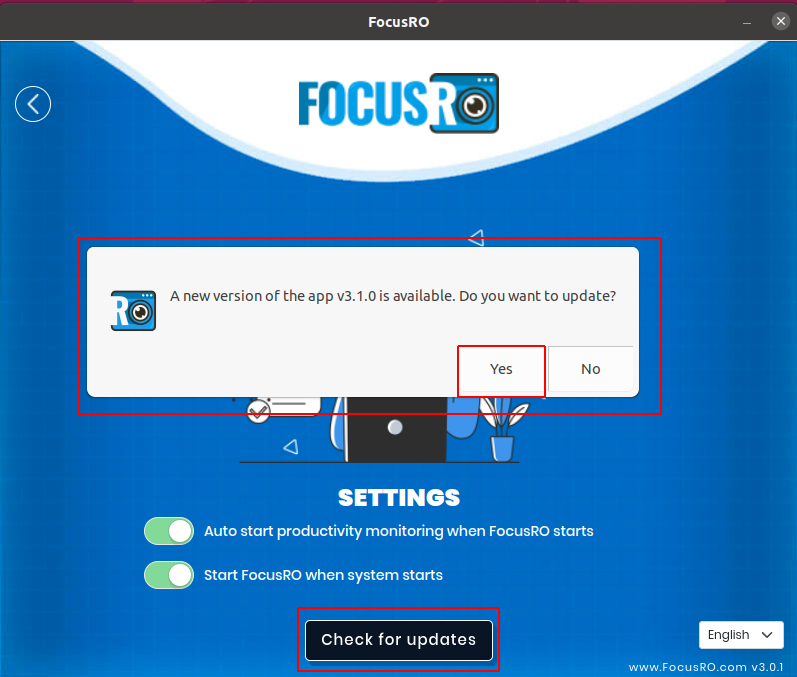
- The new version will begin downloading and will auto-update. Click on “Ok” button to proceed further.

- Enter your system user login to proceed (please wait a few seconds).
- Once the update is complete, the new version of the client app 3.1.0 will automatically load and prompt you to start.
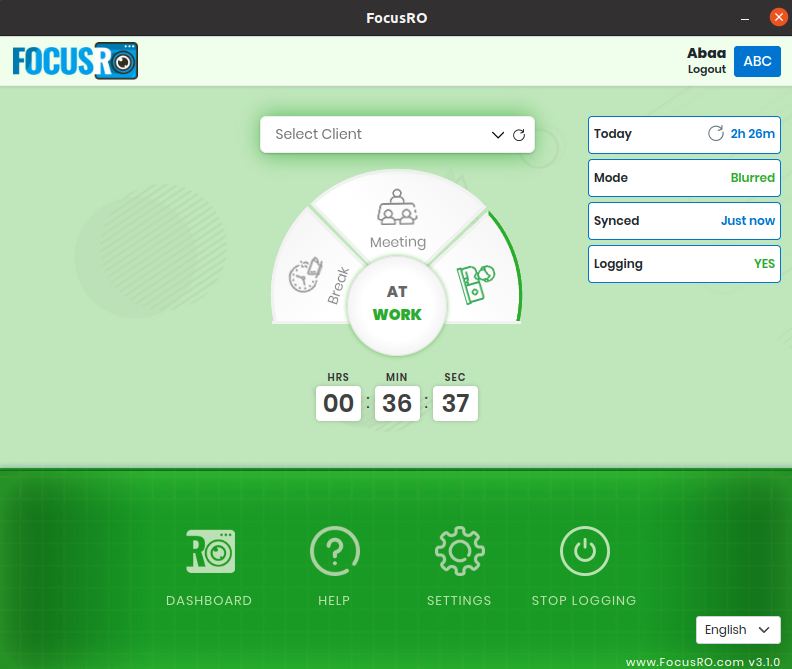
- Under "Settings," you can click the "Check for Updates" button. If a new version is available, you can update easily by clicking the "Update" button or If you are already using the latest version, you will be notified with the message, "You are already using the latest version of the application."
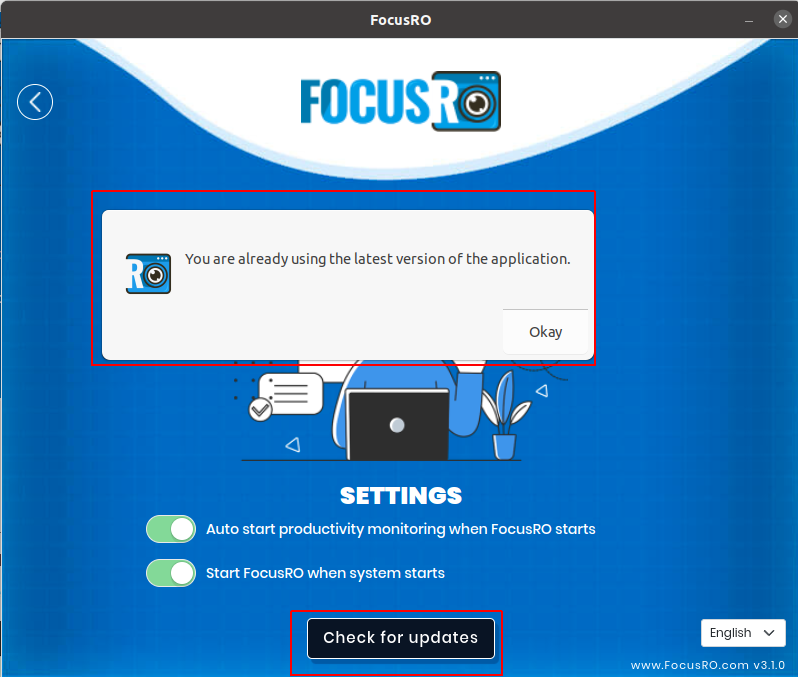
¶ Stop logging
- Once your work is complete, click "Stop logging" in the app.
- A report window will appear where you can write your end-of-day report in the provided box. then click “Stop logging” icon to submit the report. the FocusRO app will stop monitoring you.

¶ Log out
- To log out of the app, click the "Logout" button. The FocusRO app will stop monitoring you.
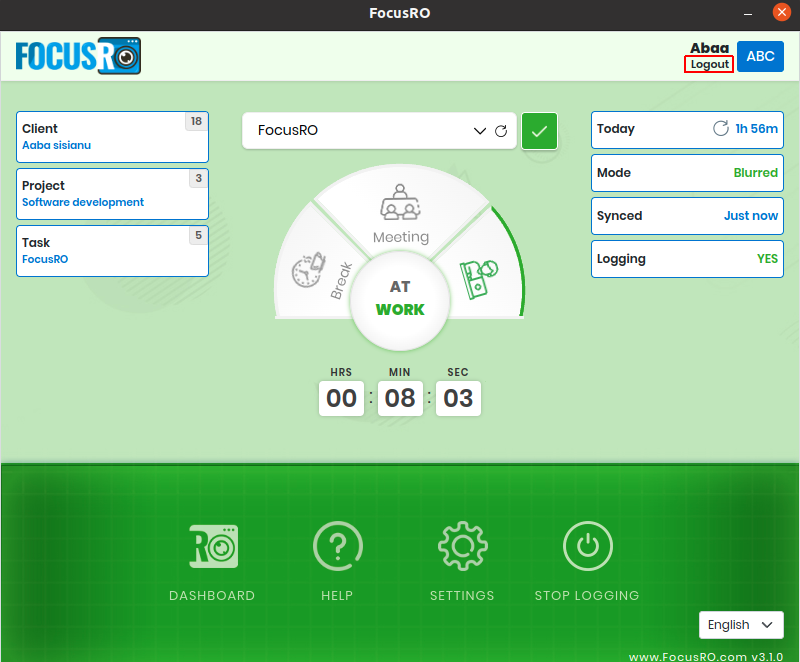
Once you log out, you will be redirected to the authentication login page.