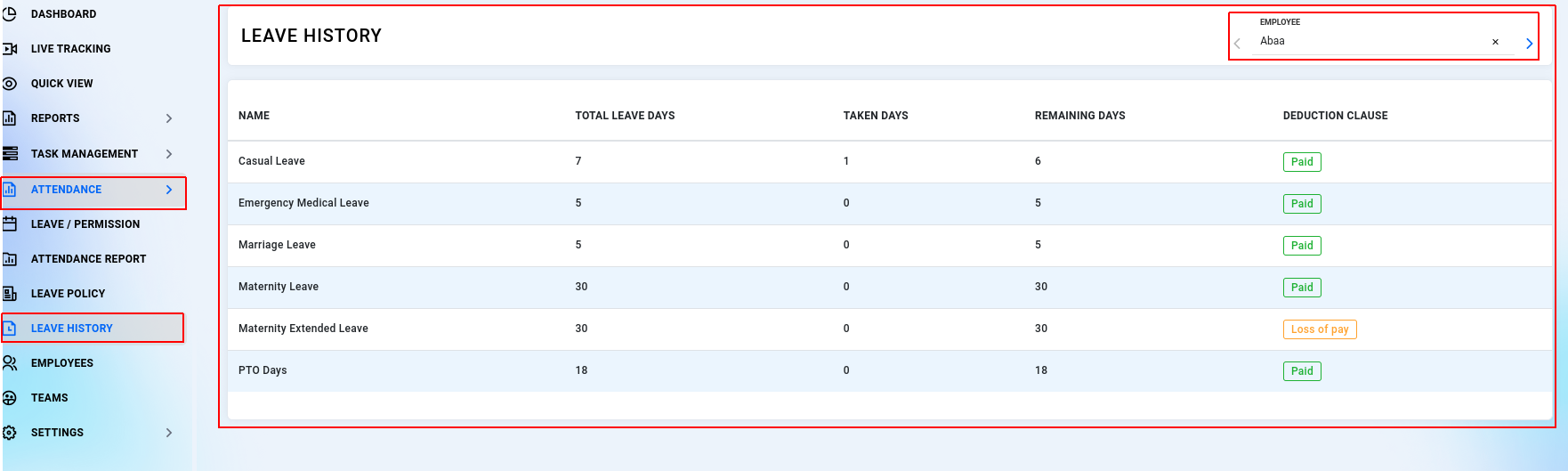¶ LEAVE / PERMISSION
As an admin or manager, can view submitted leave and permission requests.
- Go to the "Attendance" section and click on "Leave/Permission." You will see a list of leave requests submitted by employees.
- For each request, you can view the submission date and type of request, such as full day, half day, more than one days, or permission.
- The action status will be recorded and displayed under the employee's name, indicating whether the request was approved, rejected, or is pending. If no action has been taken on a request, it will be shown as pending.
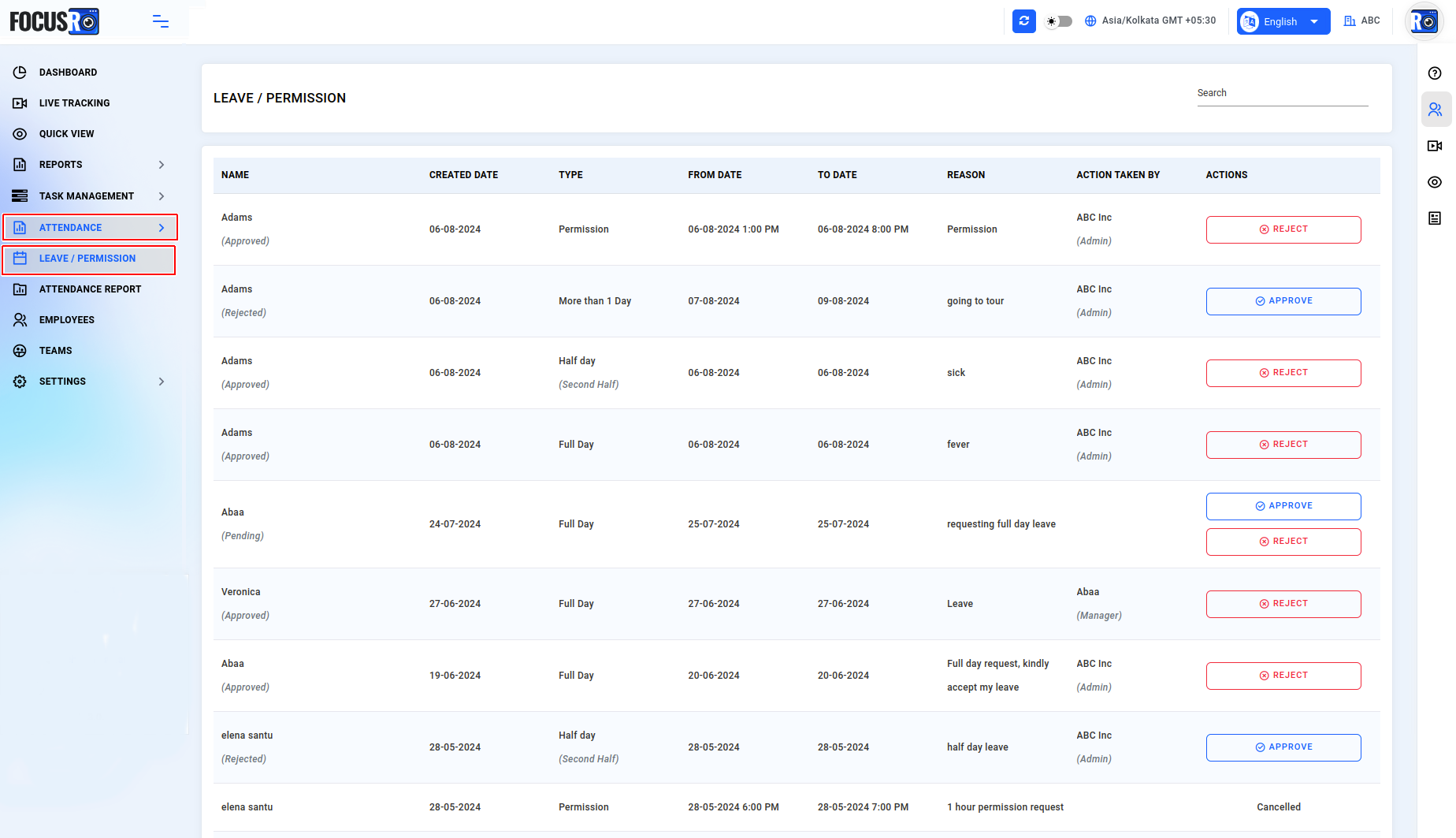
¶ LEAVE REQUEST EMAIL NOTIFICATION
- Employees will submit their leave and permission requests through their employee dashboard login,
- When an employee submits a request, both admins and managers are notified. This notification might come in the form of an email alert.
- If the employee is part of a team, the request will be sent to the relevant manager for approval. If the employee is not associated with any team or manager, the request will be directed to an admin for review.
- Admin / Manager can login dashboard and approve their request
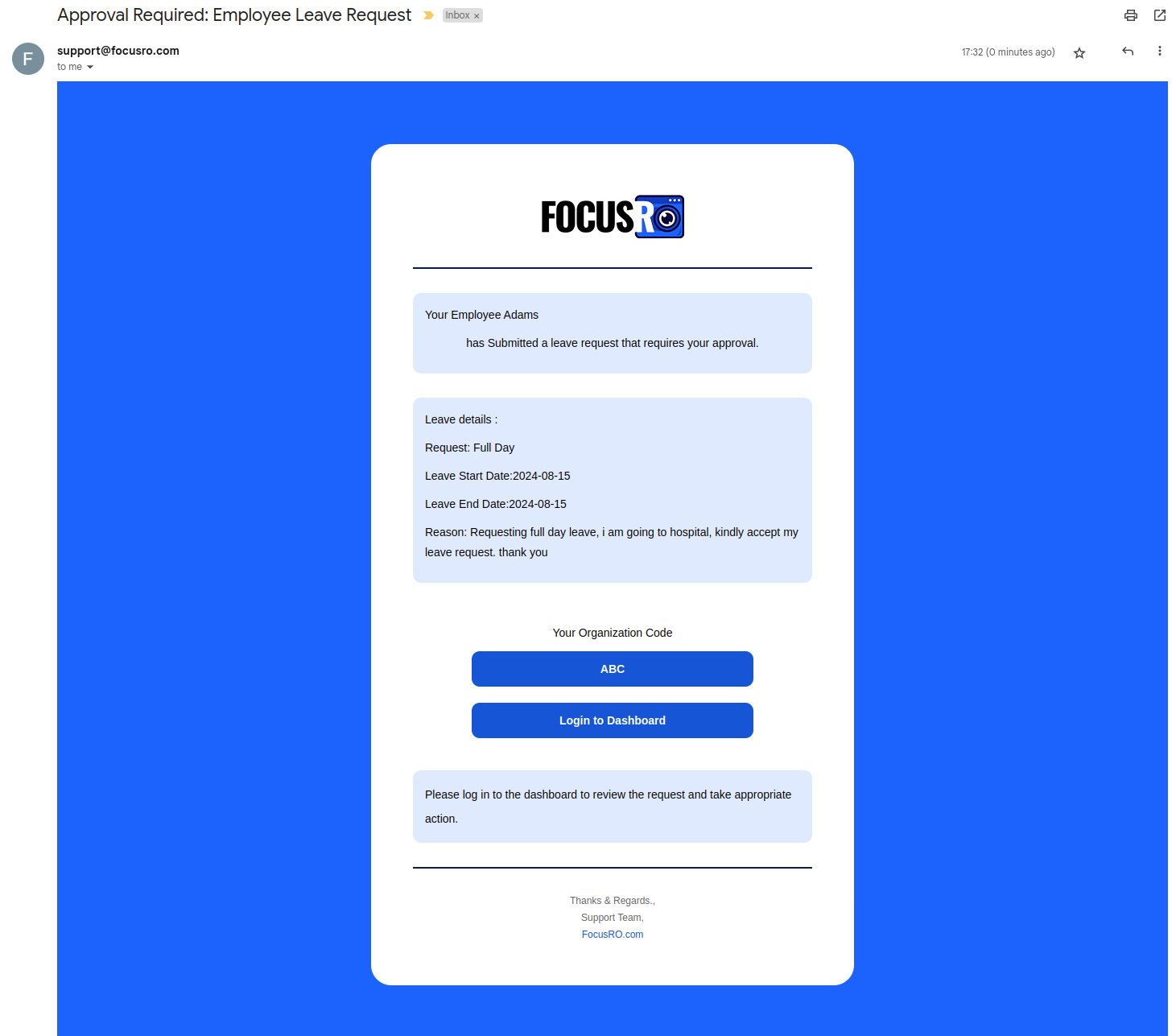
If an employee cancels a submitted request, both the admin and manager will receive a notification email.
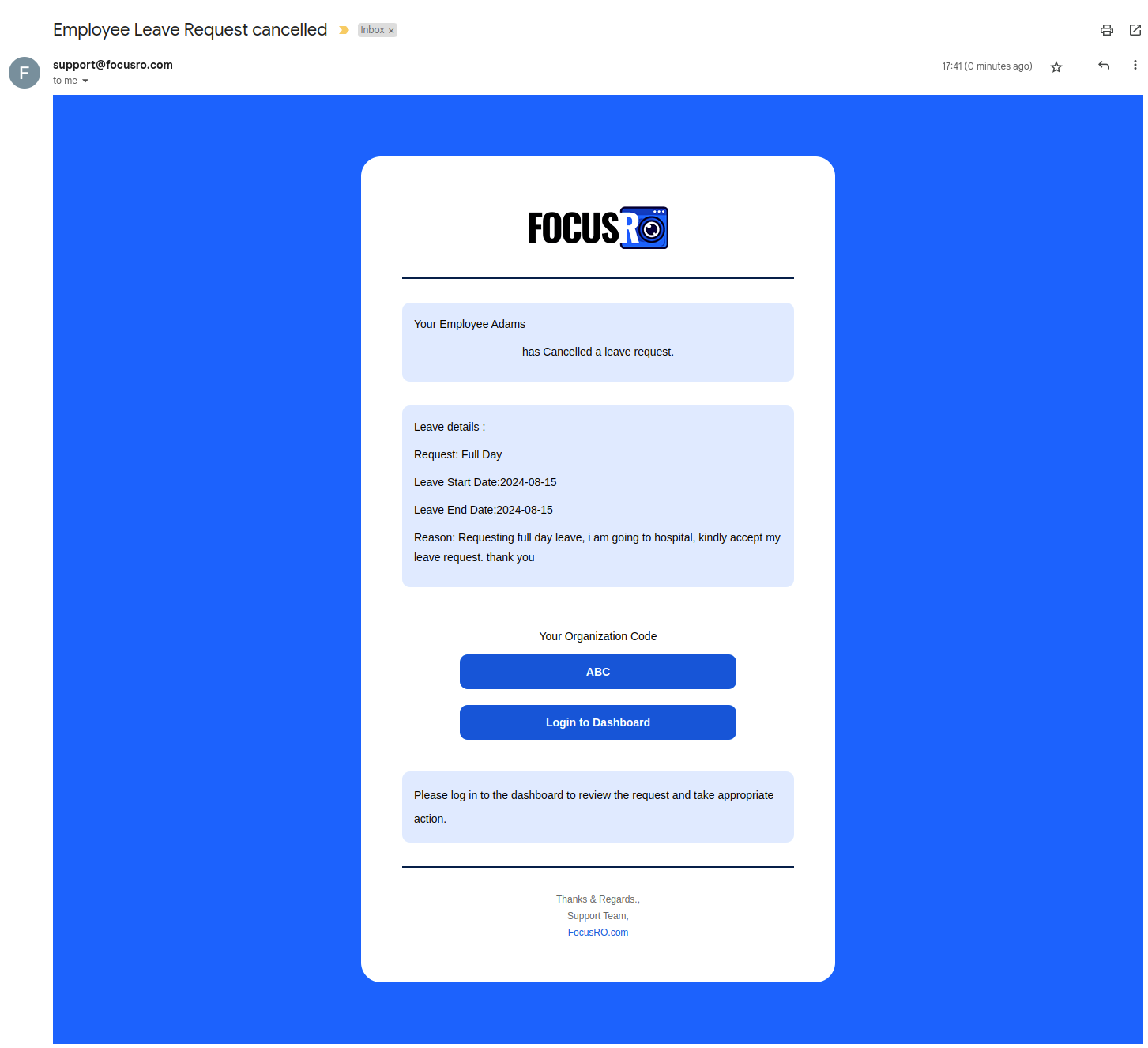
¶ APPROVE LEAVE REQUEST
As an admin or manager, you can take action on the request:
- Click the "Approve" button to open a dialog box.
- In the dialog box, click the "YES" button to confirm and approve the request.
- The action taken will be recorded and displayed under the employee's name, showing whether it was approved. You can also see whether the action was taken by a manager or an admin.
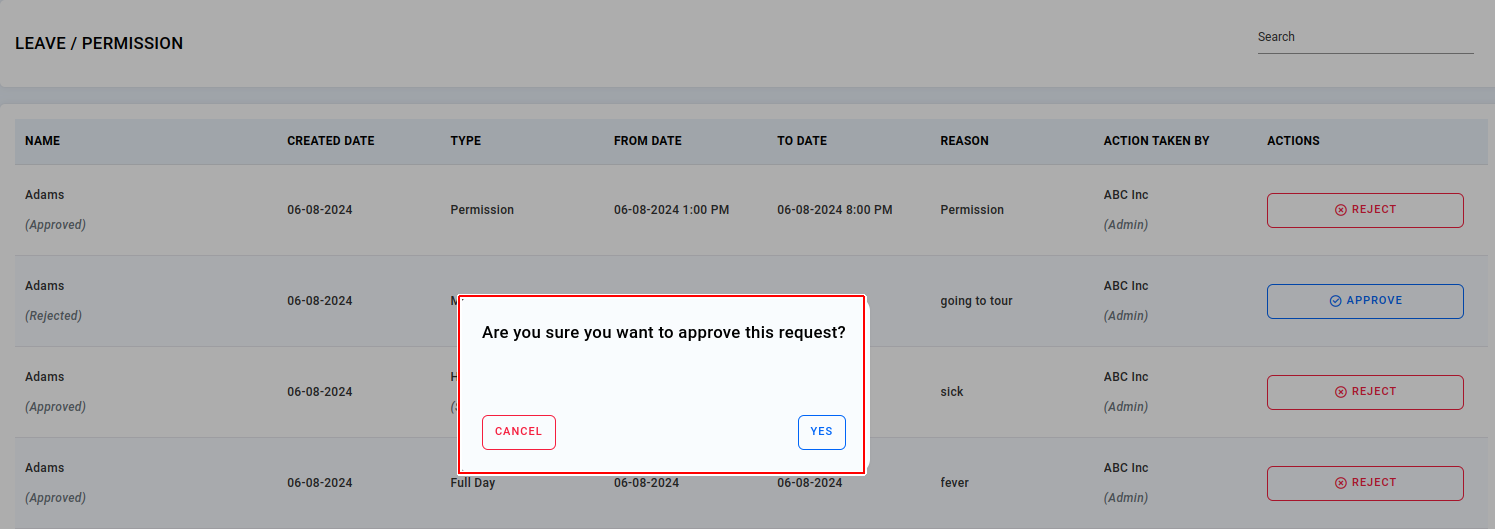
¶ REJECT LEAVE REQUEST
As an admin or manager, you can take action on the request:
- Click the "Reject" button to open a dialog box.
- In the dialog box, click the "YES" button to confirm and reject the request.
- The action taken will be recorded and displayed under the employee's name, showing whether it was rejected. You can also see whether the action was taken by a manager or an admin.
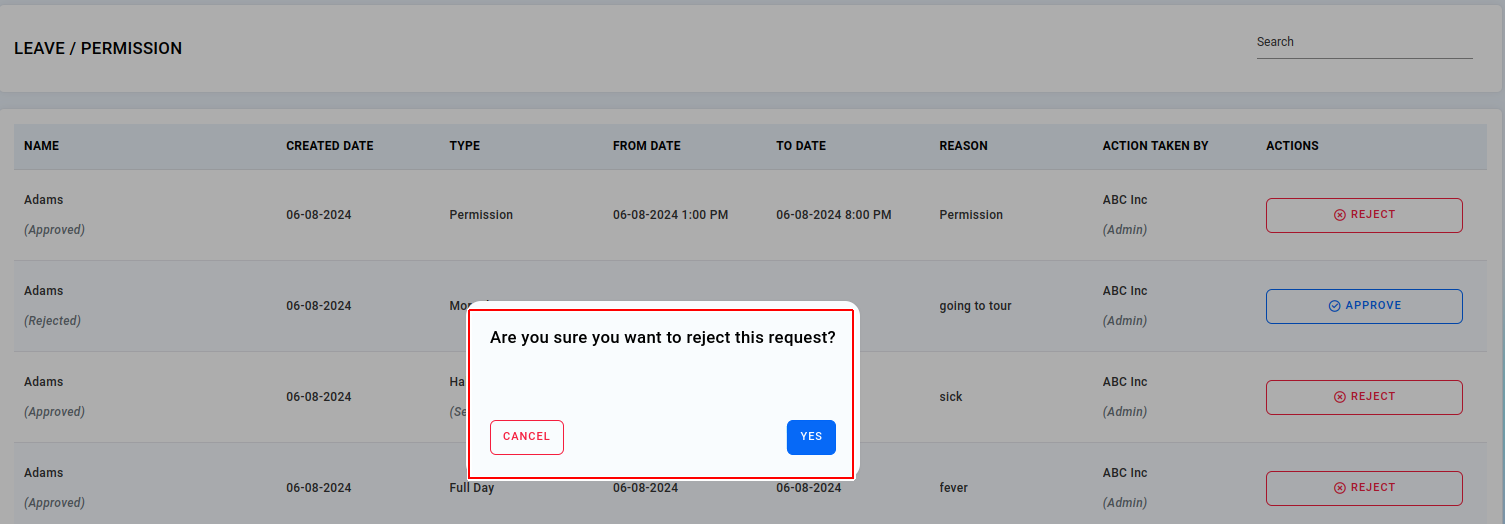
¶ ATTENDANCE REPORT
In the attendance report, you can see your employees' work start and end times, as well as their days present and absent.
- Navigate to "Attendance" click on “Attendance report”
- By default, you can access the attendance report for all employees for the current month. Additionally, you can select and view reports for the previous 90 days.
- You can view details for "Employees, teams, days worked, off days, total active hours, and average daily hours."
- Use the "Choose Designation" option to view attendance reports filtered by employee designations.
- Download your organization's employees' attendance reports by clicking the "Export CSV" button.
- Hover over the "Employee's Name" to view a detailed attendance report, including work start and stop times, as well as active and idle time on a daily basis.
- Use the “Search” feature to find an employee's name and view their attendance report.
- You can view the total days of the month, total workdays, total holidays, the number of holidays taken by the employee, and total week-offs. All this information is displayed in a highlighted color box near "Manage Days."
- Click on "Manage Days" to set holidays and week-offs for all employees across the organization.
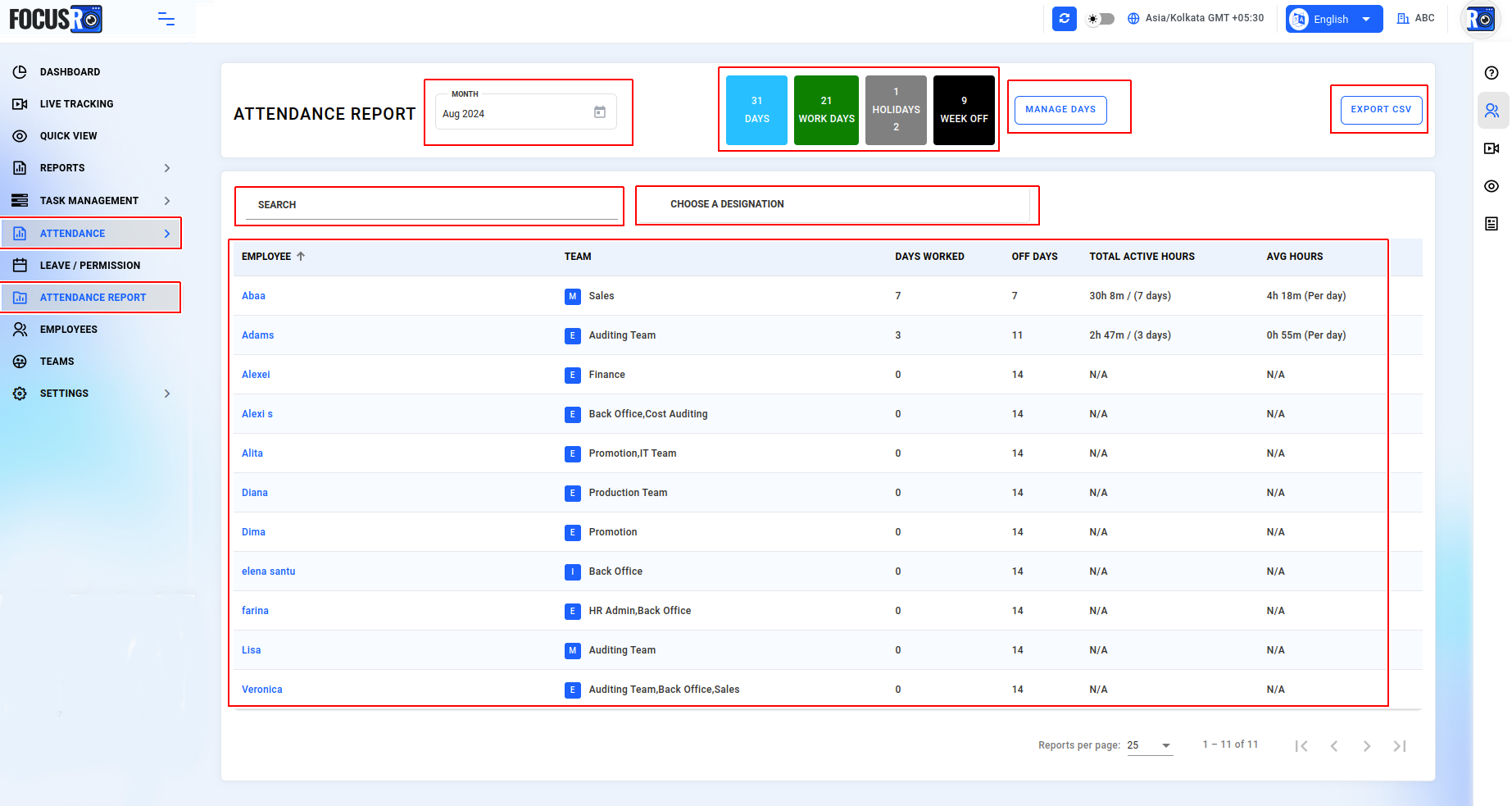
¶ DETAILED ATTENDANCE REPORT
- You can check “Employees' start and stop times, along with their logged, active, idle, break, and meeting times” listed by date.
- You can “Select a month” to view the corresponding report.
- Download the attendance report for specific employees by clicking the "Export CSV" button.
- You can view the number of working days for a specific employee among the total working days displayed in the "Worked day" box.
- You can view the number of off days for a specific employee among the total off days displayed in the "Off day" box.
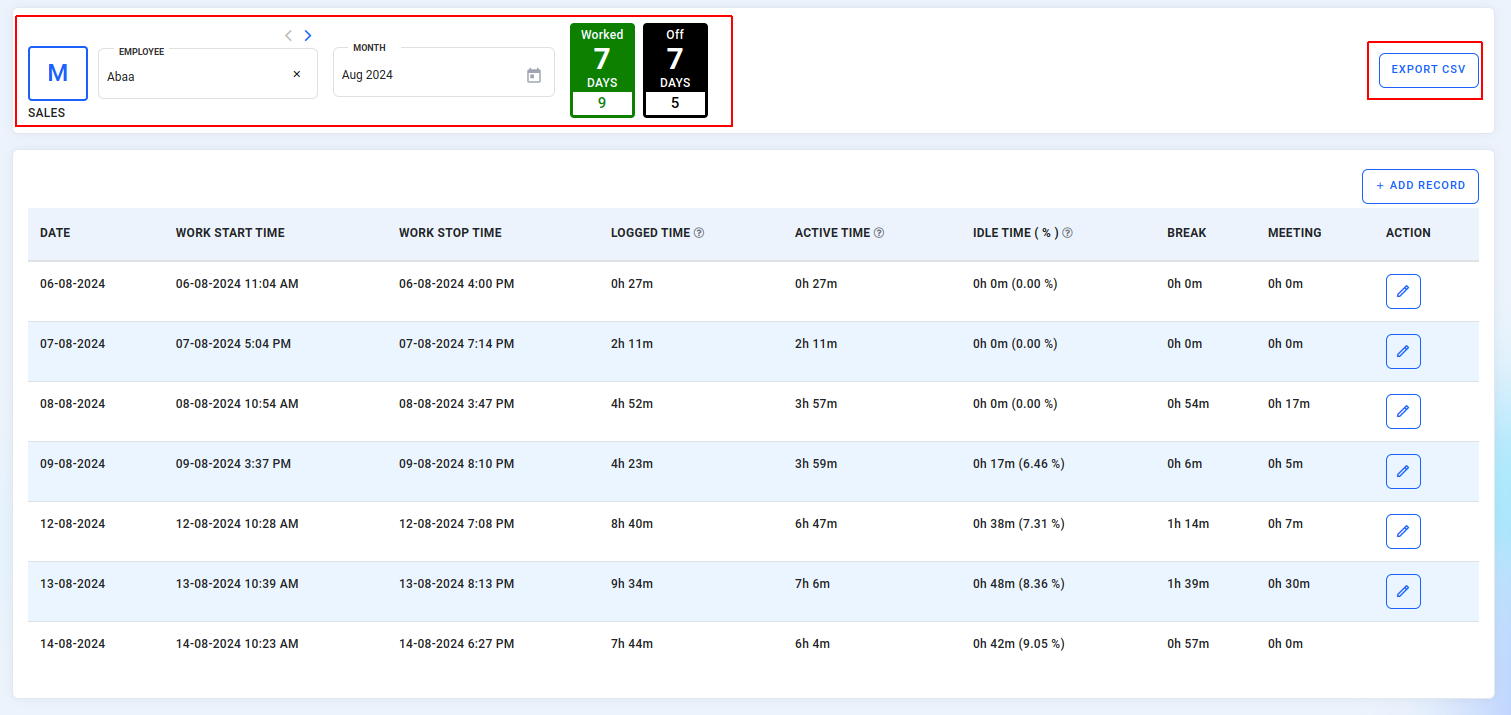
¶ ADD EMPLOYEES' ATTENDANCE RECORD
- If an employee fails to initiate the client application on their system as scheduled, the admin can manually "Add record." However, this action will not impact any data in other reports; it's solely for record-keeping purposes.

- Choose the date, enter the start and end times, and click the "Add" button to save the record.
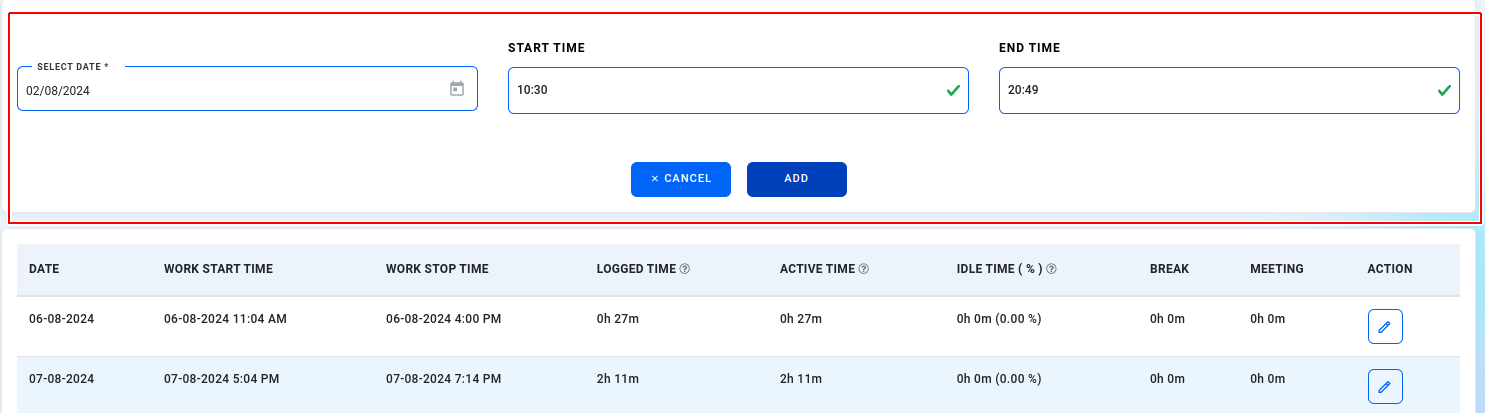
- The added record will appear in the list view.
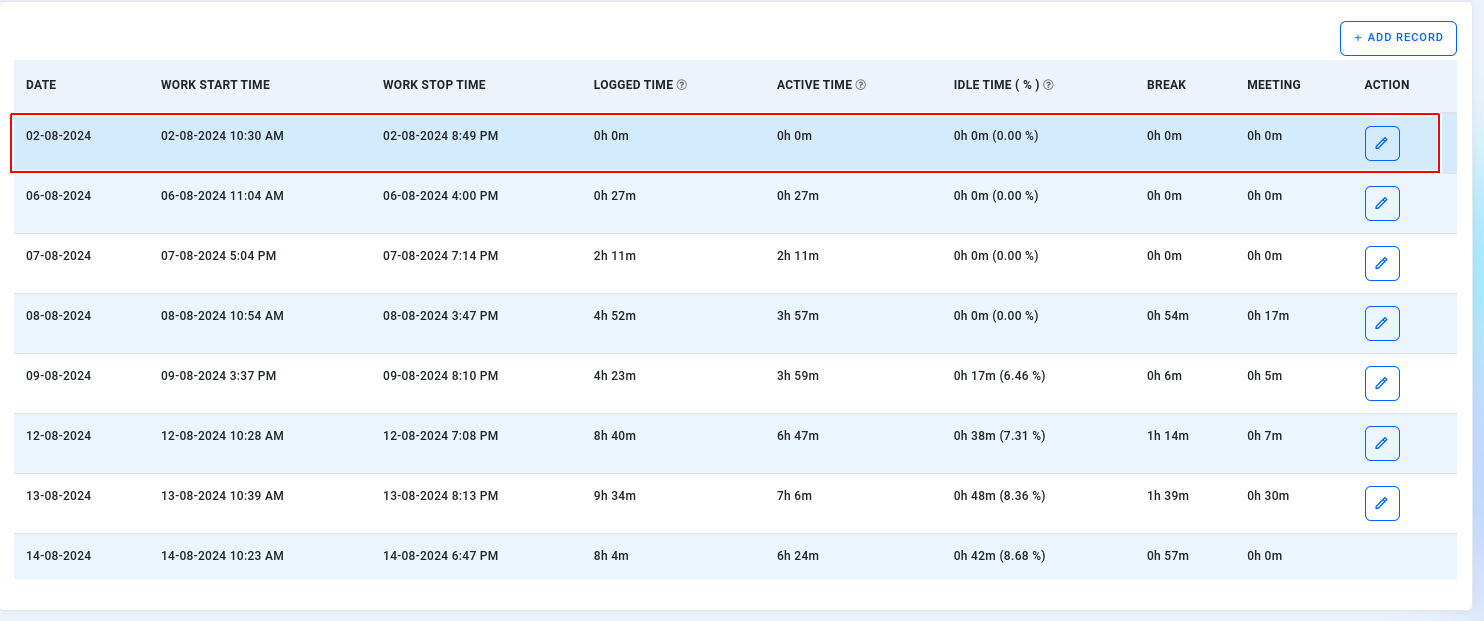
¶ EDIT EMPLOYEES' ATTENDANCE RECORD
- You also have the option to "Edit the record." Click the pencil icon under the "Action" column to make changes.
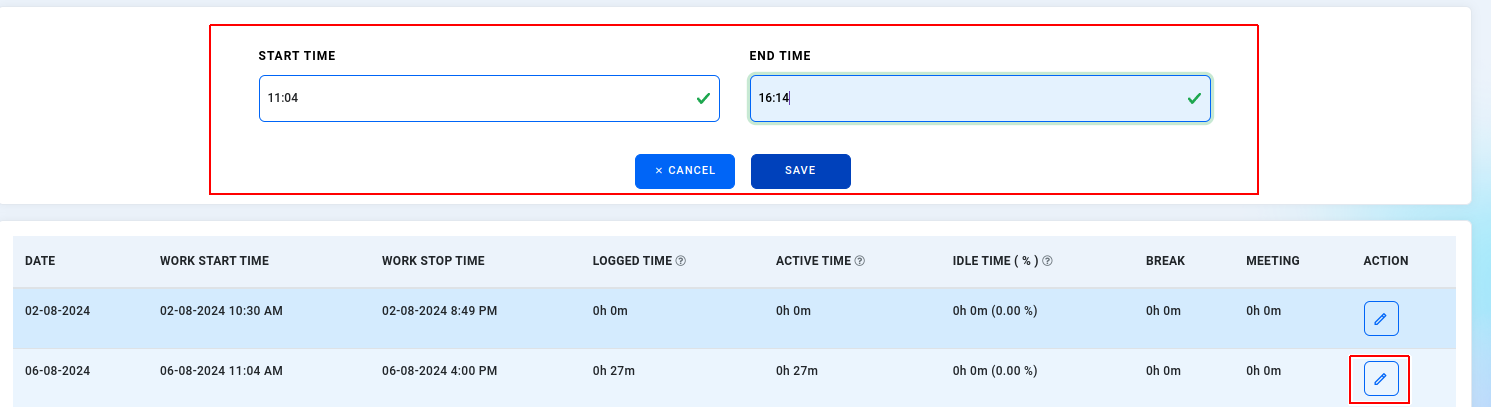
- A dialog box will appear and proceed to “Yes” to modify the changes.
- You cannot edit the time inbetween the start and end times. Modifications are only possible before the start time and after the end time.
- However, if you modify the work start and stop times, the previously stored all data will be cleared on the specified date. The attendance report will then reflect the new work start and stop times.
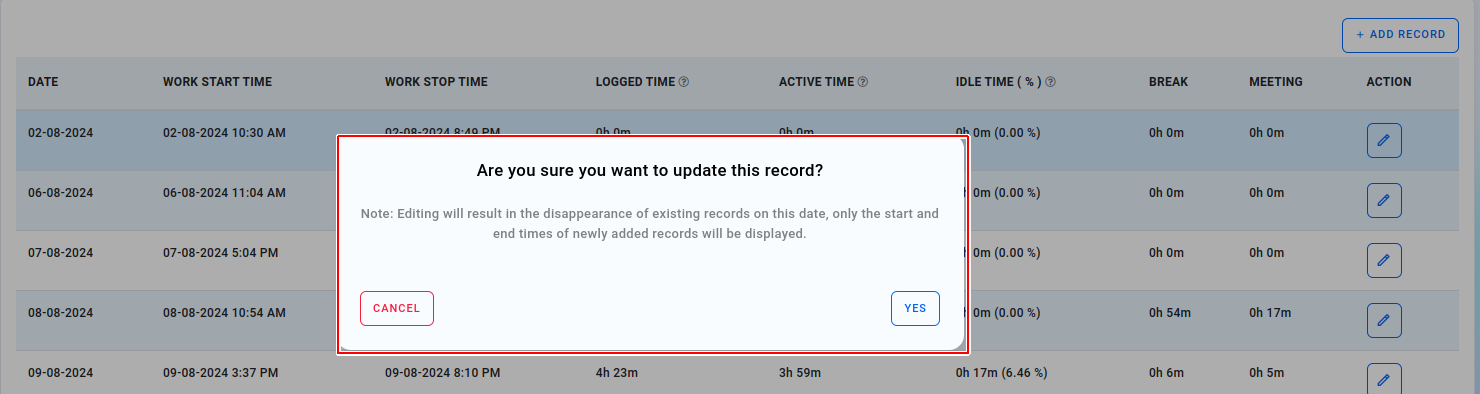
- The edited record will appear in the list view.
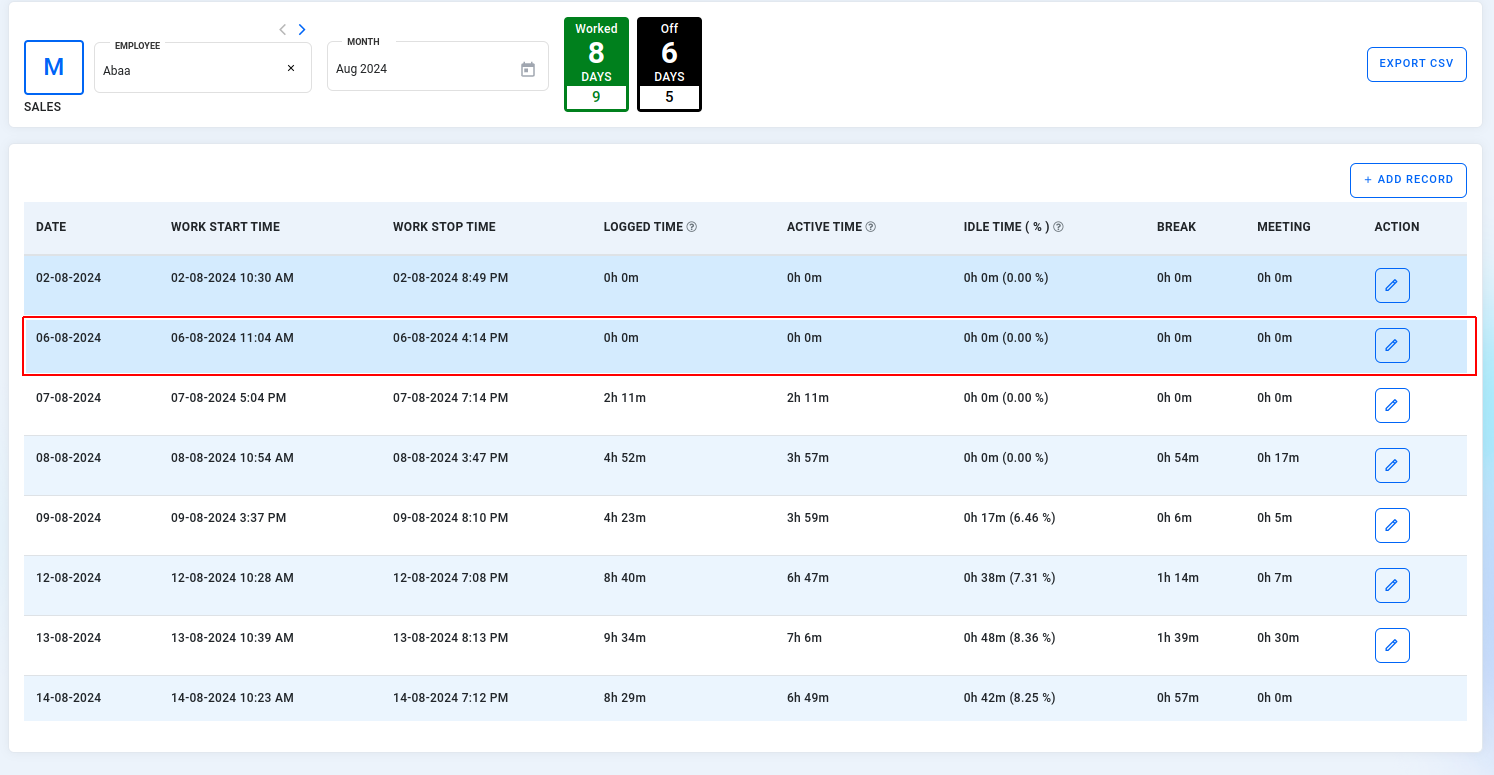
¶ LEAVE POLICY
As an admin, you now have the flexibility to easily assign your organization's leave policy to employees based on their designation or apply it universally to everyone.
¶ To add or update the leave policy, follow these steps:
Navigate to the Attendance Section
- Go to the Attendance menu in your admin panel.
Click on the Leave Policy Menu
- Here, you will find the default leave policies already set. You can edit these existing policies and assign them to your employees.
Create a New Leave Policy
- Click on the “Add New Leave Policy” button to create a custom leave policy.
Fill Out the Leave Policy Form
- A form will appear where you need to enter the following details:
- Leave Name: Specify the name of the leave type (e.g., Sick Leave, Annual Leave).
- Leave Allowed Days: Enter the number of leave days allowed for this leave type.
- Pre-Approval Required: Toggle the option to enable or disable the requirement for pre-approval for this leave type.
- Leave Apply Before Days: Enter how many days in advance employees should apply for this leave.
- Deduction Clause: Select whether the leave is paid or results in loss of pay.
- Common for Everyone: By default, this option is enabled, meaning the policy applies to all employees. If you disable this, you will need to select individual employee designations for whom this policy should apply.
Save the Details
- Once you’ve filled out the form, click on the Save button to save your new leave policy.
By following these steps, you can manage leave policies efficiently, either applying them to all employees or customizing them based on individual designations.
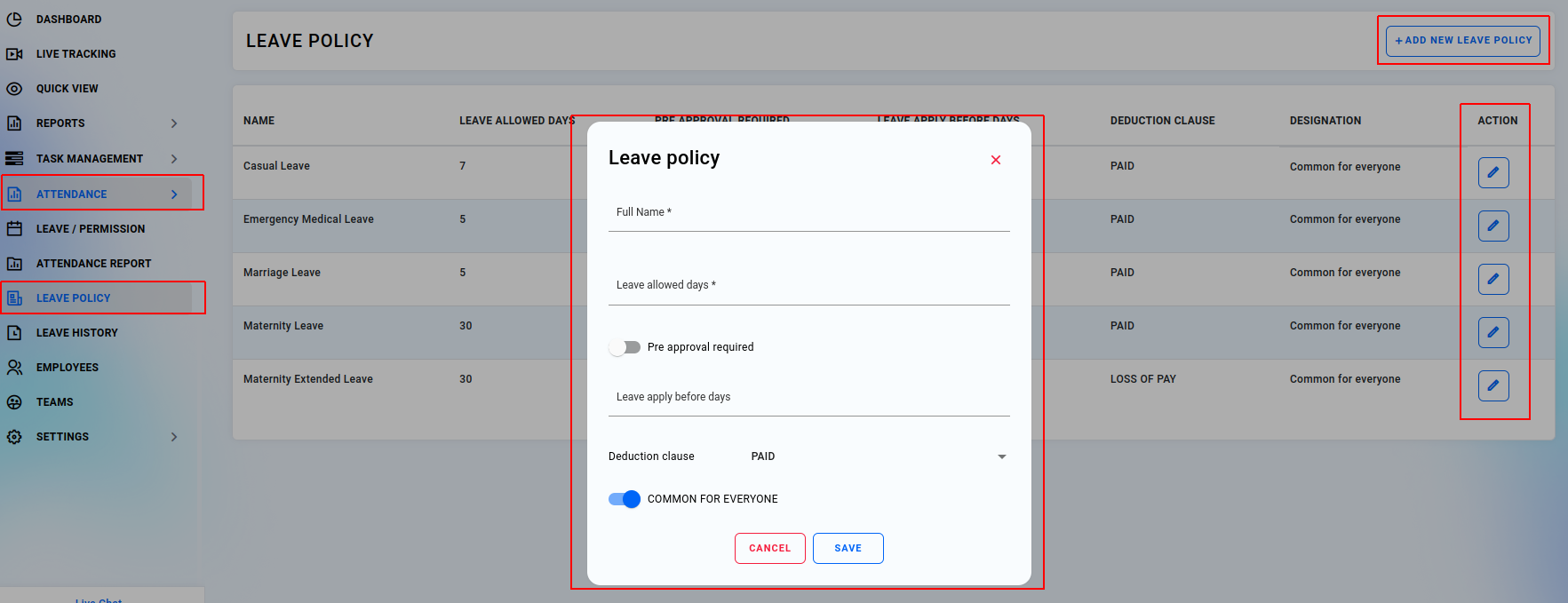
Once the admin creates a leave policy, both employees and managers will be able to view the policy name when submitting a leave request or permission. They can easily select the appropriate policy and submit their request.
¶ LEAVE HISTORY
After creating a leave policy, you can easily access the leave history for each employee individually. This allows you to track the leave records, including the types of leave taken, the dates, and the total number of days used by each employee. You can view this information for every employee, ensuring a comprehensive overview of their leave usage. This feature helps in monitoring and managing leave balances effectively and provides insights into employee attendance patterns.